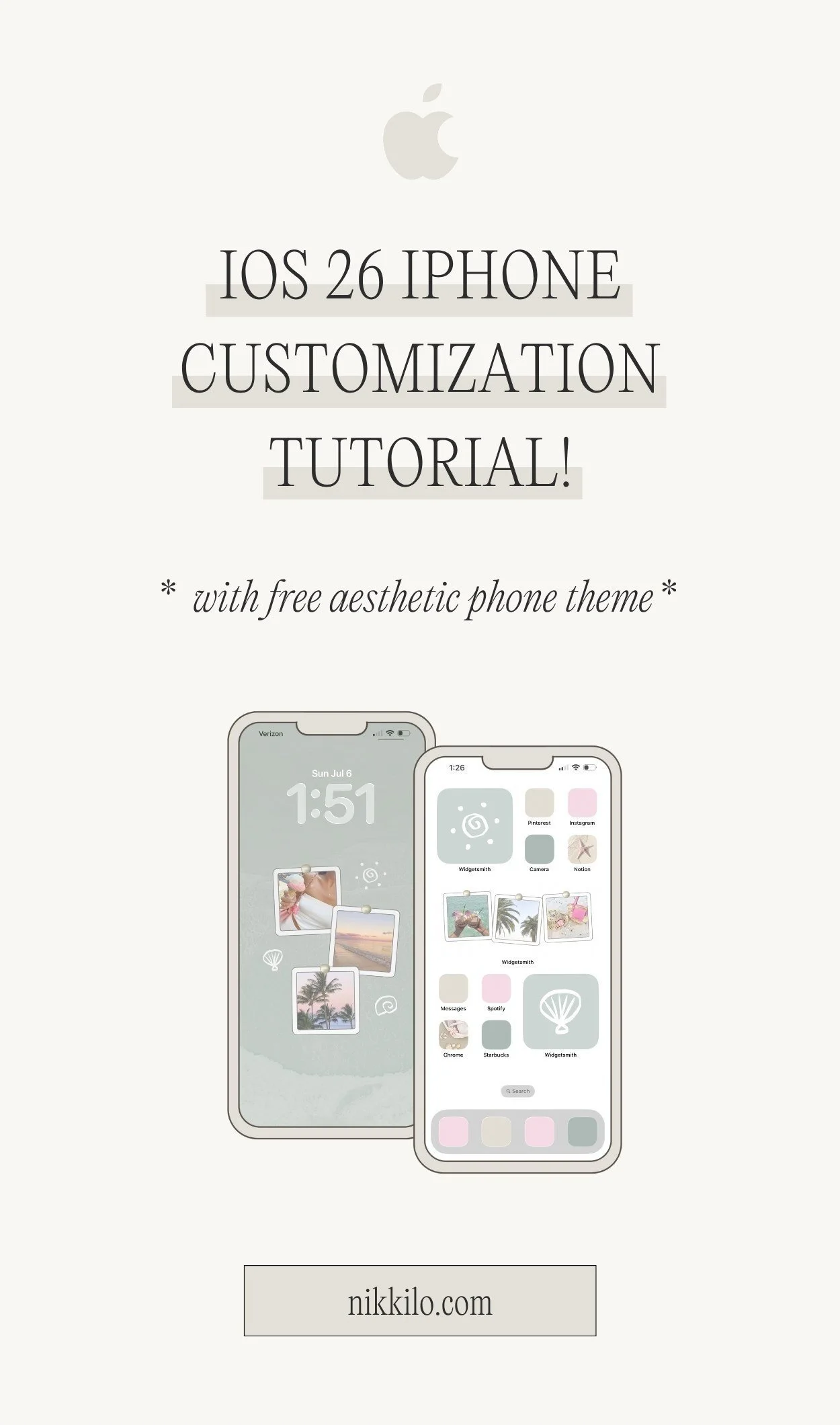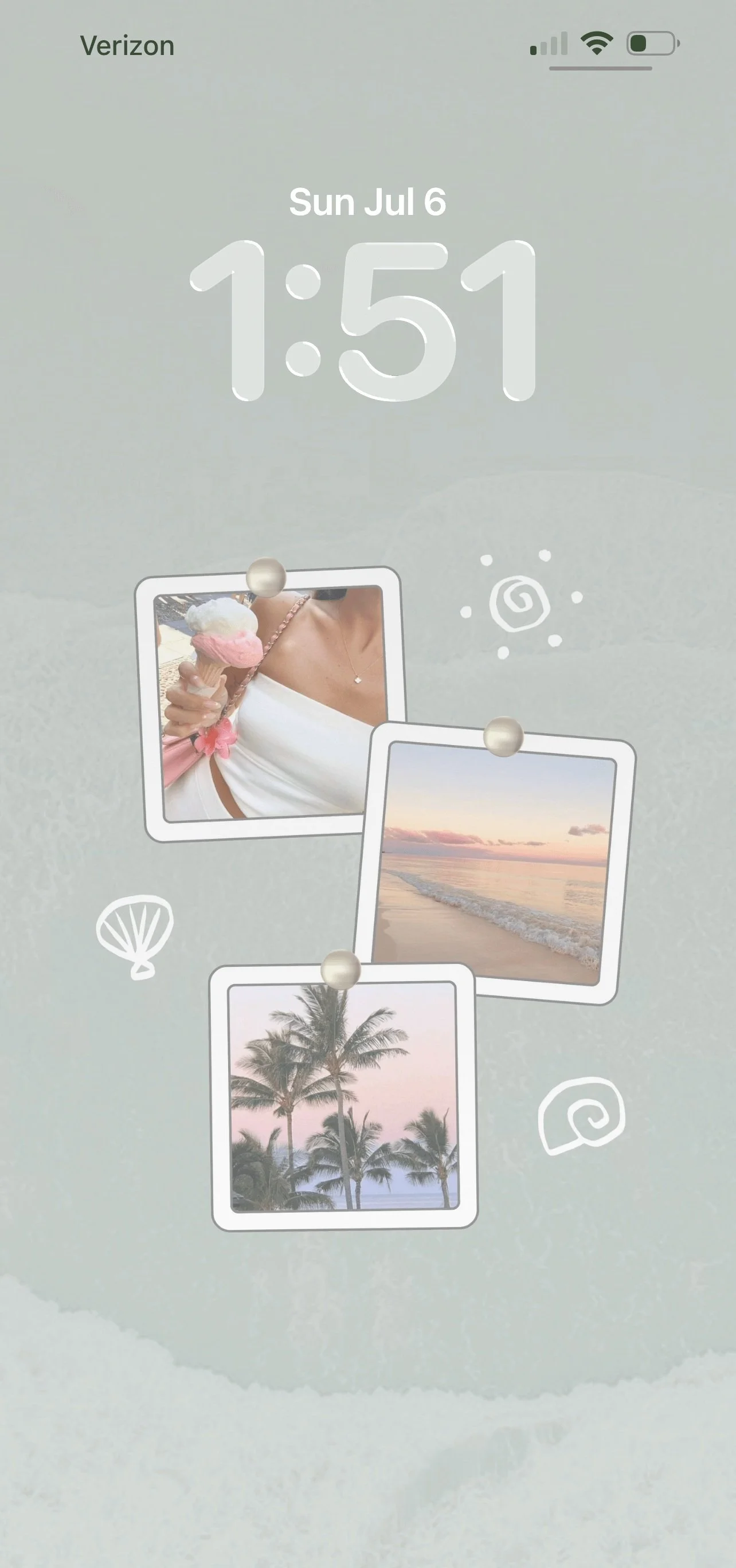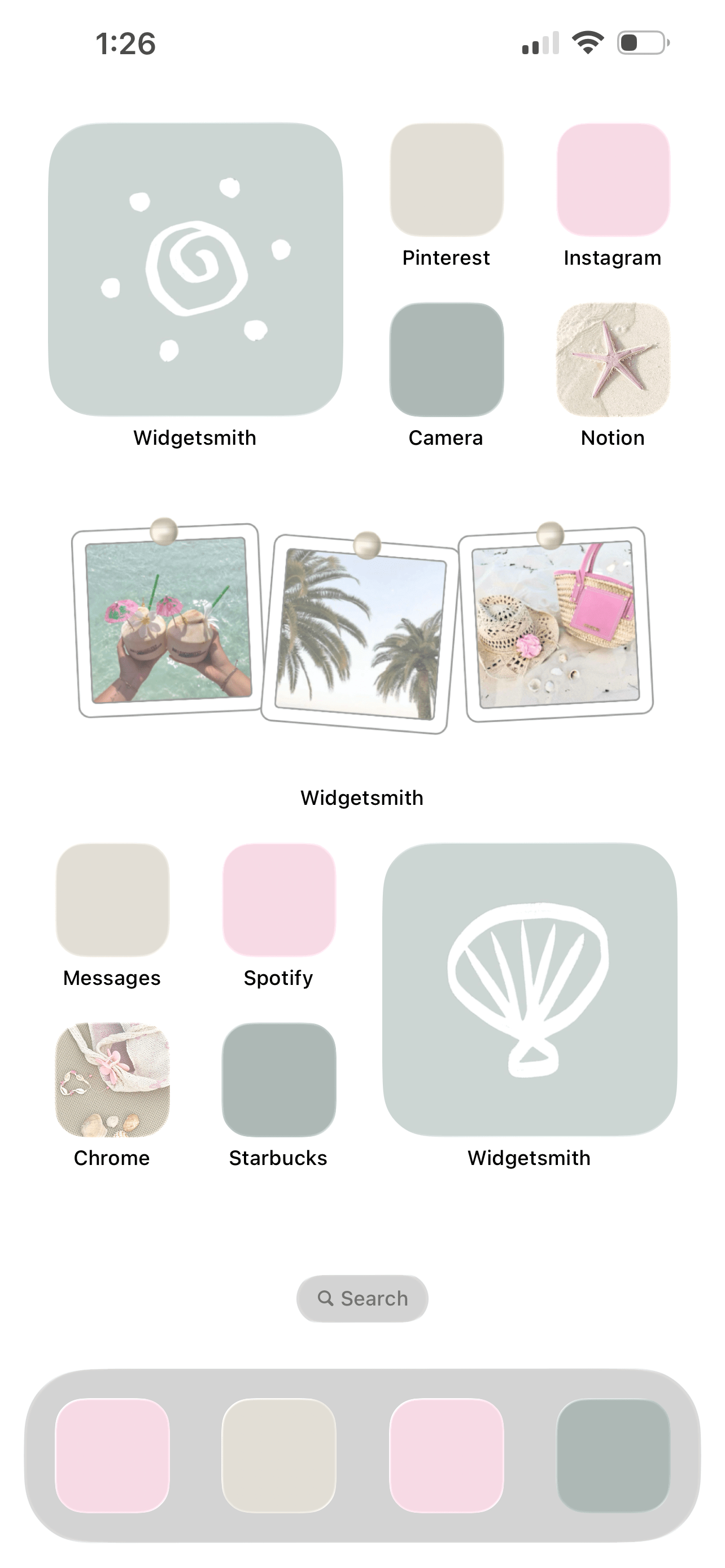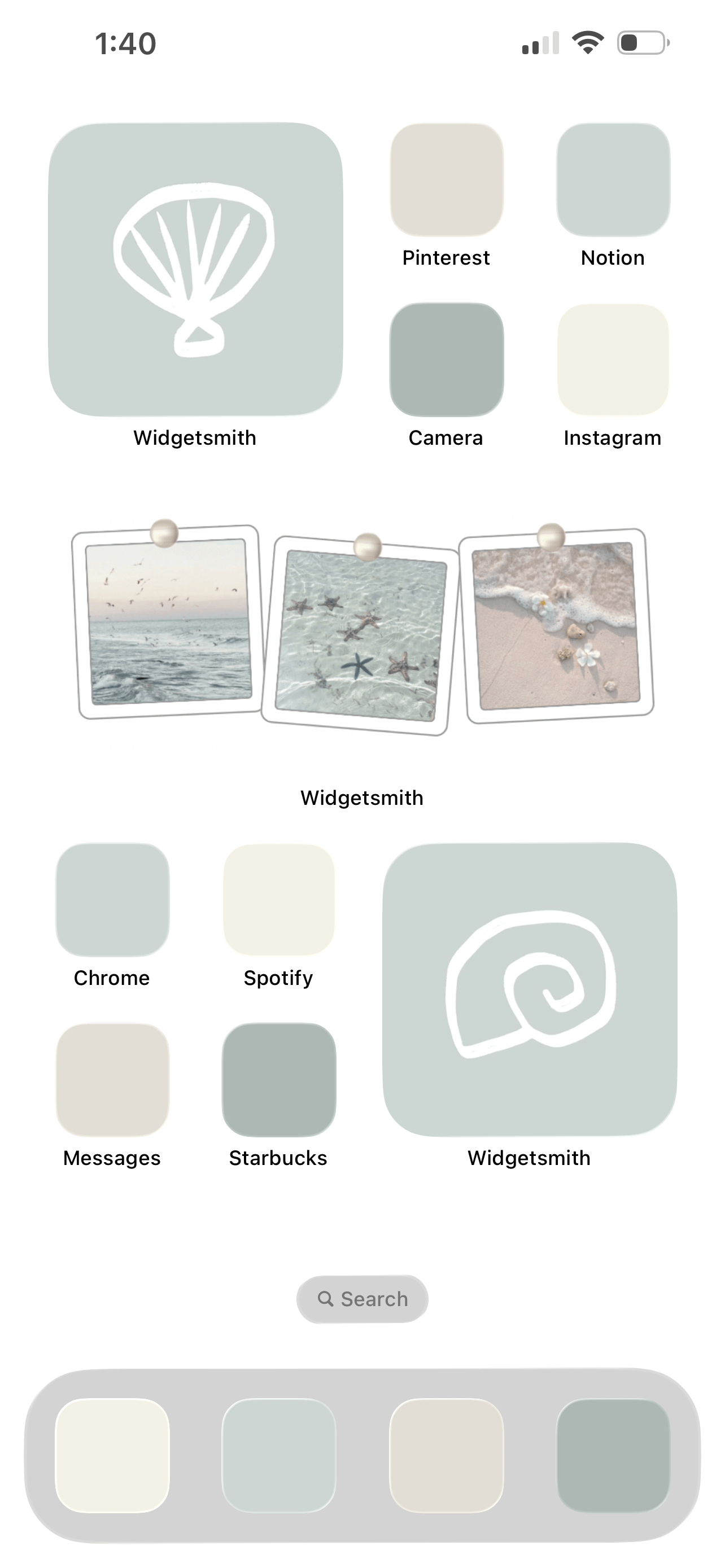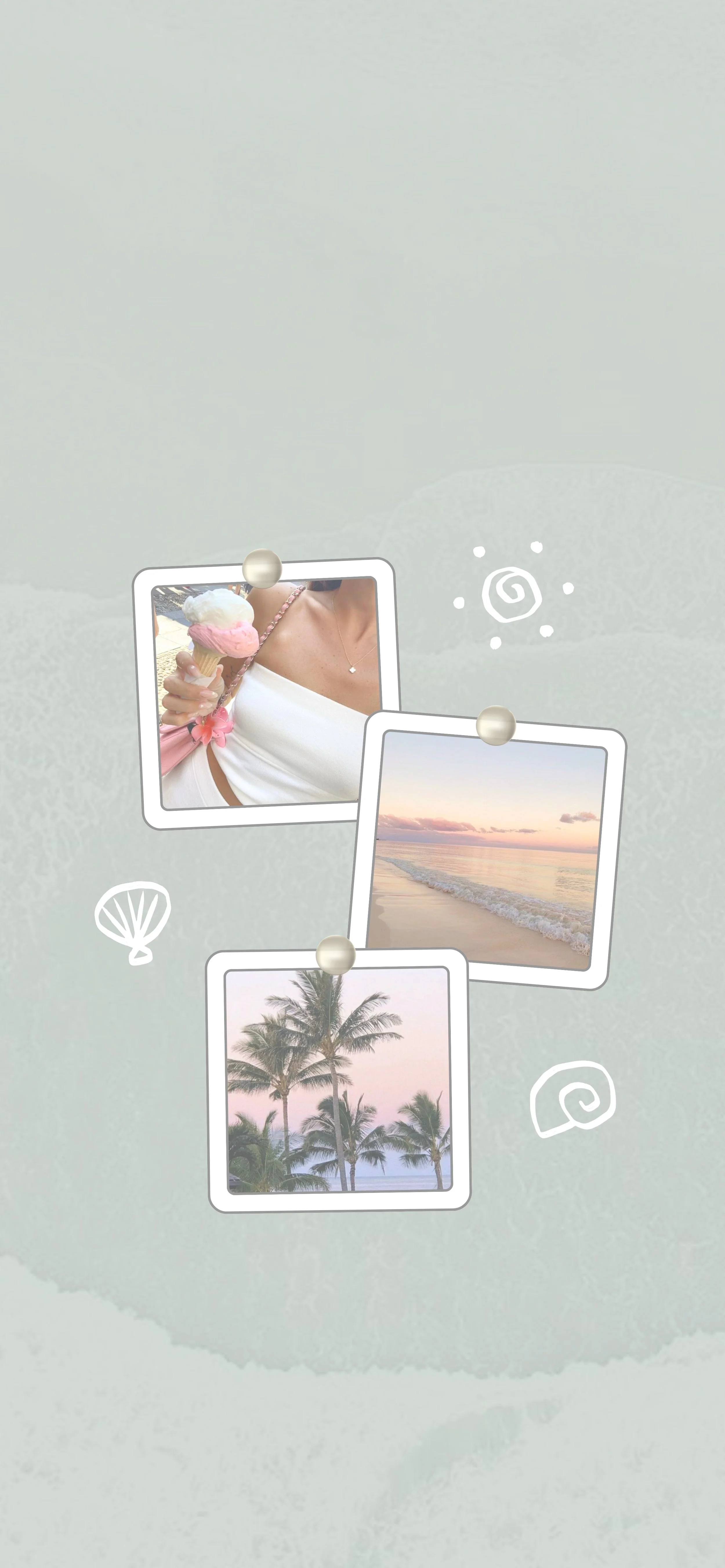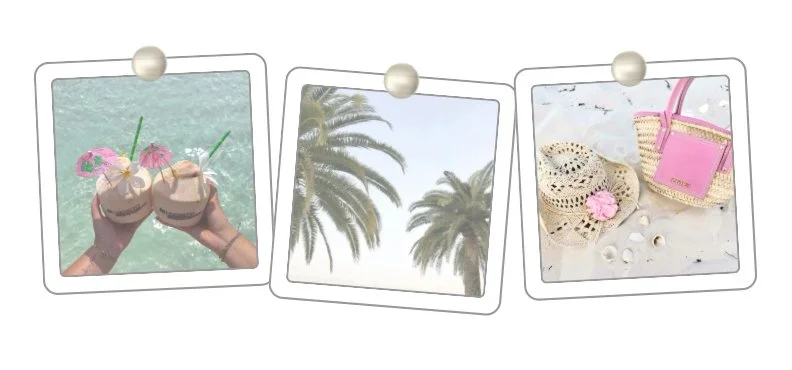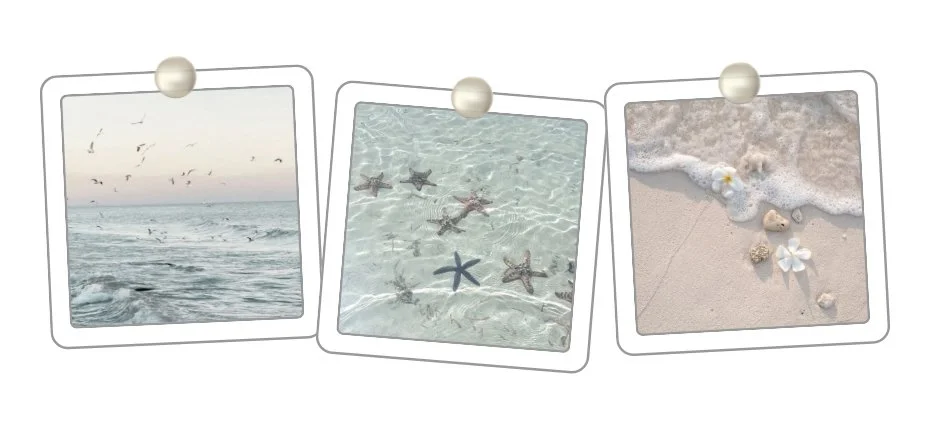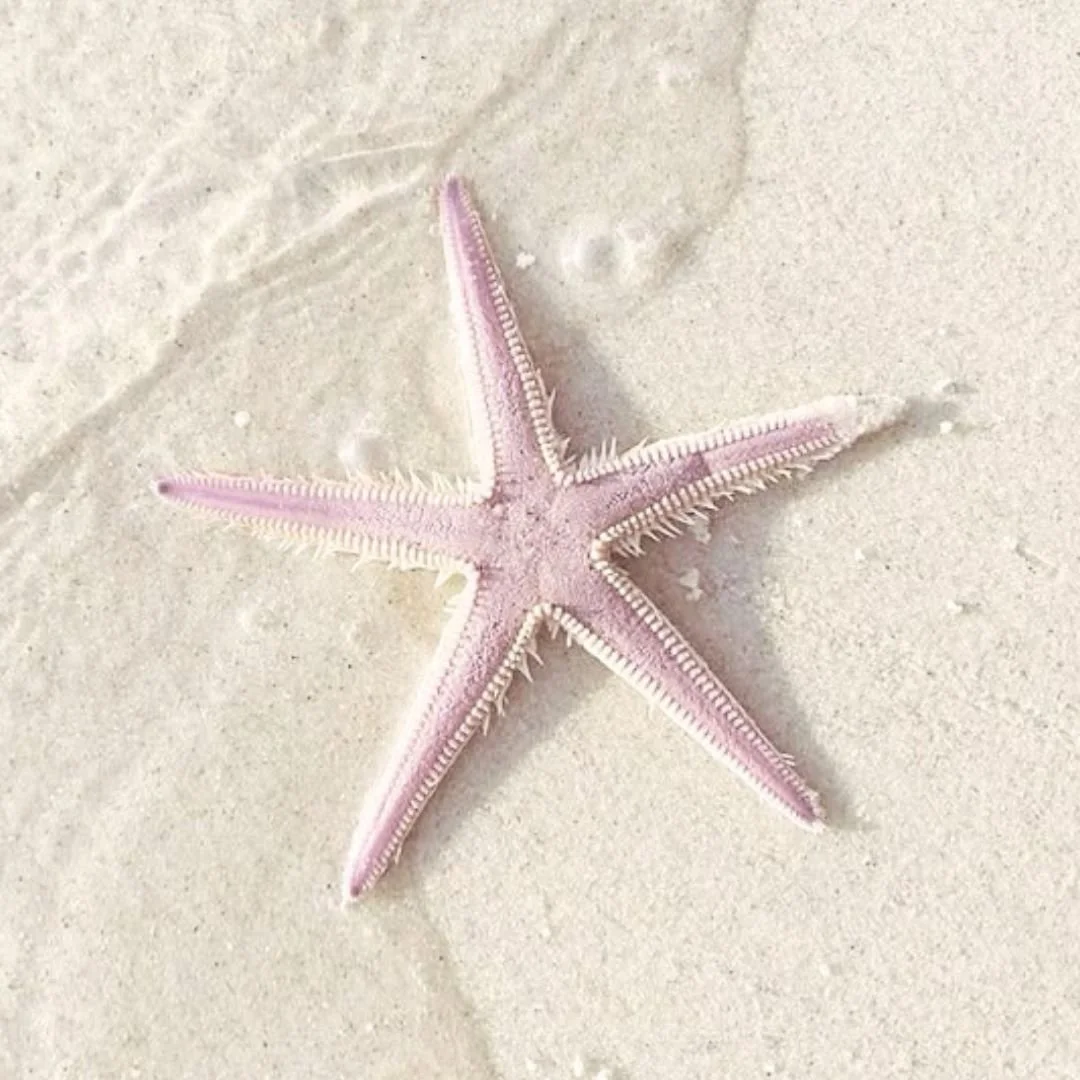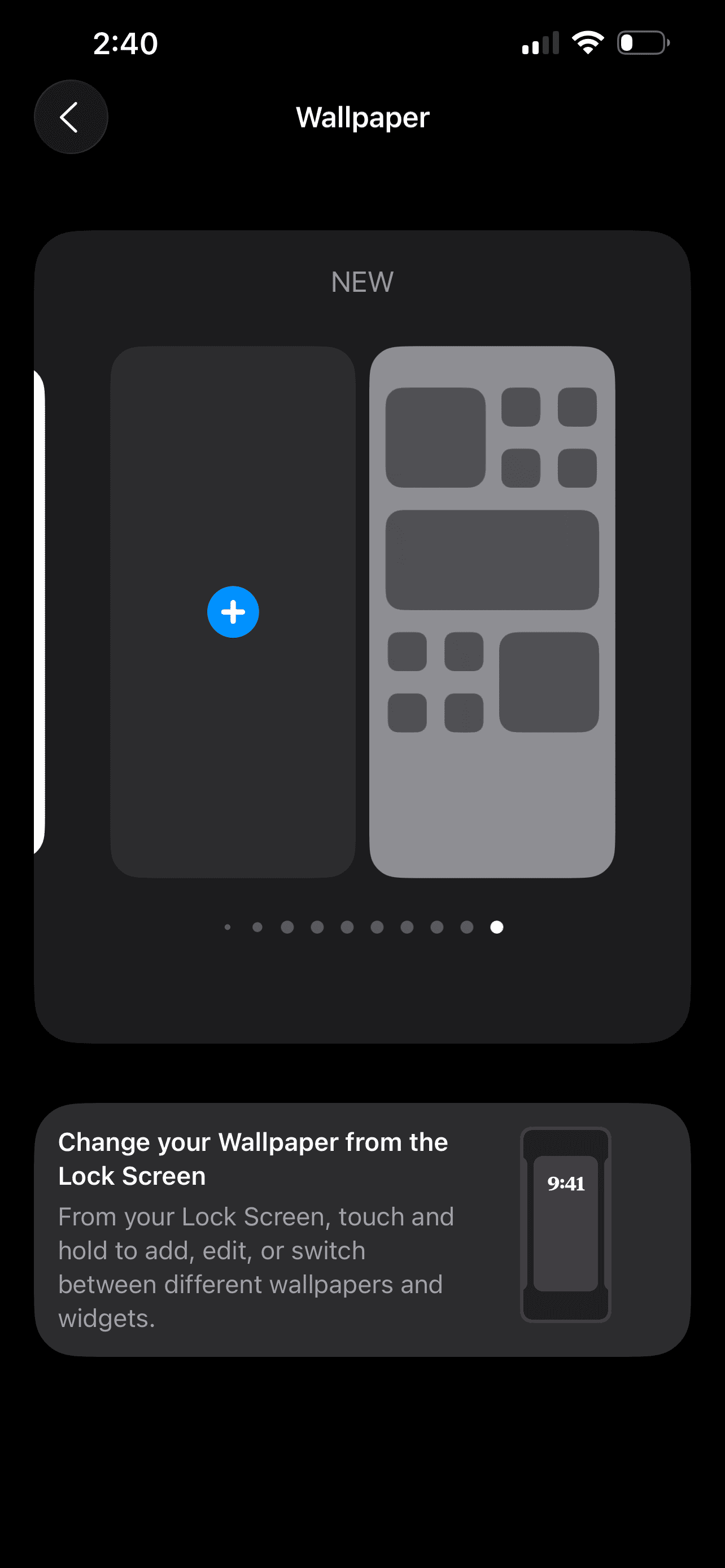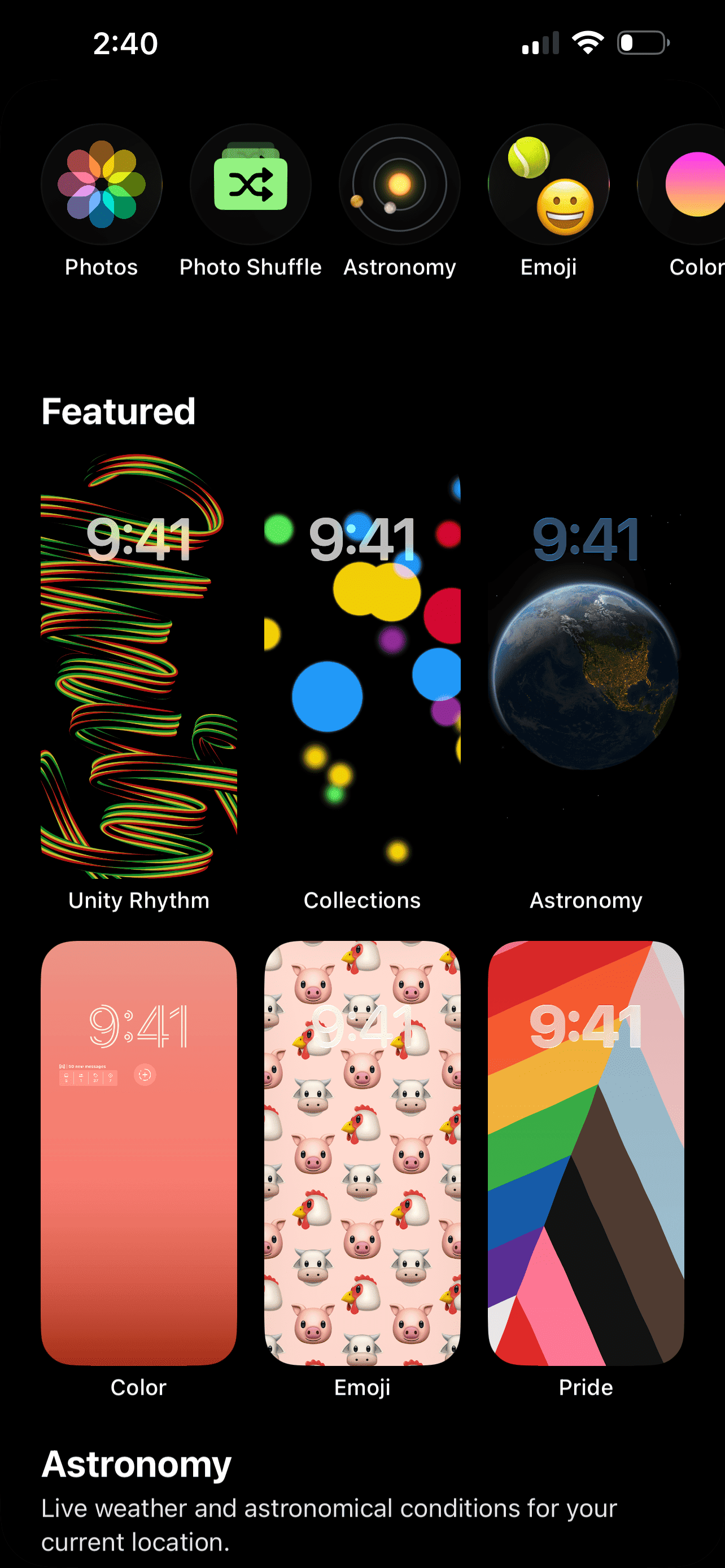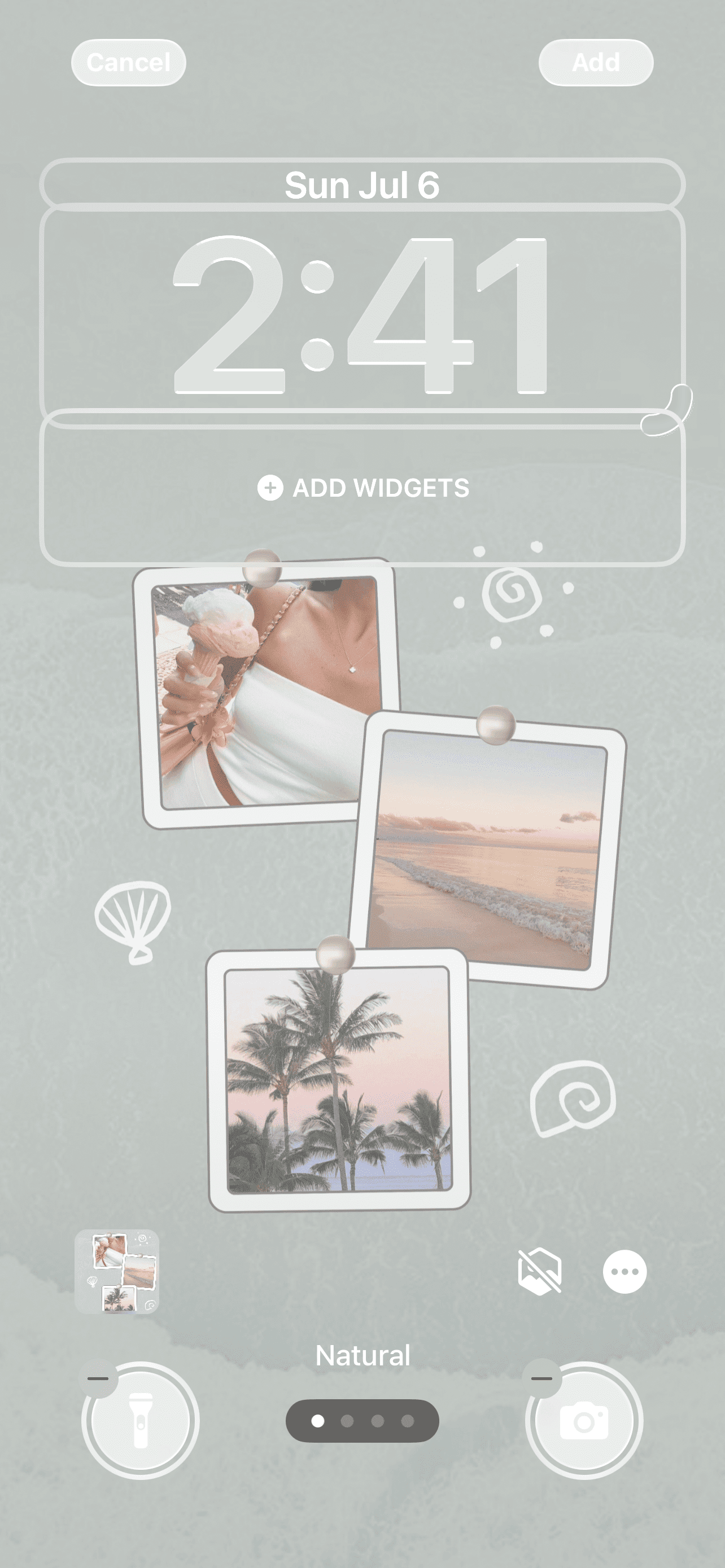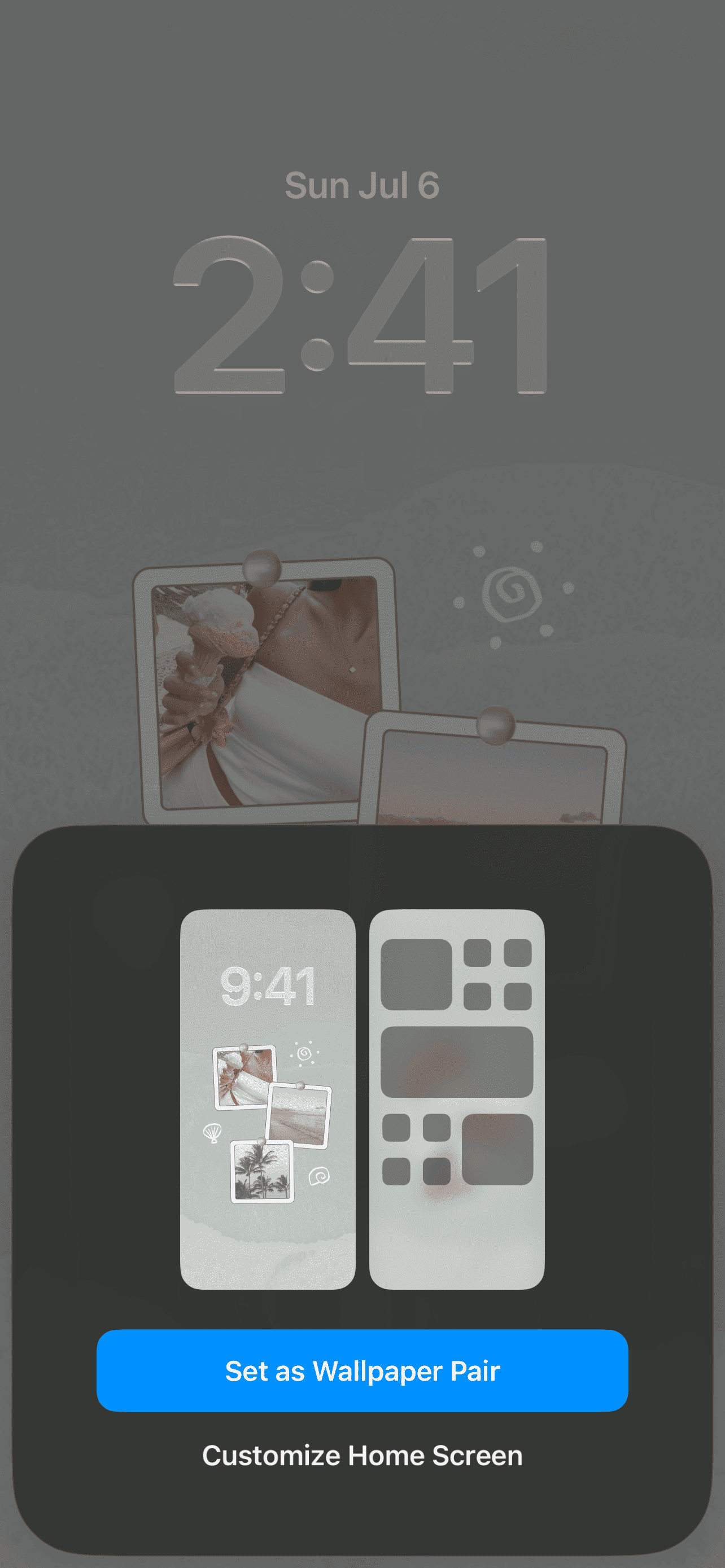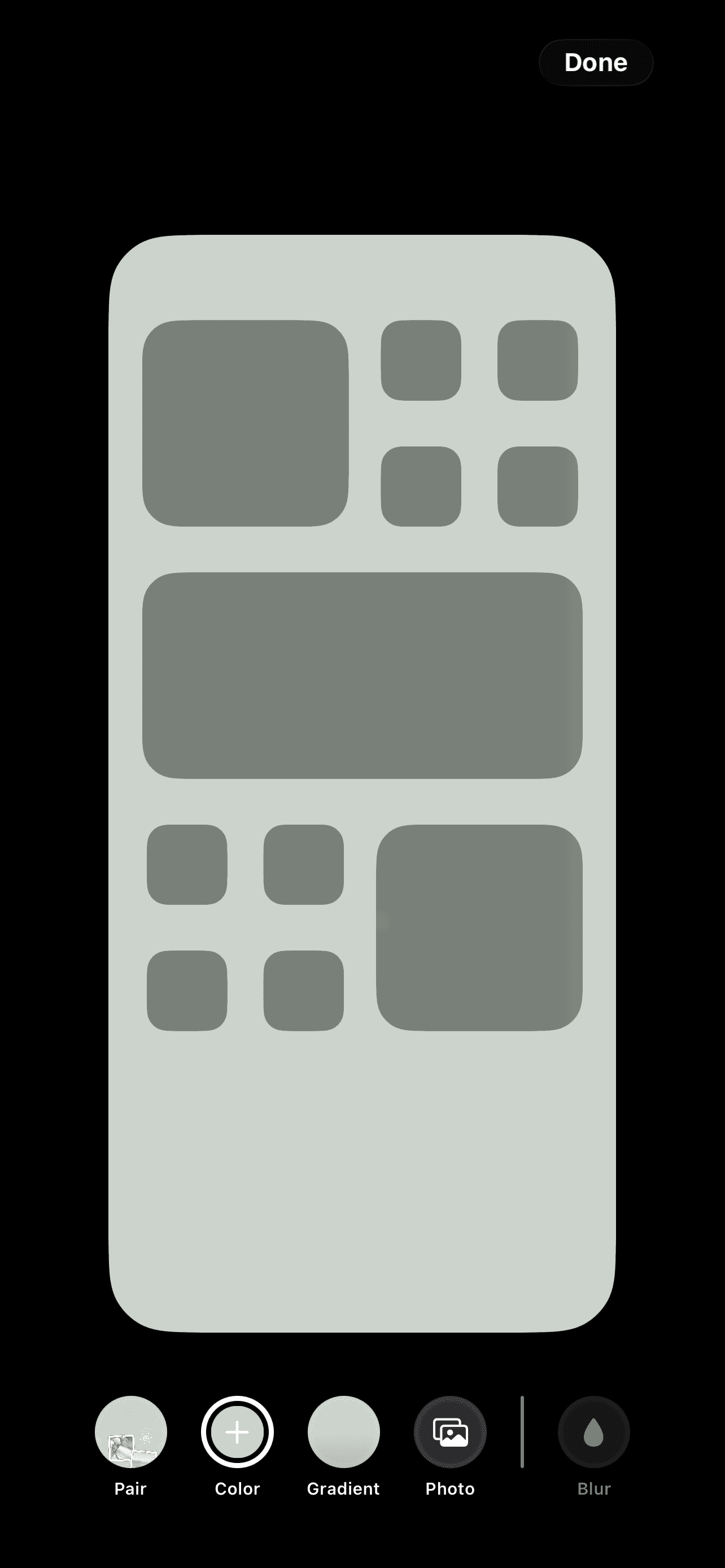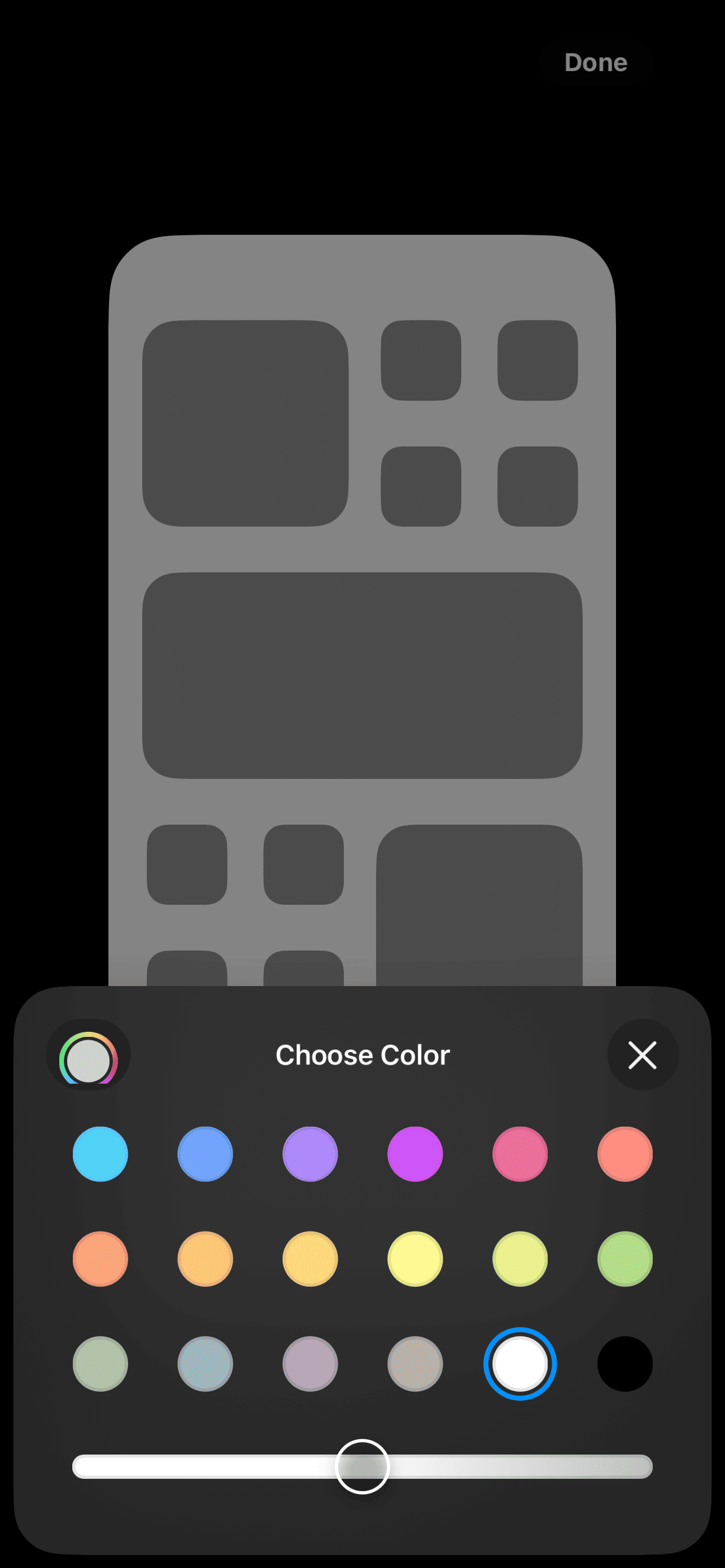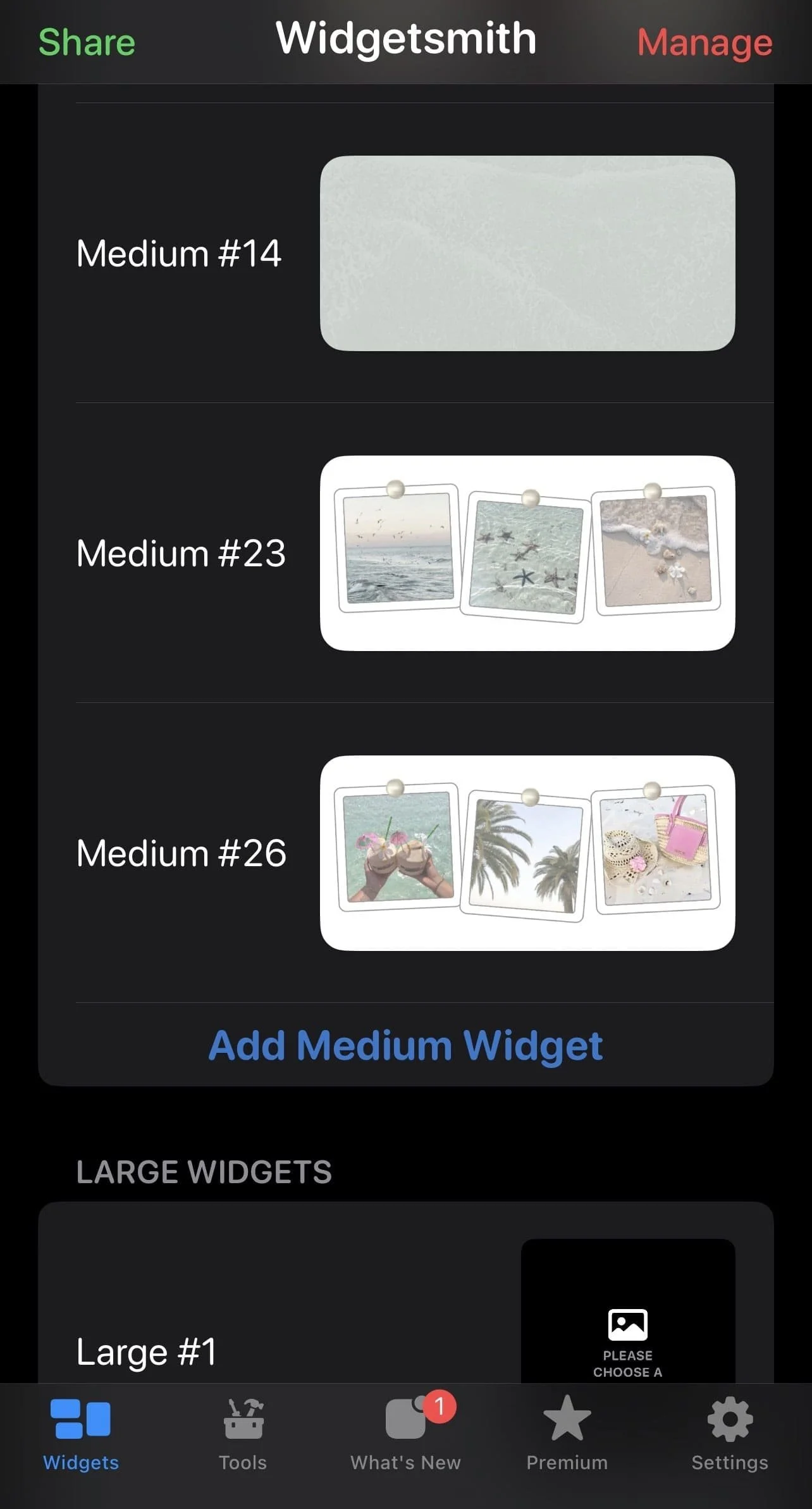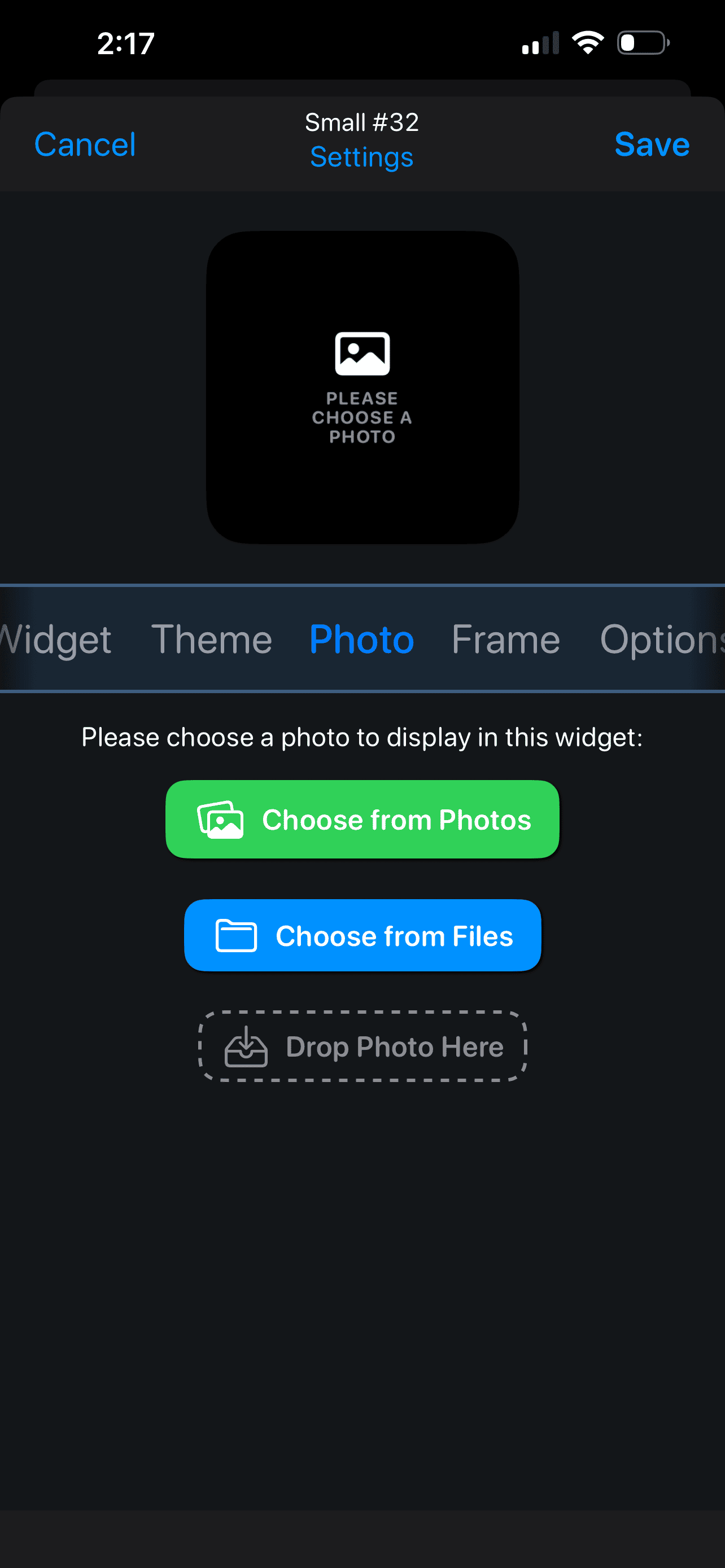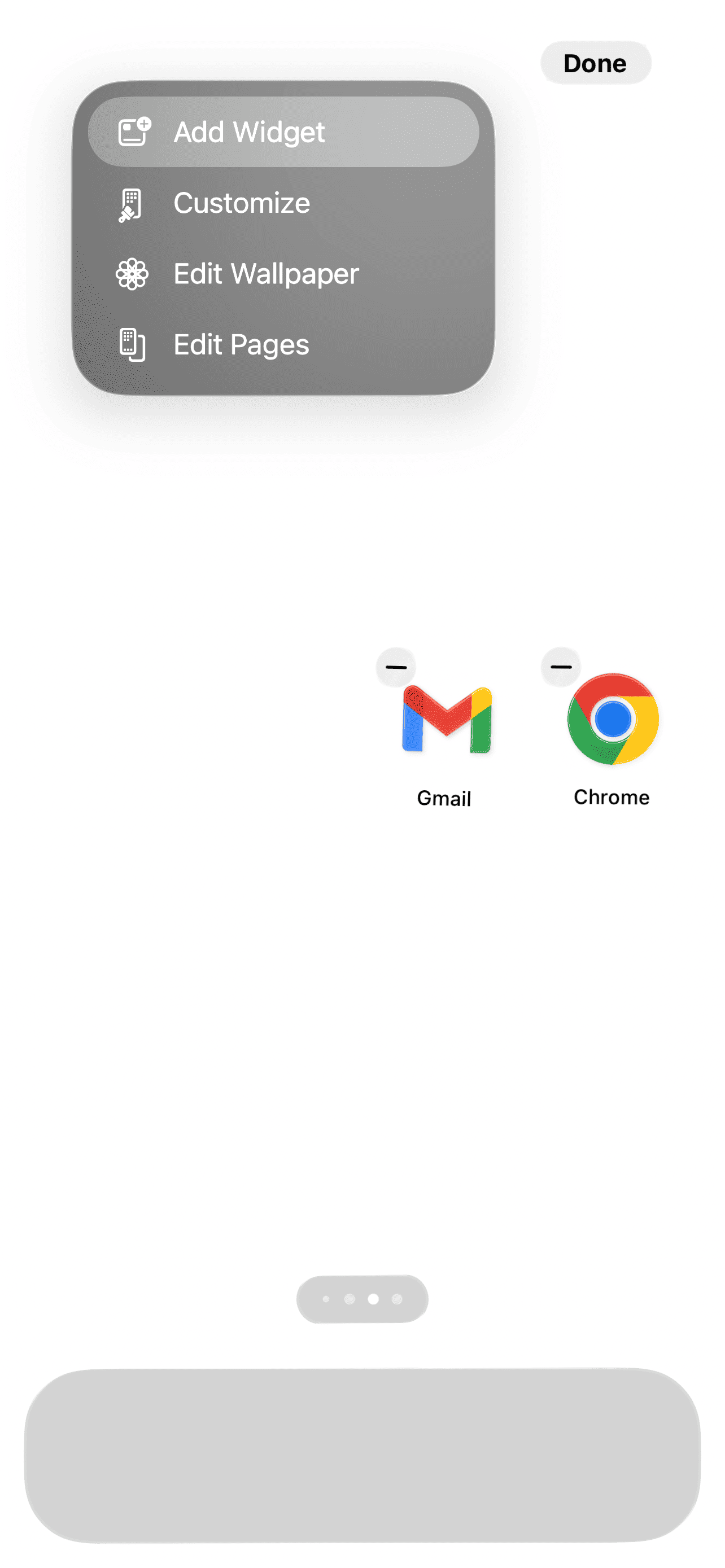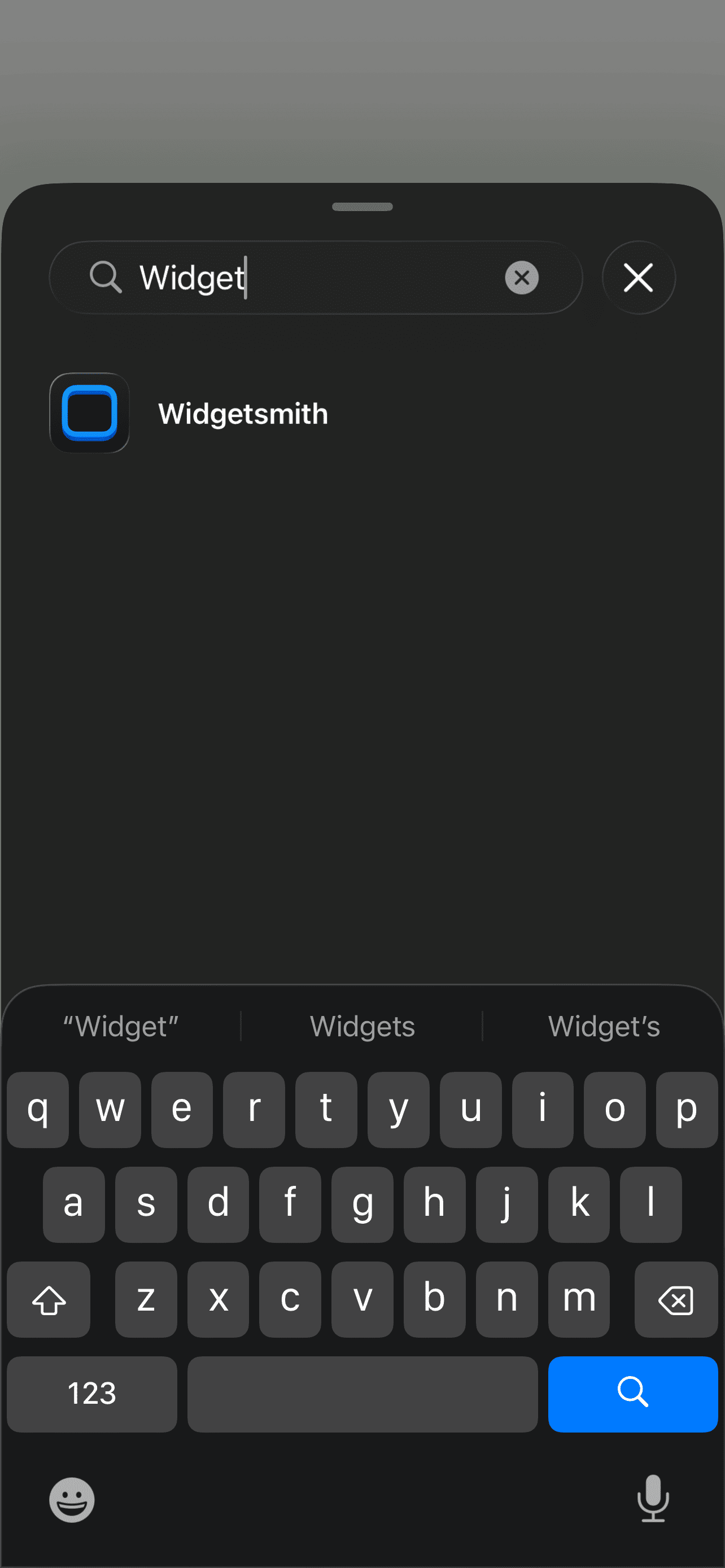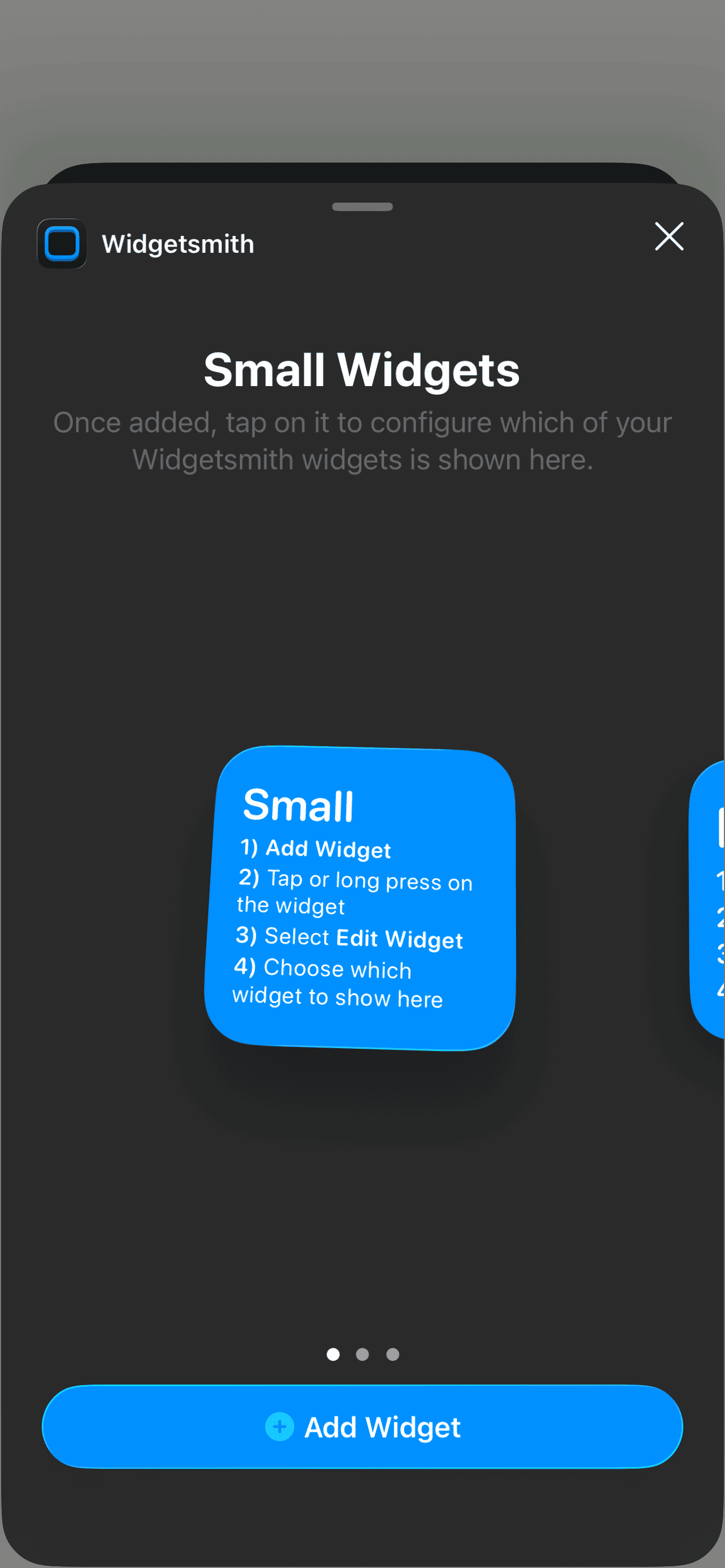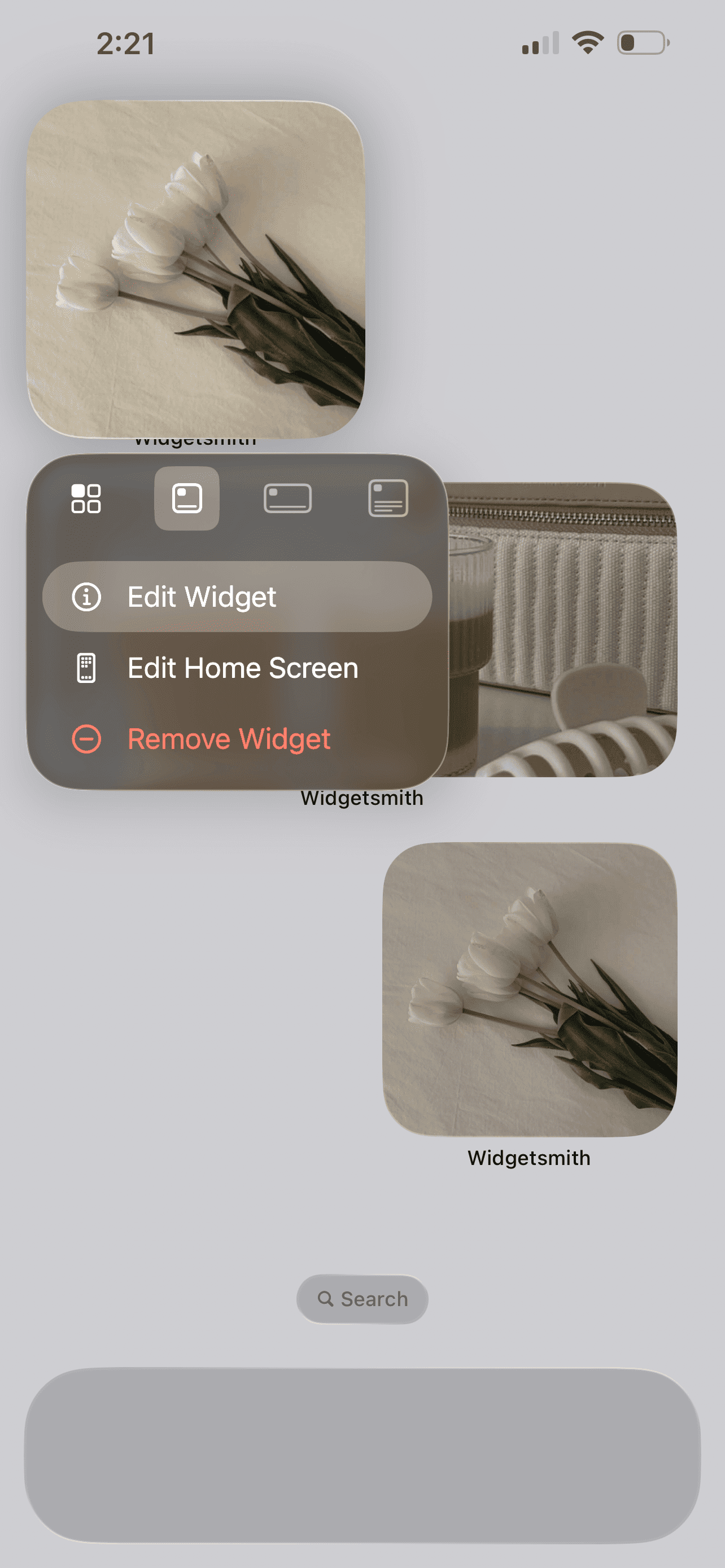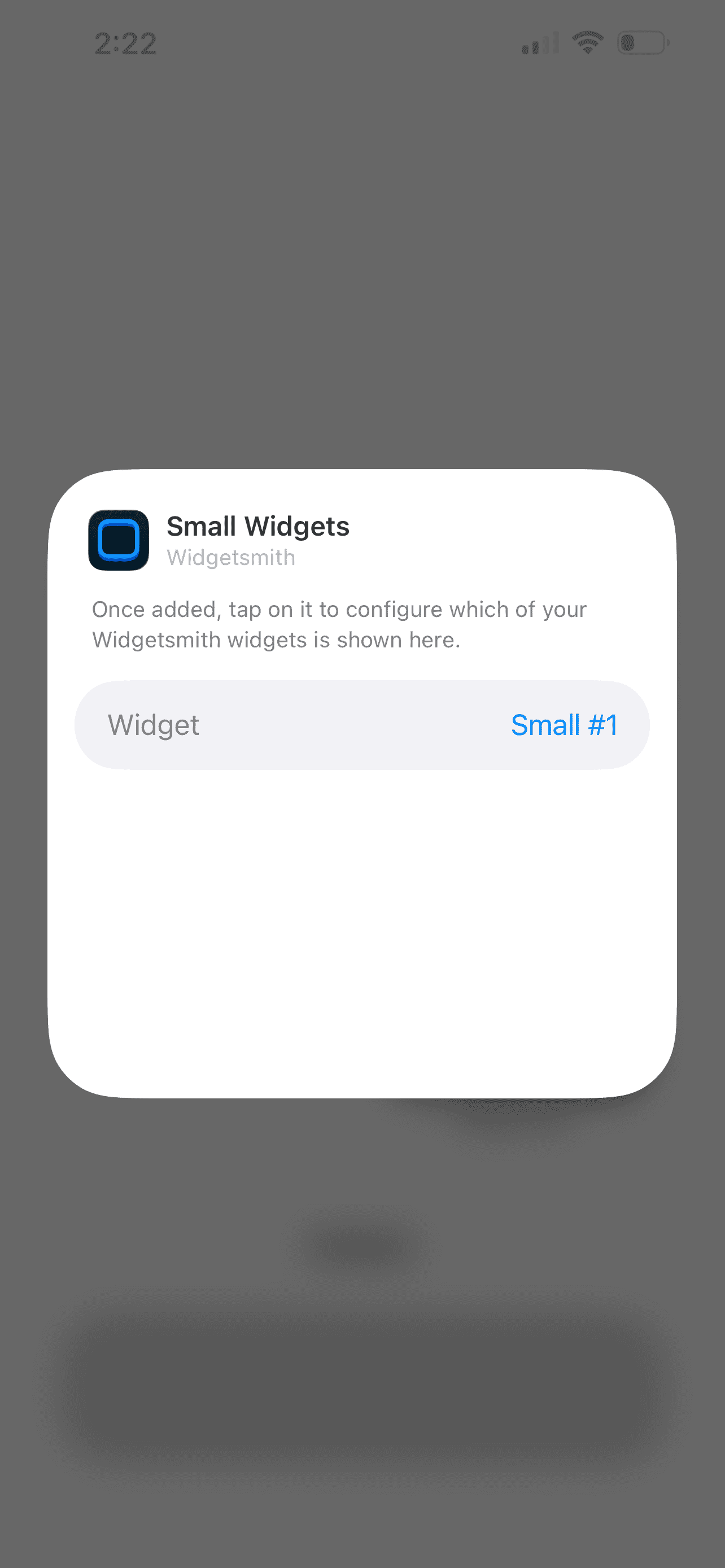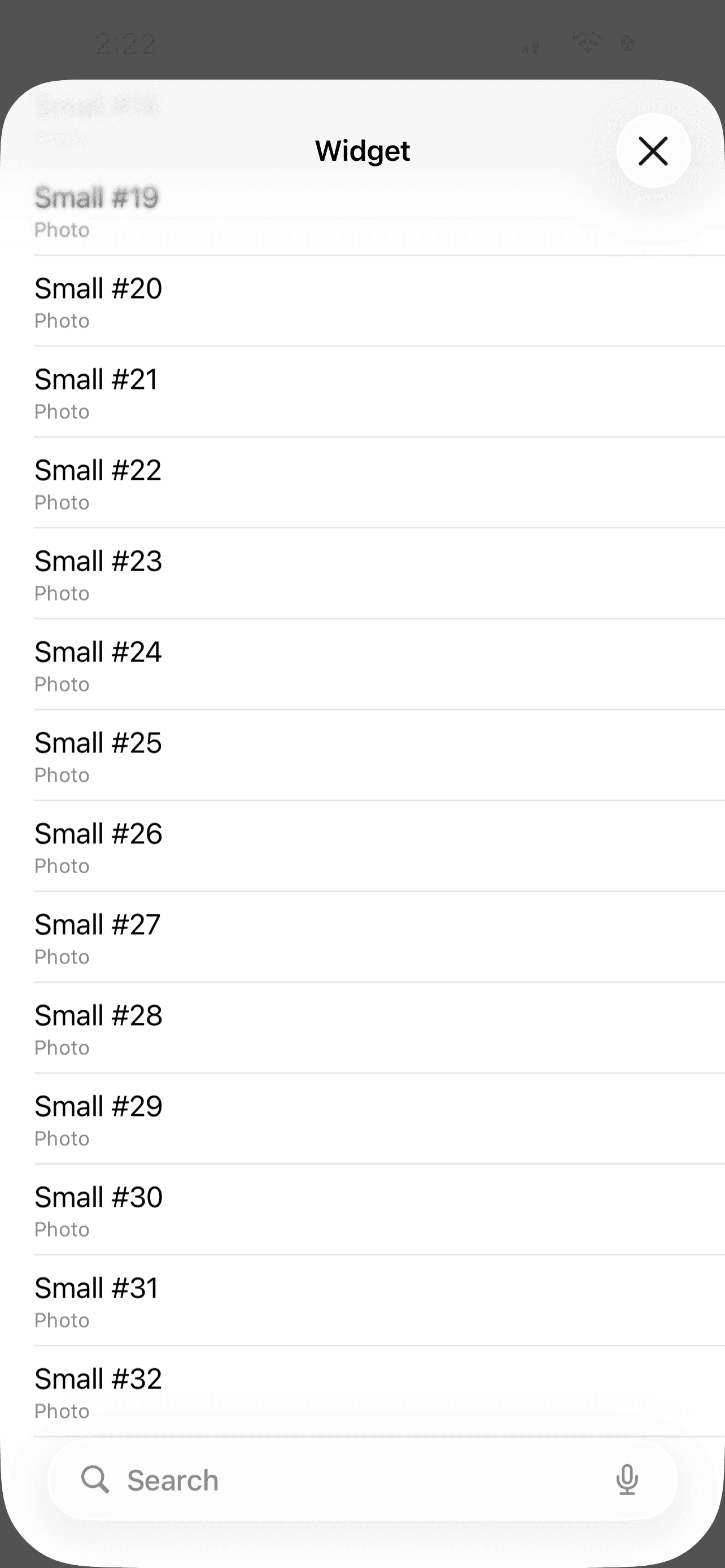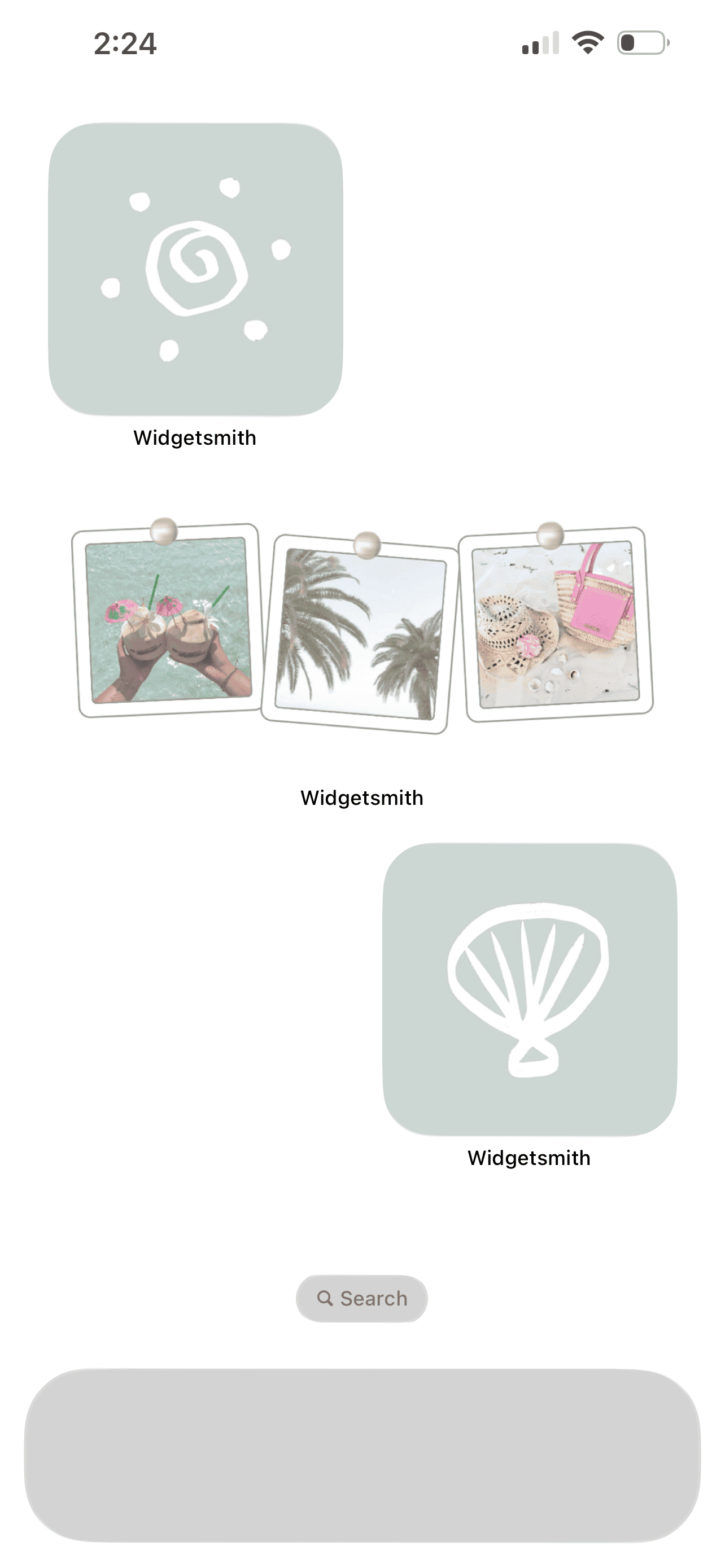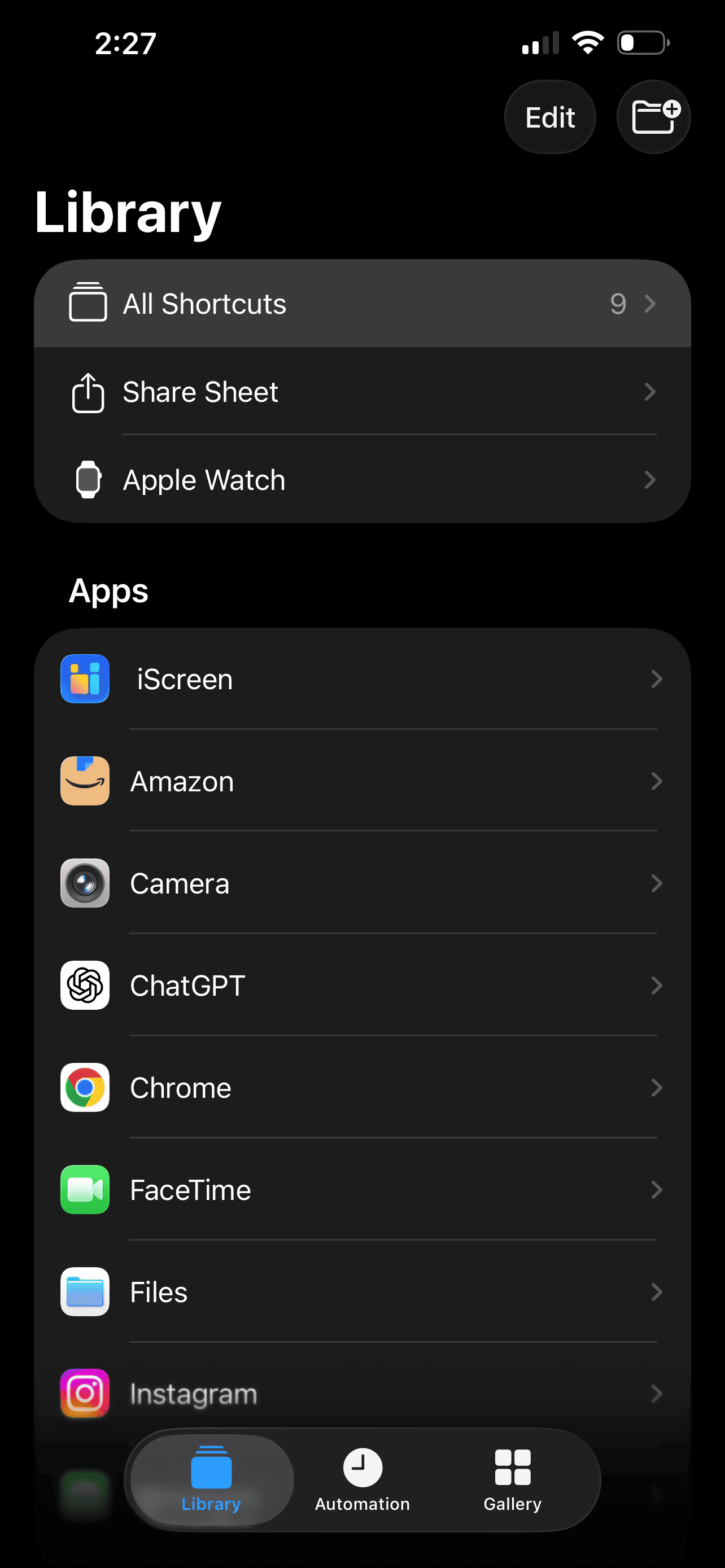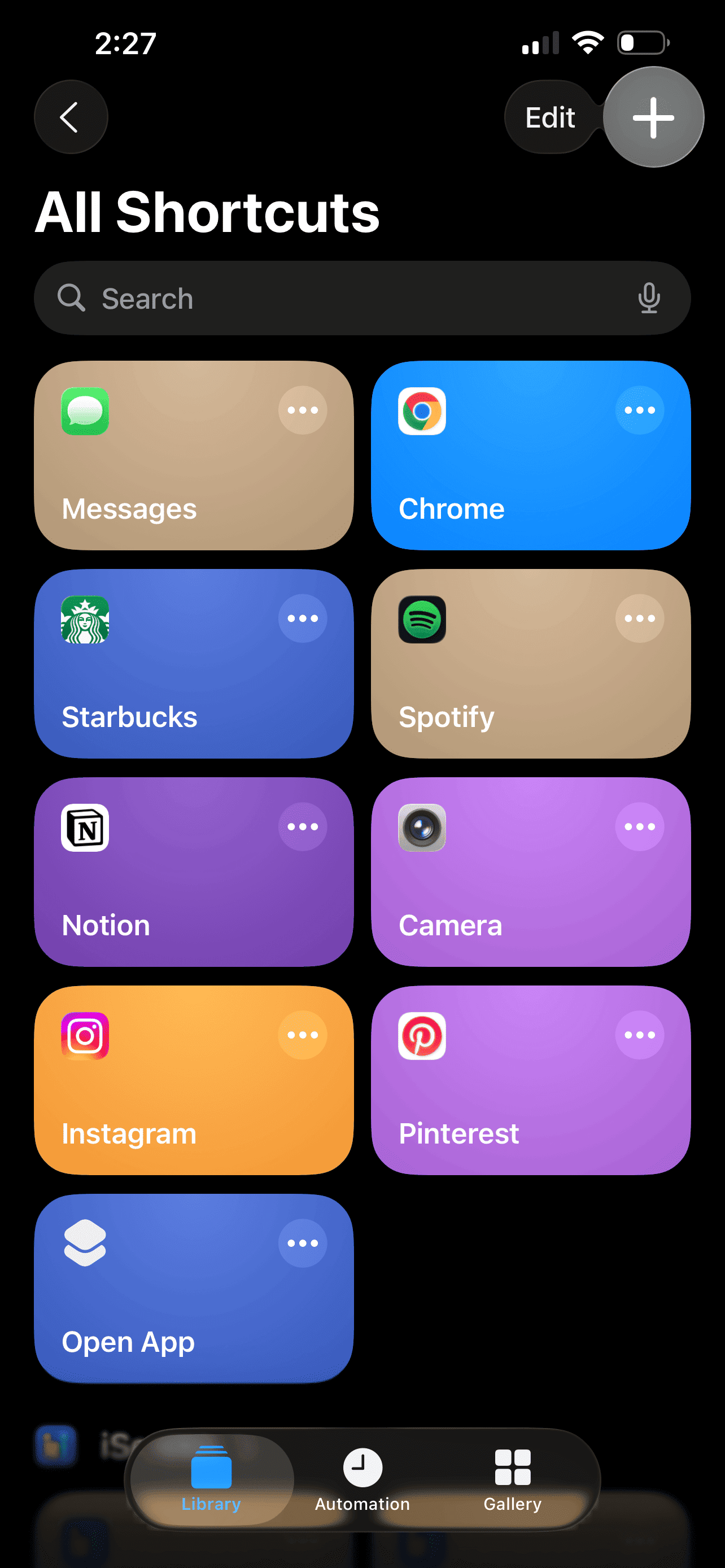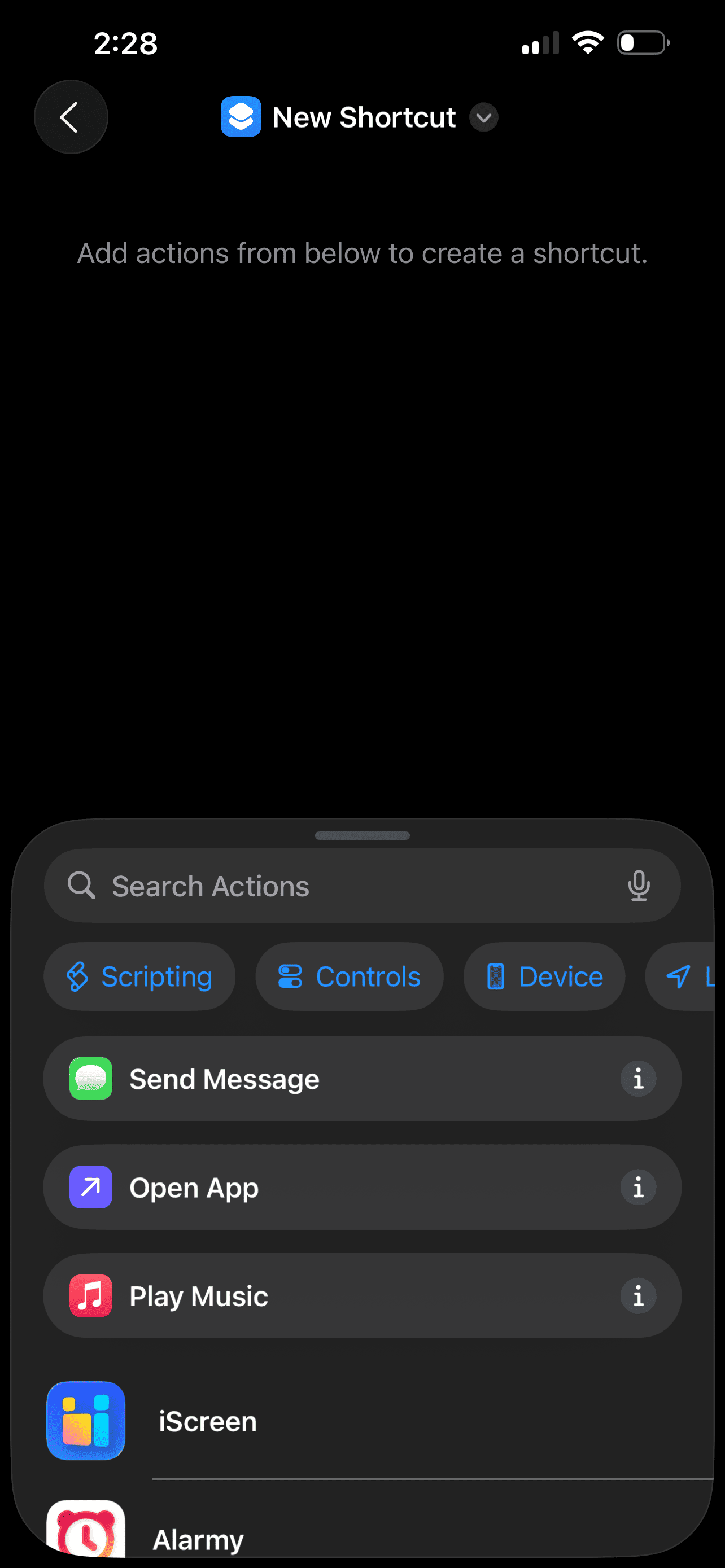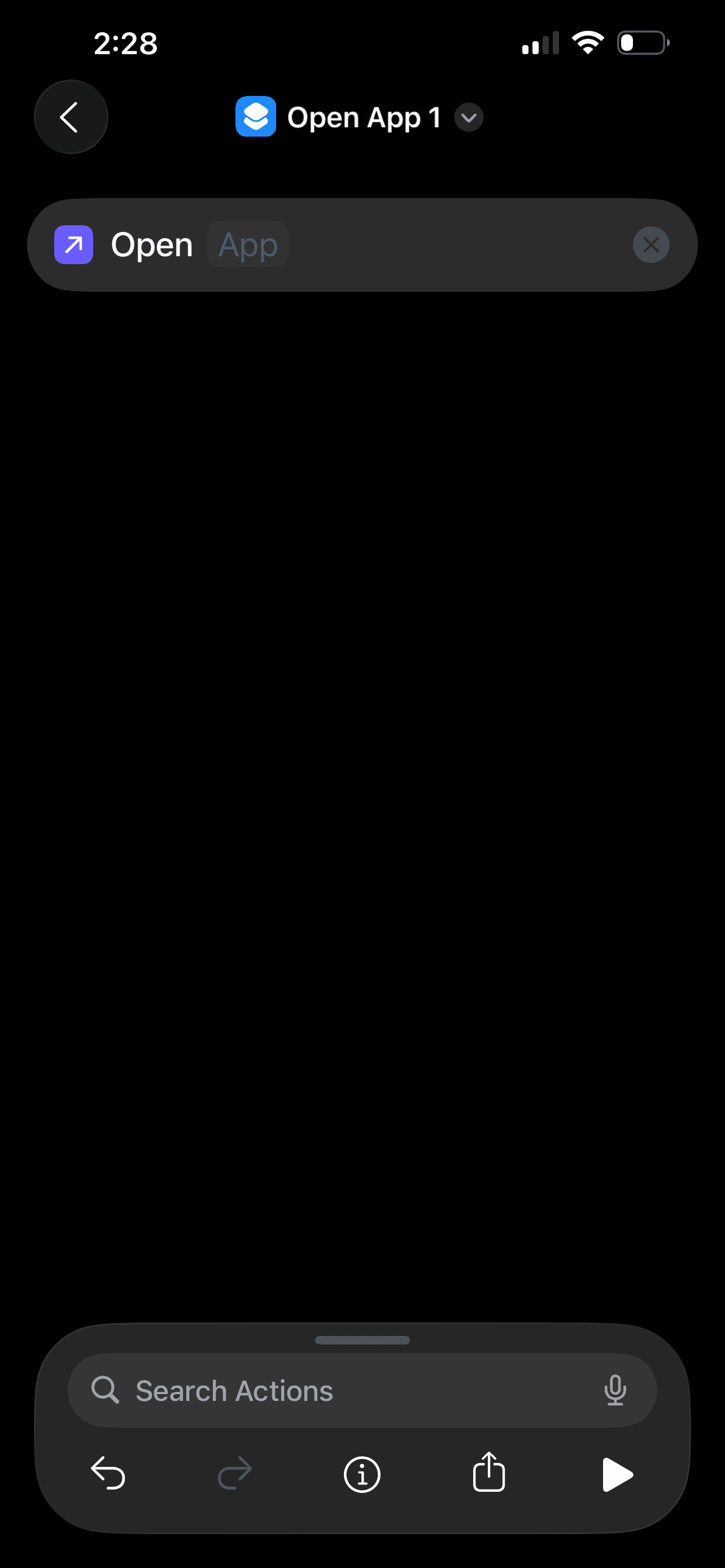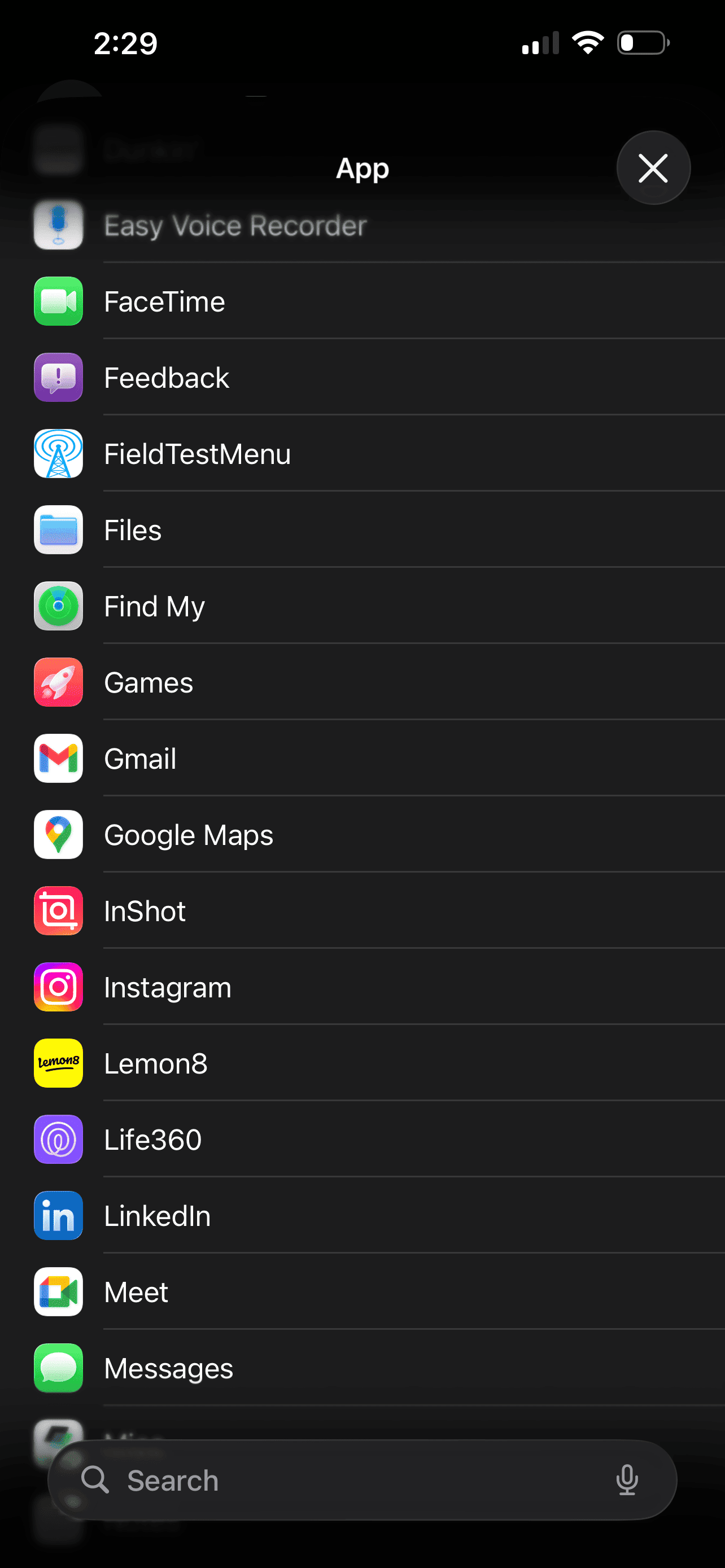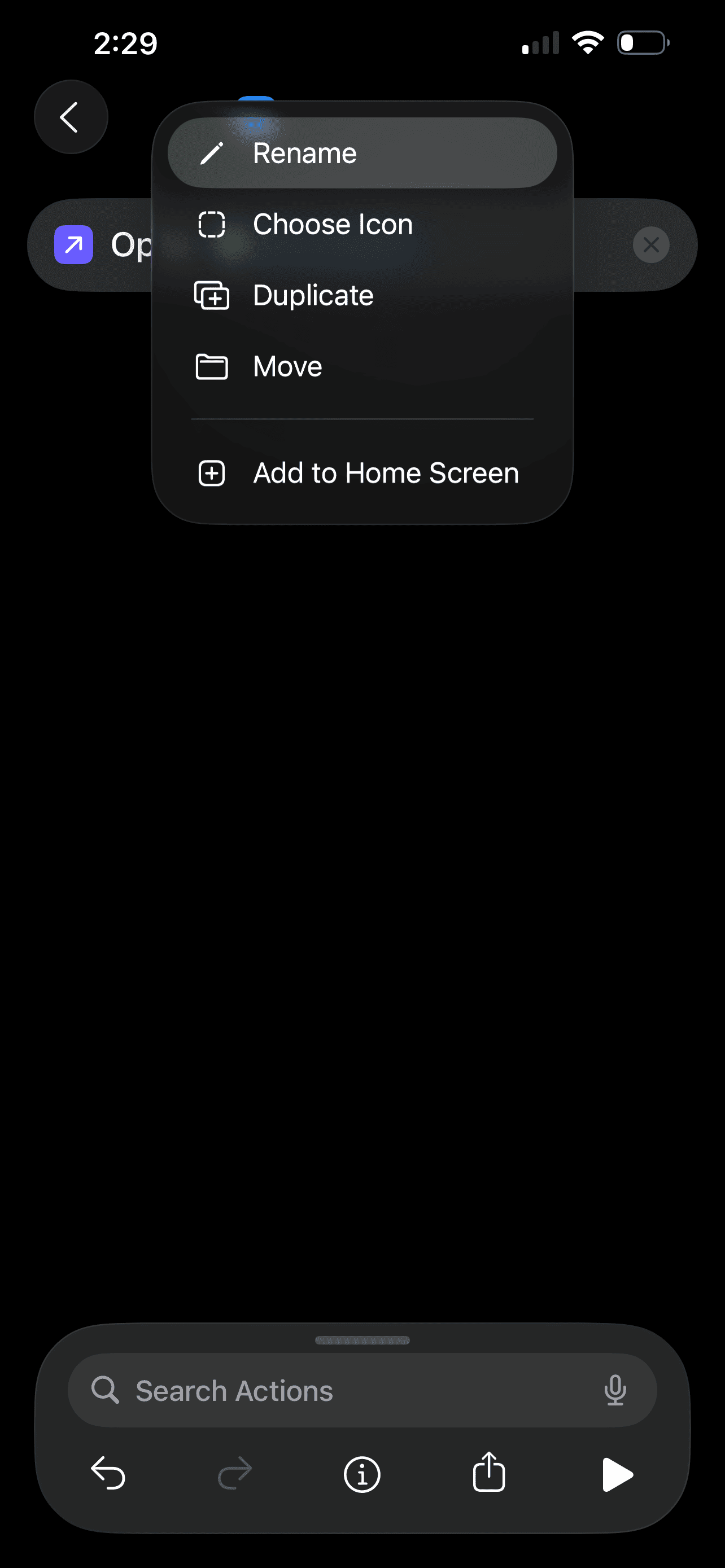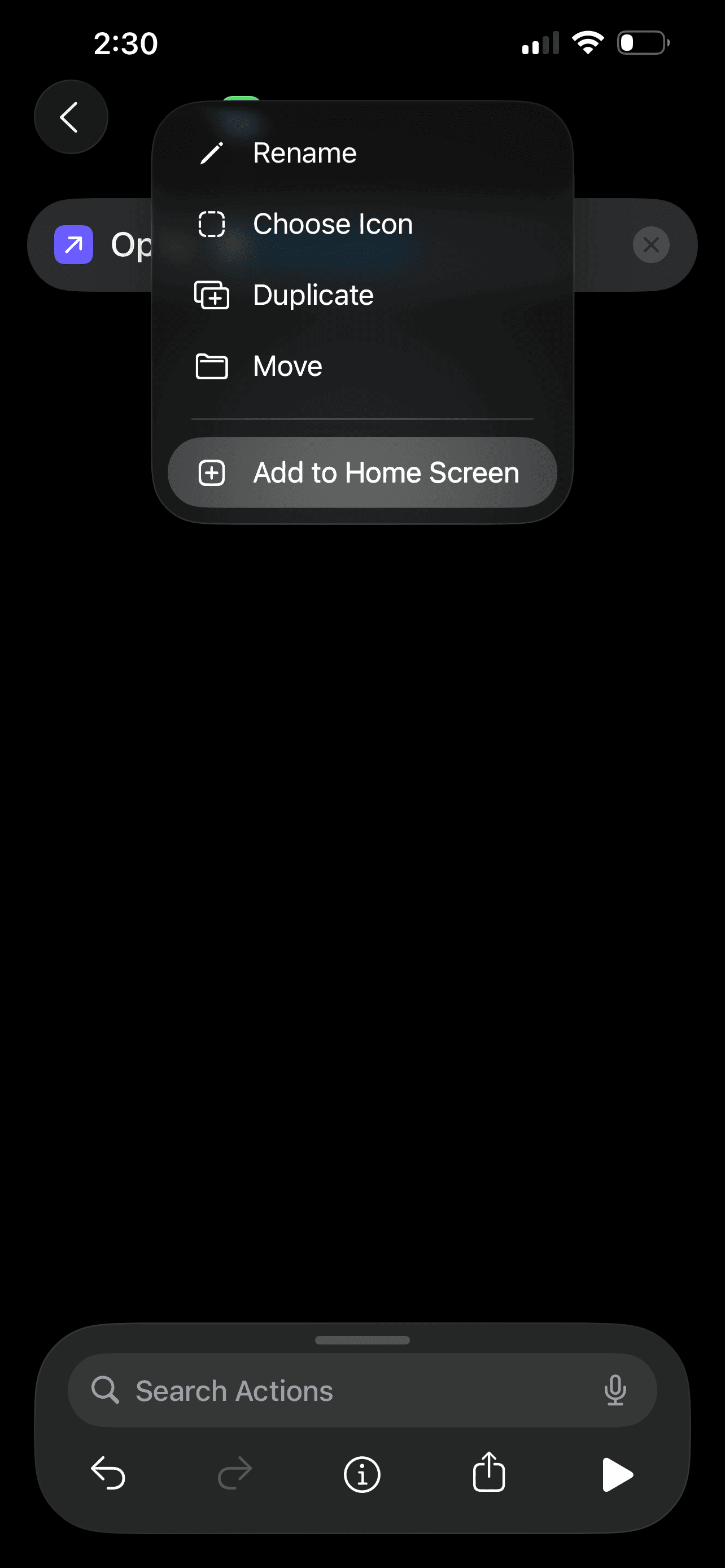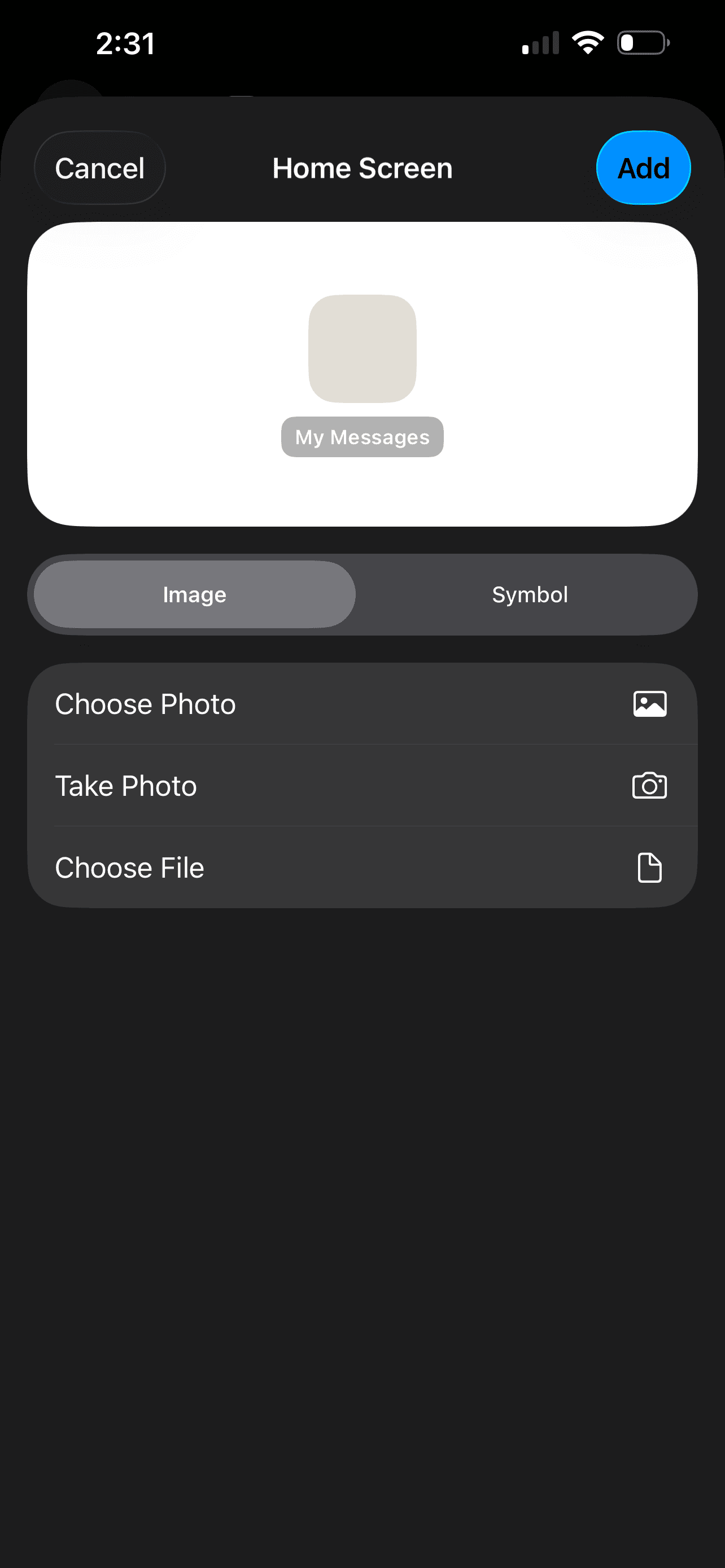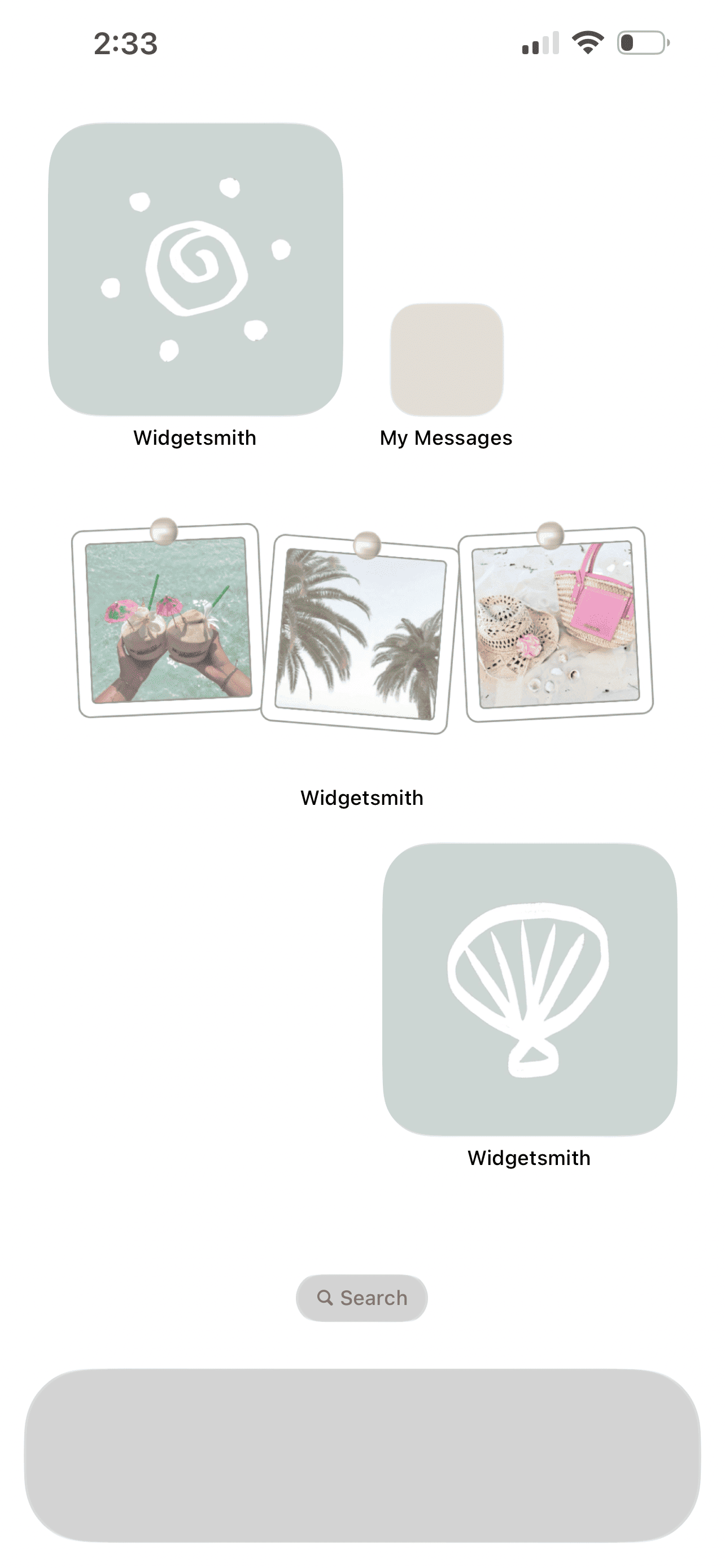iOS 26 iPhone Customization Tutorial! (With Free Aesthetic Coastal Phone Theme)
This post is about how to customize your iPhone with iOS 26.
Now that iOS 26 is here, we’re all learning how to make our iPhones look aesthetic with this new operating system. My goal is to help make that a little easier with tutorials and aesthetic phone themes!
Today’s theme is a cutesy coastal one with a sea foam green, neutral, and pink color palette. I’m super excited about this one because it’s completely customizable too, if you want it to be.
I’ve included some free Canva templates that you can use to customize all of the wallpapers and widgets in this theme with your own photos.
So, here’s how to customize your iPhone with iOS 26 using this aesthetic phone theme. Here’s what the theme looks like:
I adore anything with polaroids! Download all the elements you’ll need to get this theme below.
How To Customize Your iPhone With iOS 26
#1: Download Your Widgets, Wallpapers, And App Icons
Before you start, I recommend having all of your assets downloaded and saved in your camera roll. I’ve included ready-to-go assets that you can use as is, as well as free Canva templates that you can use to swap out the images in the polaroids with your own, or customize whatever else you want.
You can use the templates with a free Canva account - no pro account needed. If you decide to use the templates, simply upload your images to Canva and drag and drop them on top of the images you want to replace. Then, download your asset as a PNG or JPG.
LOCK SCREEN WALLPAPER:
WIDGETS:
APP ICONS:
Download them all or mix and match and save them to your camera roll!
#2: Add Your Wallpapers
Now that you have all your assets downloaded, go ahead and change your lock screen and home screen wallpapers. Go to settings > wallpaper > new.
#3: Upload And Customize Your Lock Screen Wallpaper
Tap photos, upload your lock screen wallpaper from your camera roll, adjust and add any widgets, and tap done.
Related: 15 Ways To Customize Your Phone With iOS 26 (And Make It Aesthetic!)
#4: Customize Your Home Screen Wallpaper
After you customize your lock screen, it’s time to do your home screen. Once you tap “done” to save your new lock screen, tap “customize home screen.” Then tap “color” and adjust the color to your liking. For this theme, I’m just doing a classic white. Then your wallpapers are set!
#5: Add Your Widgets In The Widgetsmith App
Now that your wallpapers are set, it’s time to add widgets. First, we have to create our widgets in the Widgetsmith app before we can add them to our home screen. You don’t have to use Widgetsmith specifically (you can use any widget app) but this one happens to be the one I use most.
Once you open the app, go to “add medium widget” > “photos” > “choose from photos,” and upload the photo you want for your widget from your camera roll. Additionally, do the same process for two small widgets. When you’re done, you should have widgets for two small widgets and one medium widget.
#6: Add Your Widgets To Your Home Screen
Now that your widgets are in your app, you can add them to your home screen. Long press > “add widget” > search for Widgetsmith (or whatever widget app you’re using) > choose your widget size > choose “add widget.” Repeat for all three widgets (two small, one medium).
Related: How To Customize Your iPhone With iOS 26 (Step By Step Tutorial + Free Aesthetic Phone Theme)
#7: Adjust The Placement Of Your Widgets
Drag and drop your widgets to arrange them how you like. This is the layout I’m using for this theme.
#8: Customize Your Widgets
Go ahead and add your custom images to your widgets. Do this by long pressing on each widget > choose “edit widget” > tap on the gray bar > choose your widget from the list. Repeat for all your widgets and you’re set!
Related: Customize Your iPhone With An Adorable FREE Pink Phone Theme! (iOS 26 Customization Tutorial)
#9: Add/Customize App Icons Using Shortcuts
Alright, last segment - adding your app icons. To add custom app icons, you need to use the “shortcuts” app. Open it, tap “all shortcuts” > tap the plus button in the upper right corner > and tap “open app” in the menu that pops up at the bottom.
#10: Choose And Name Your Shortcuts
Tap “app” next to “open” > choose the app you want to add to your home screen. Then, tap the little down arrow towards the top of the screen and tap “rename” to rename your app to its actual name instead of “open app 1” or whatever your default is.
Related: 24 Brown Aesthetic Wallpaper Downloads For Your Phone! (Adorable & High Quality)
#11: Customize App Icons And Arrange On Your Home Screen
Once you’ve renamed your app, tap the same arrow and this time tap “add to home screen” > “photo” > “choose photo” > select a custom app icon from your camera roll. Repeat this process for all the apps you want to add, arrange them on your home screen and you’re done!
Closing Thoughts
Thanks for reading my iOS 26 customization tutorial! Hopefully this guide helped you get more comfy with some of the new customization settings or that you found some inspiration to decorate your home and lock screen.
Read this next: 30 (FREE) Beige Aesthetic Wallpapers For Your Phone!
For handmade digital art prints, icon packs, wallpapers, & more designed by me, be sure to stop by my digital boutique: Designed By Nikki Lo.
Connect with me!