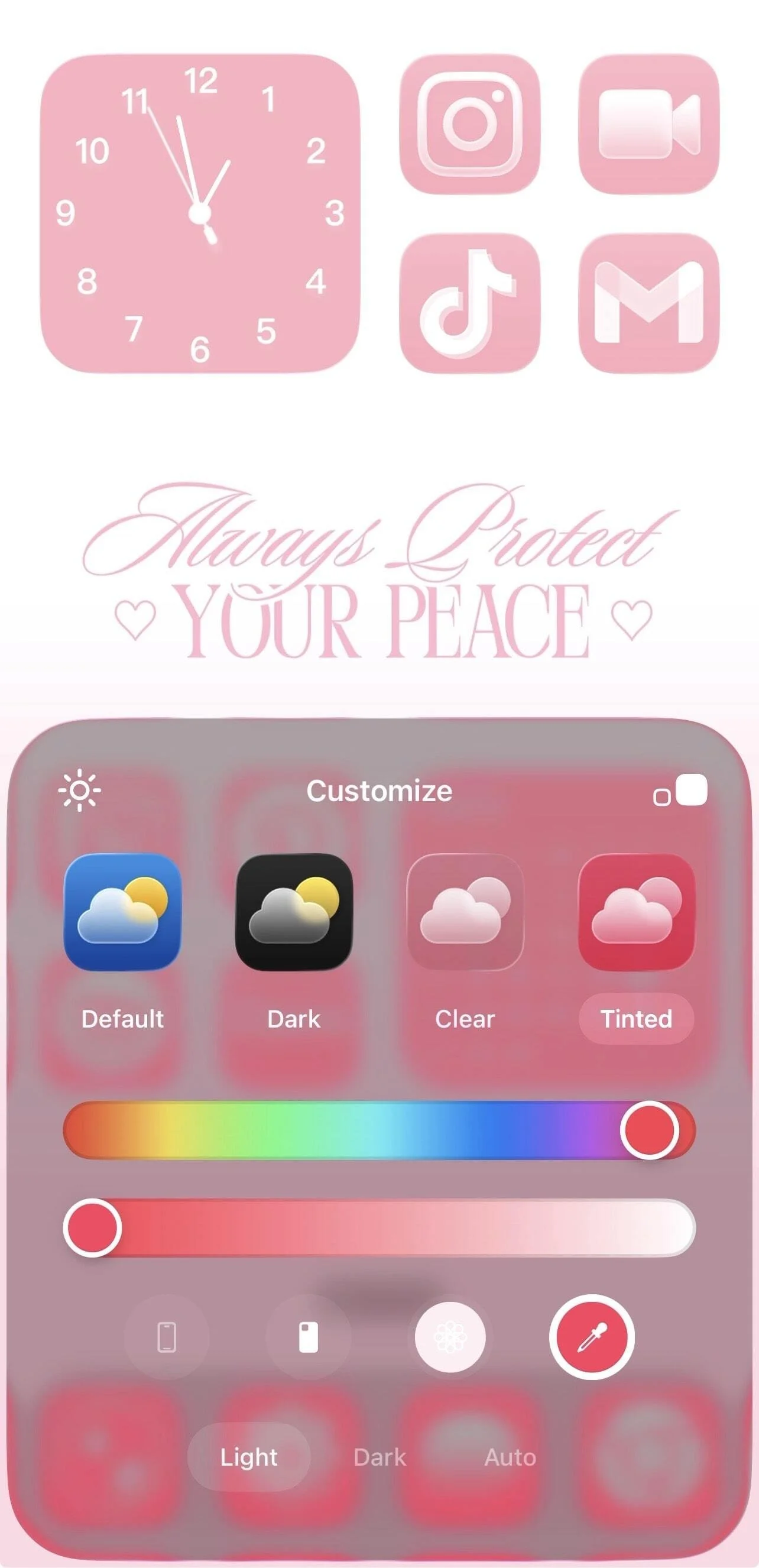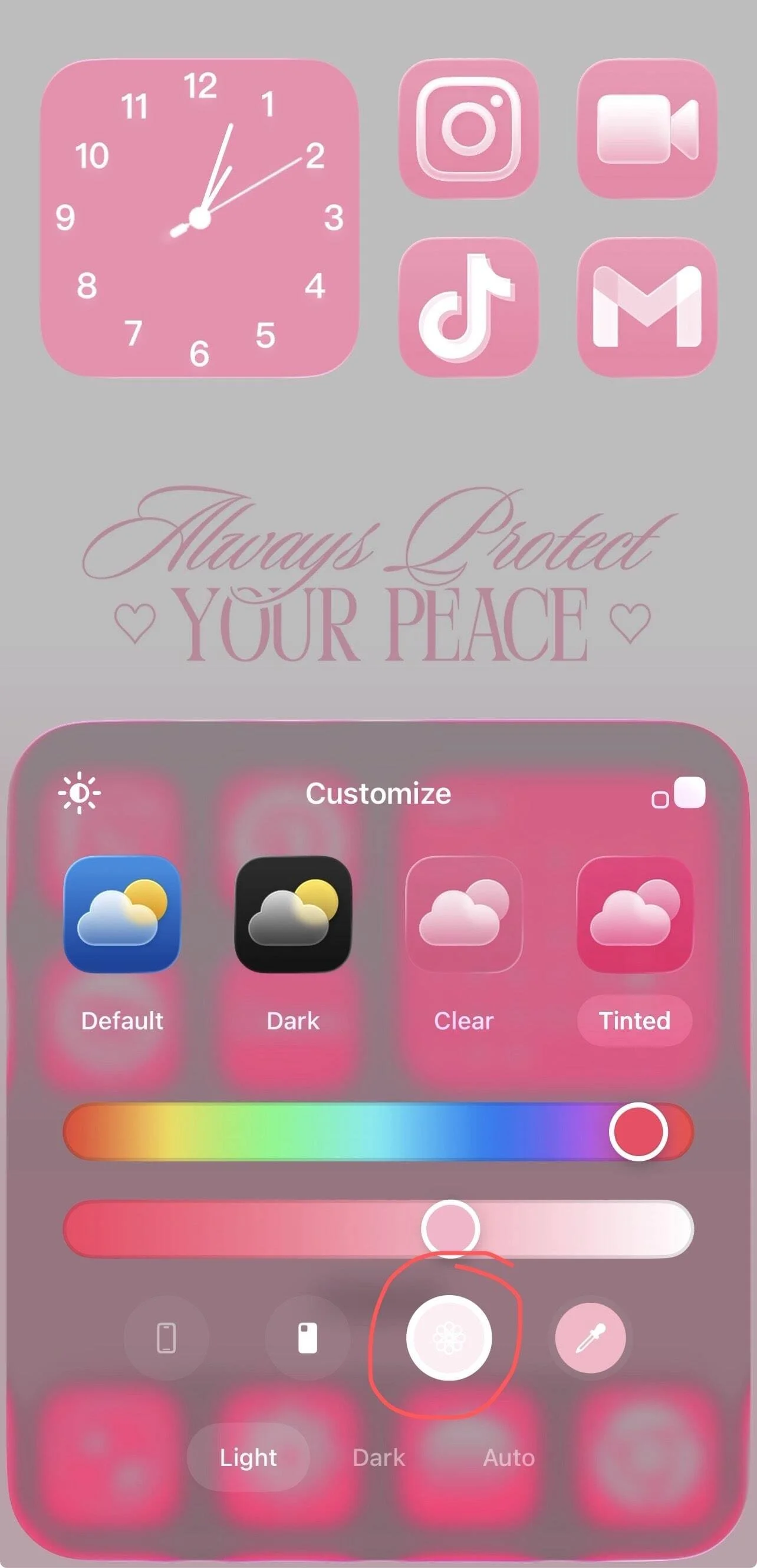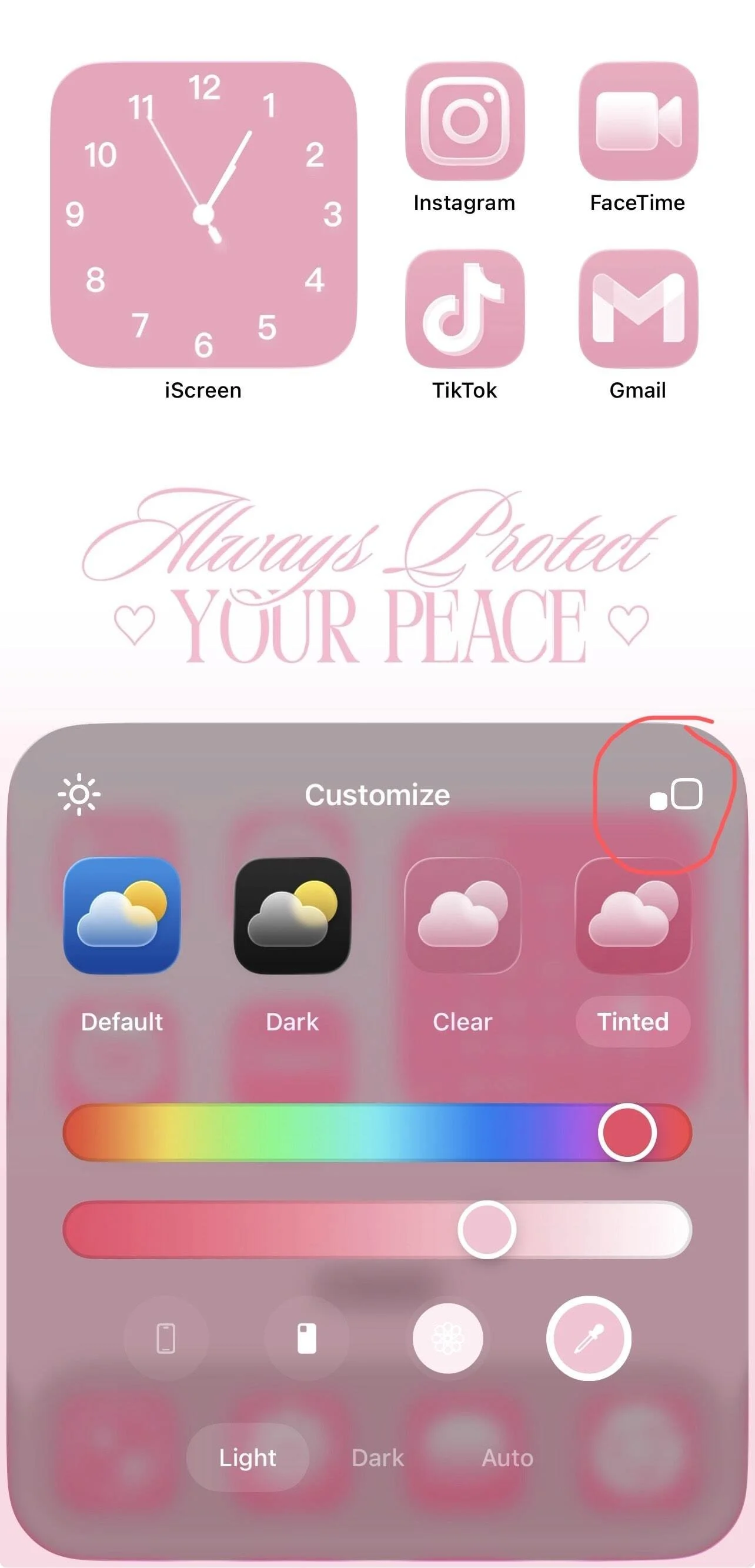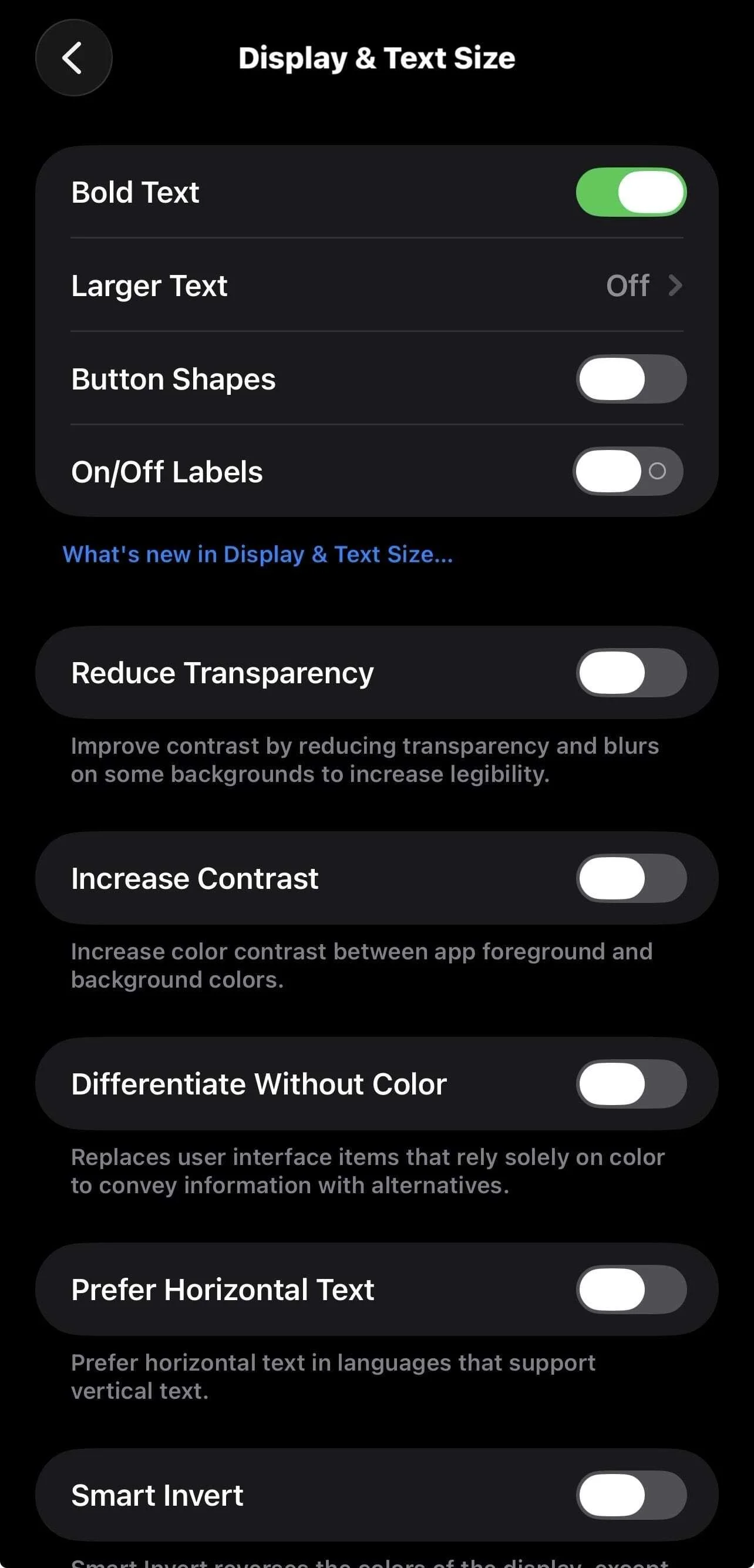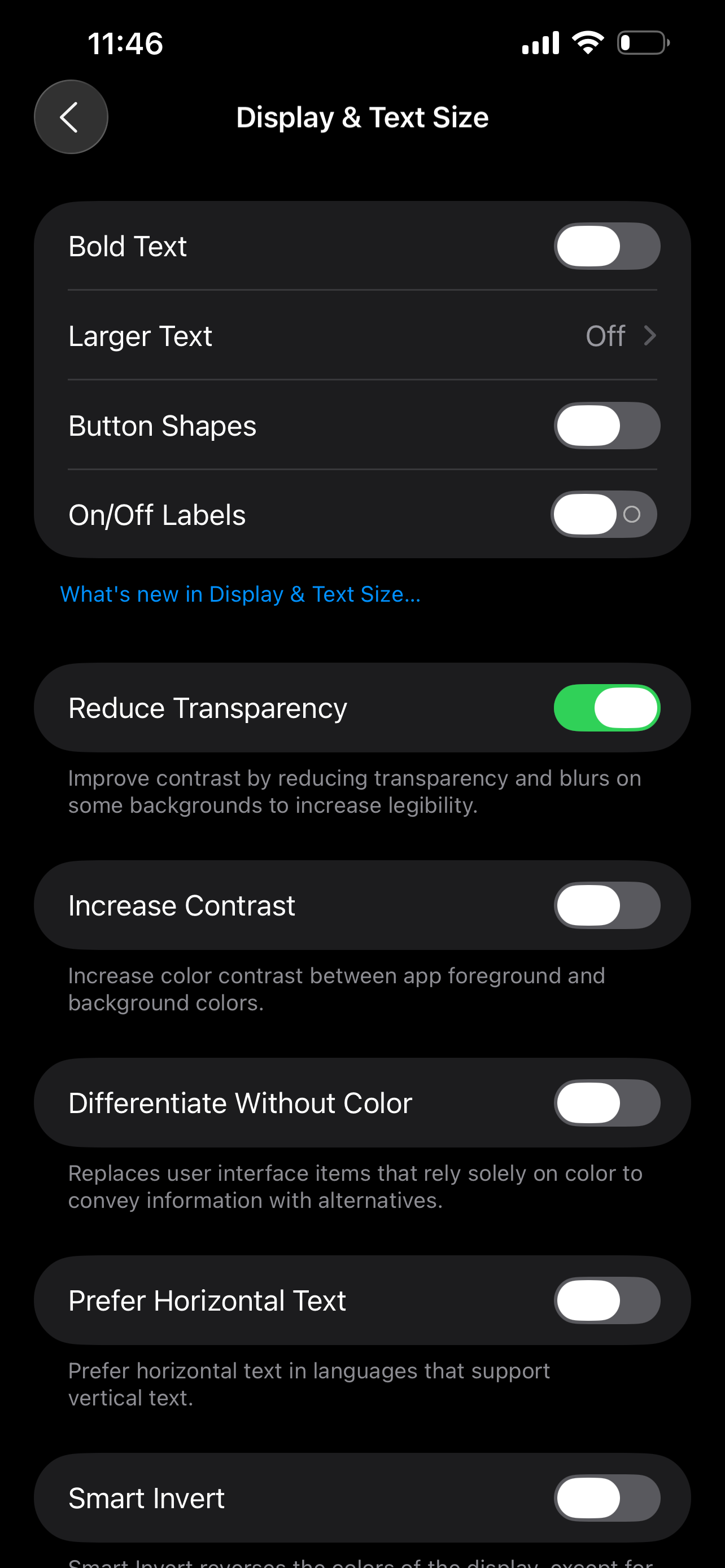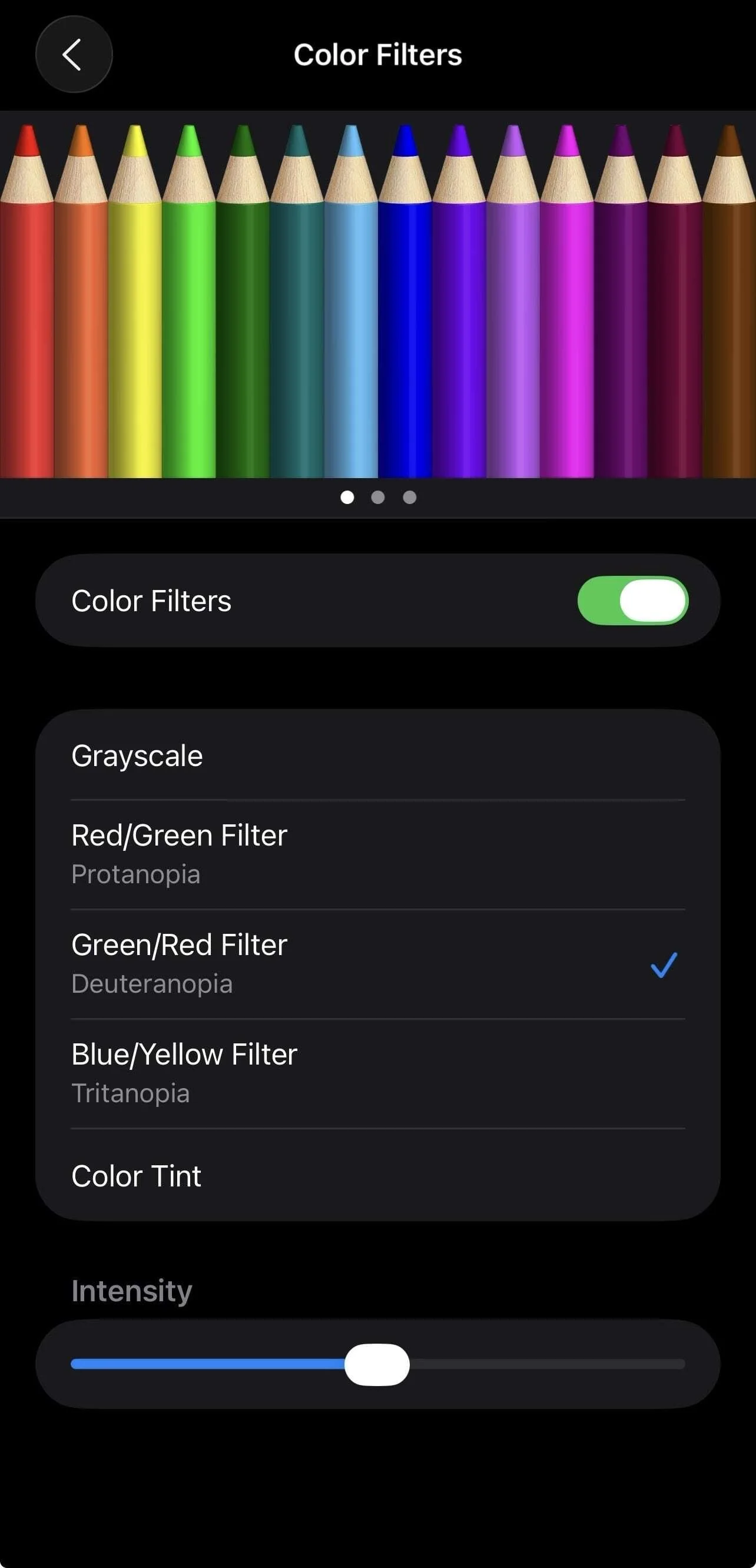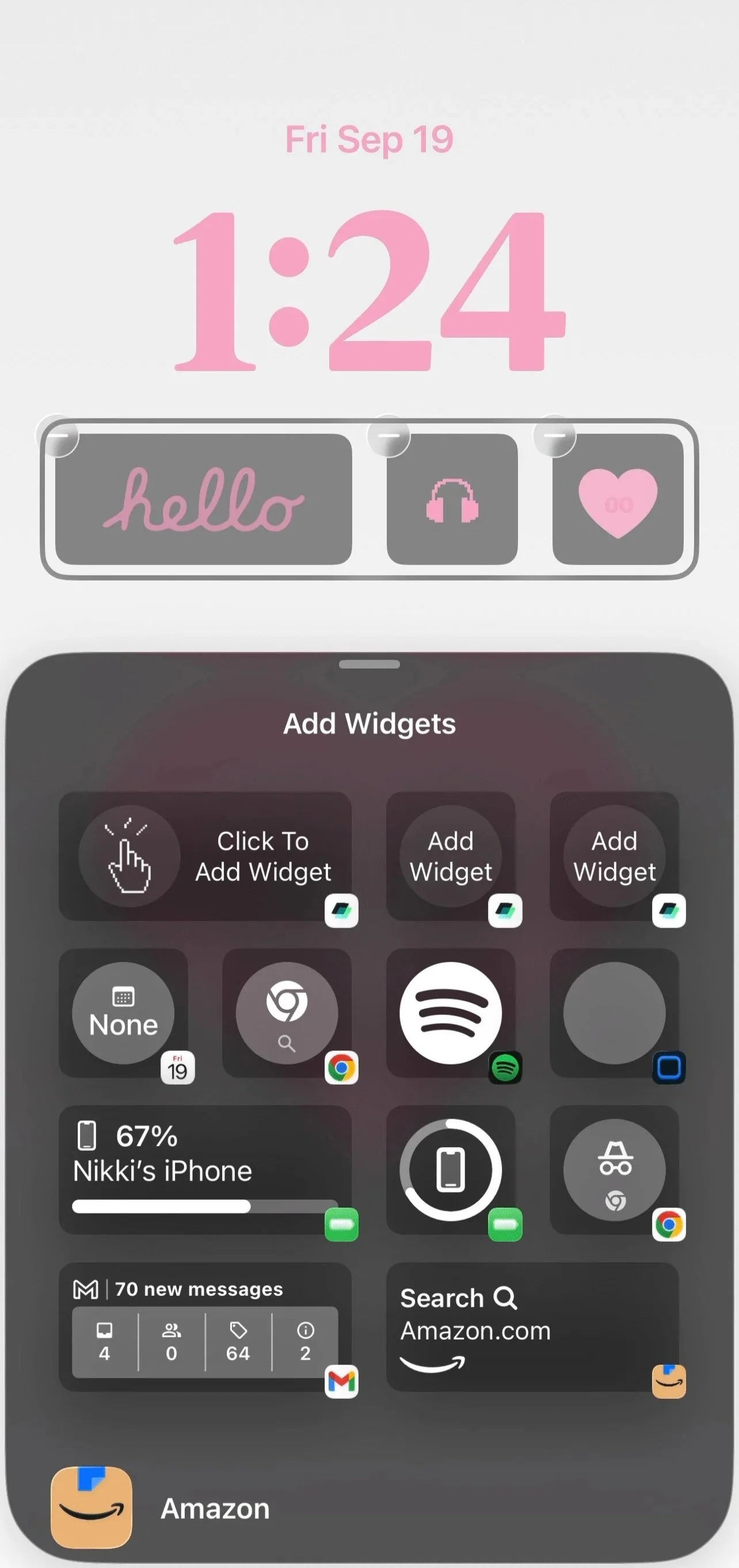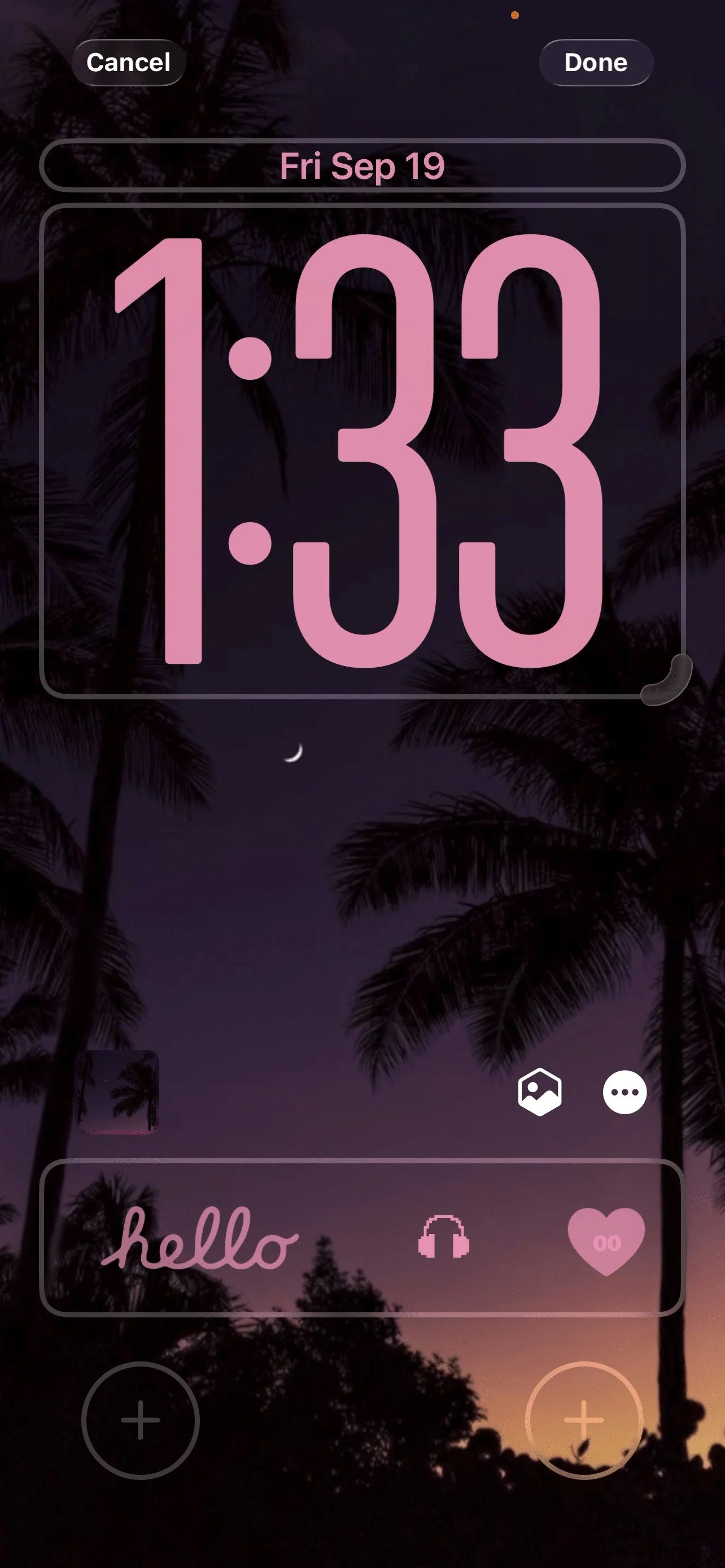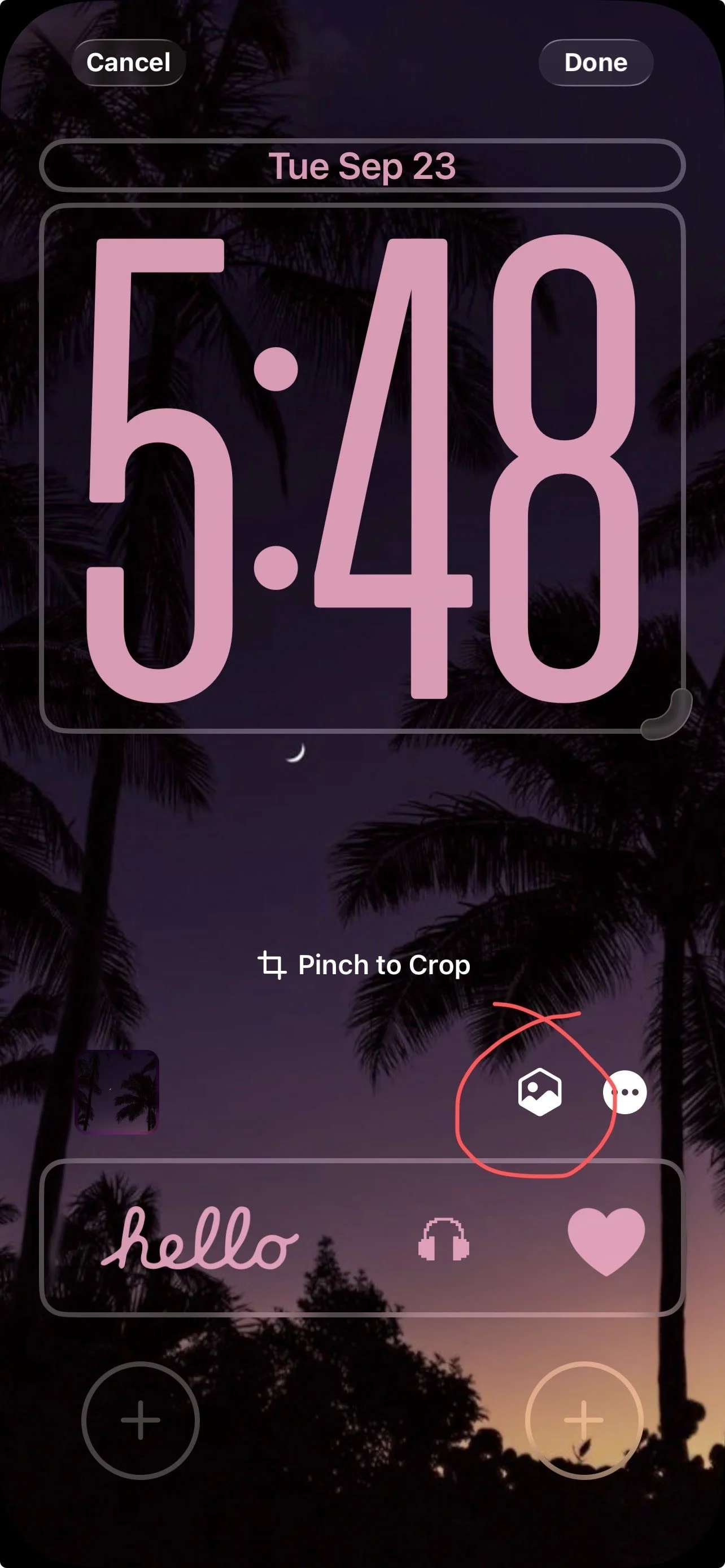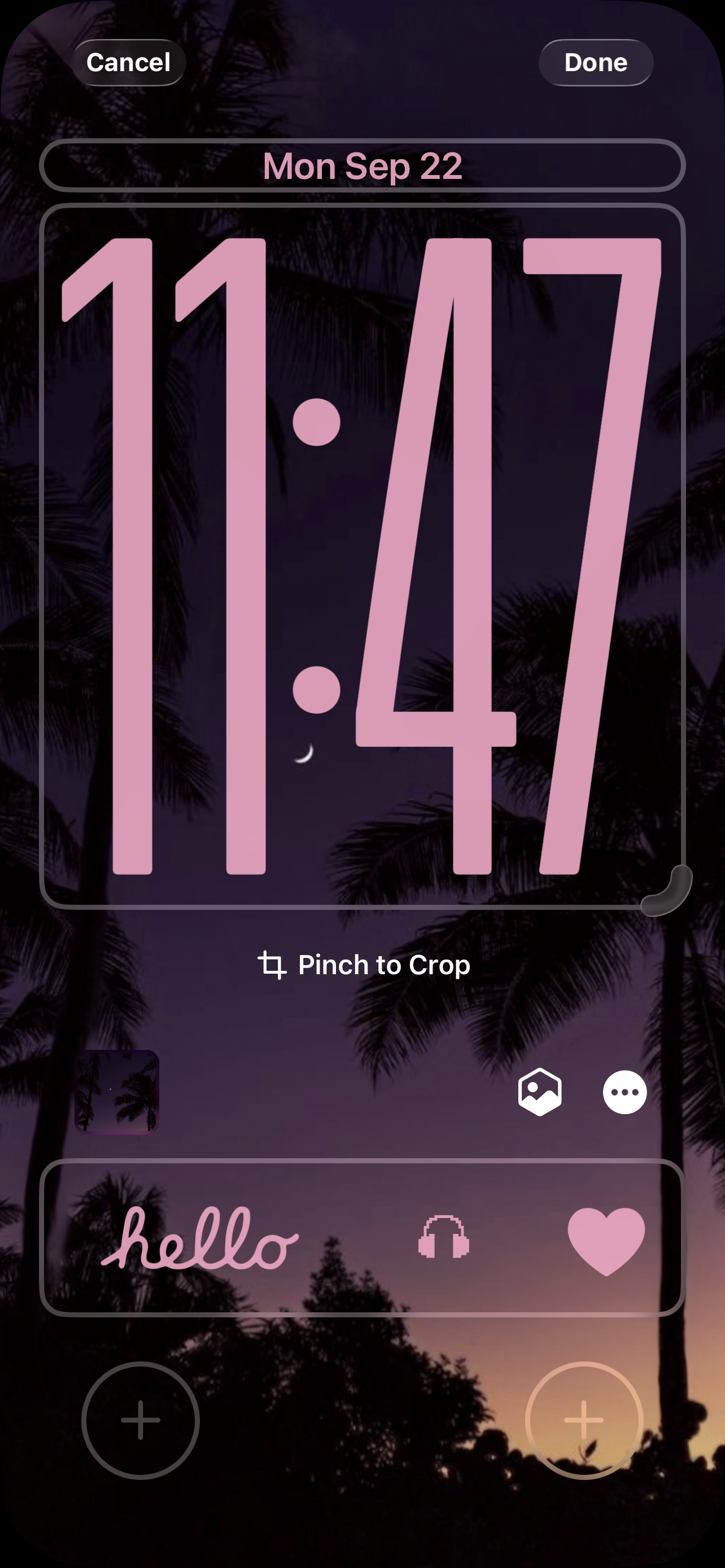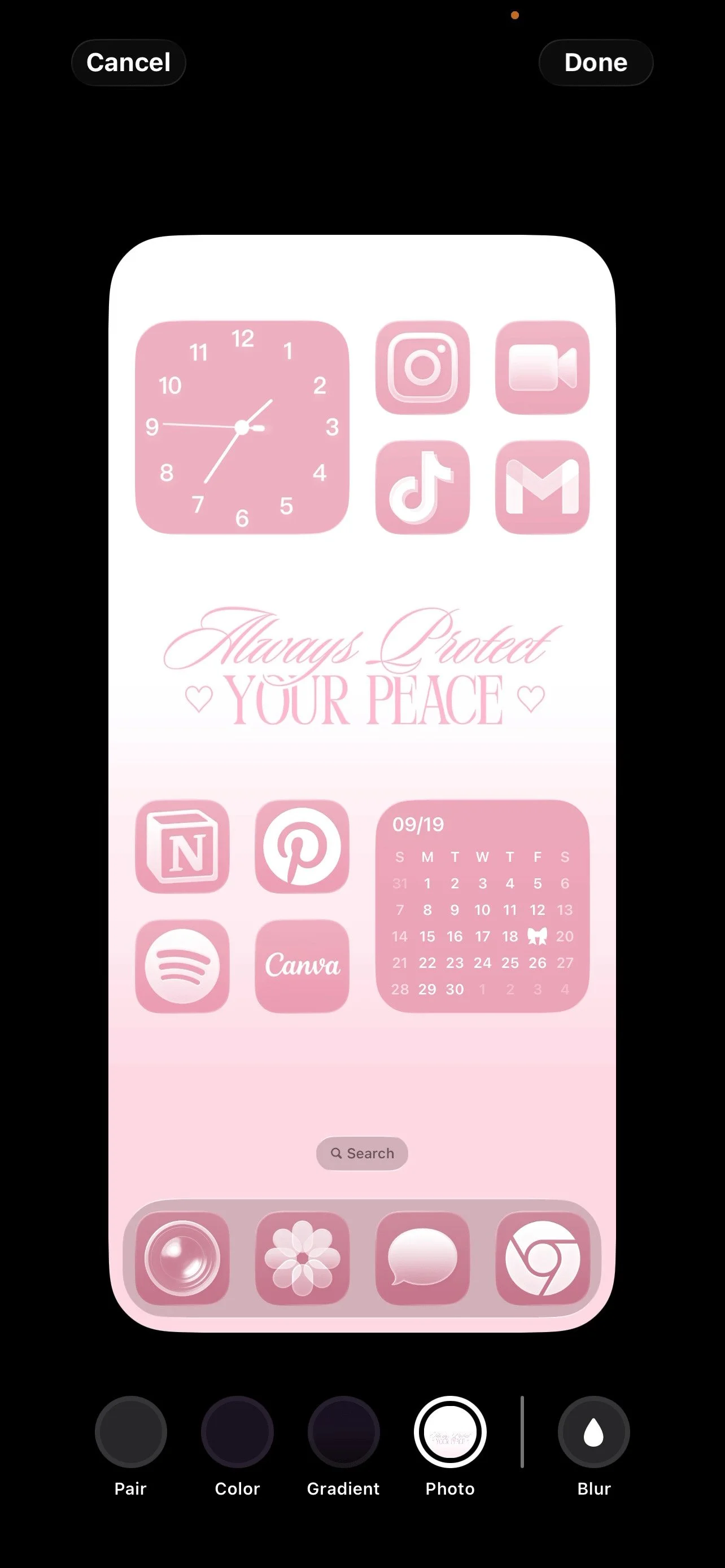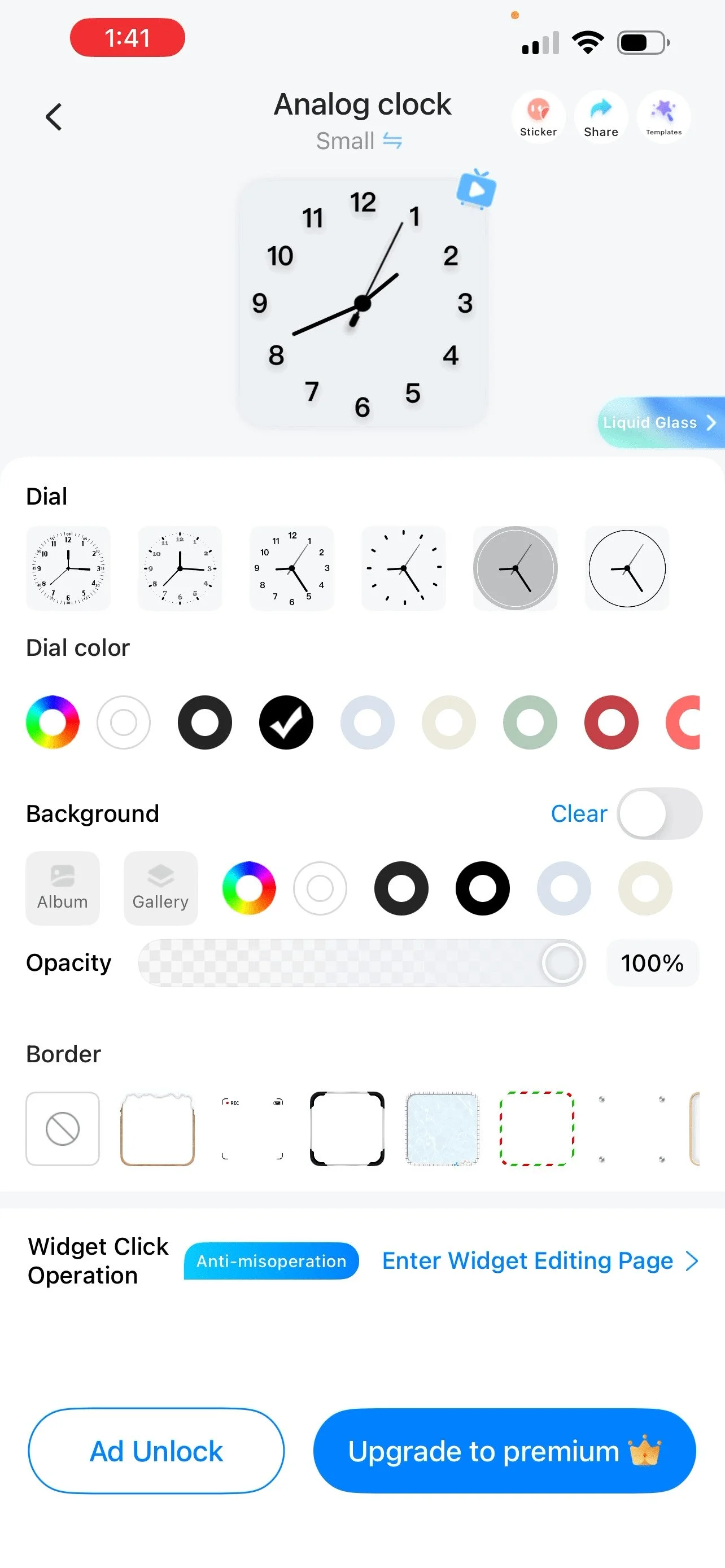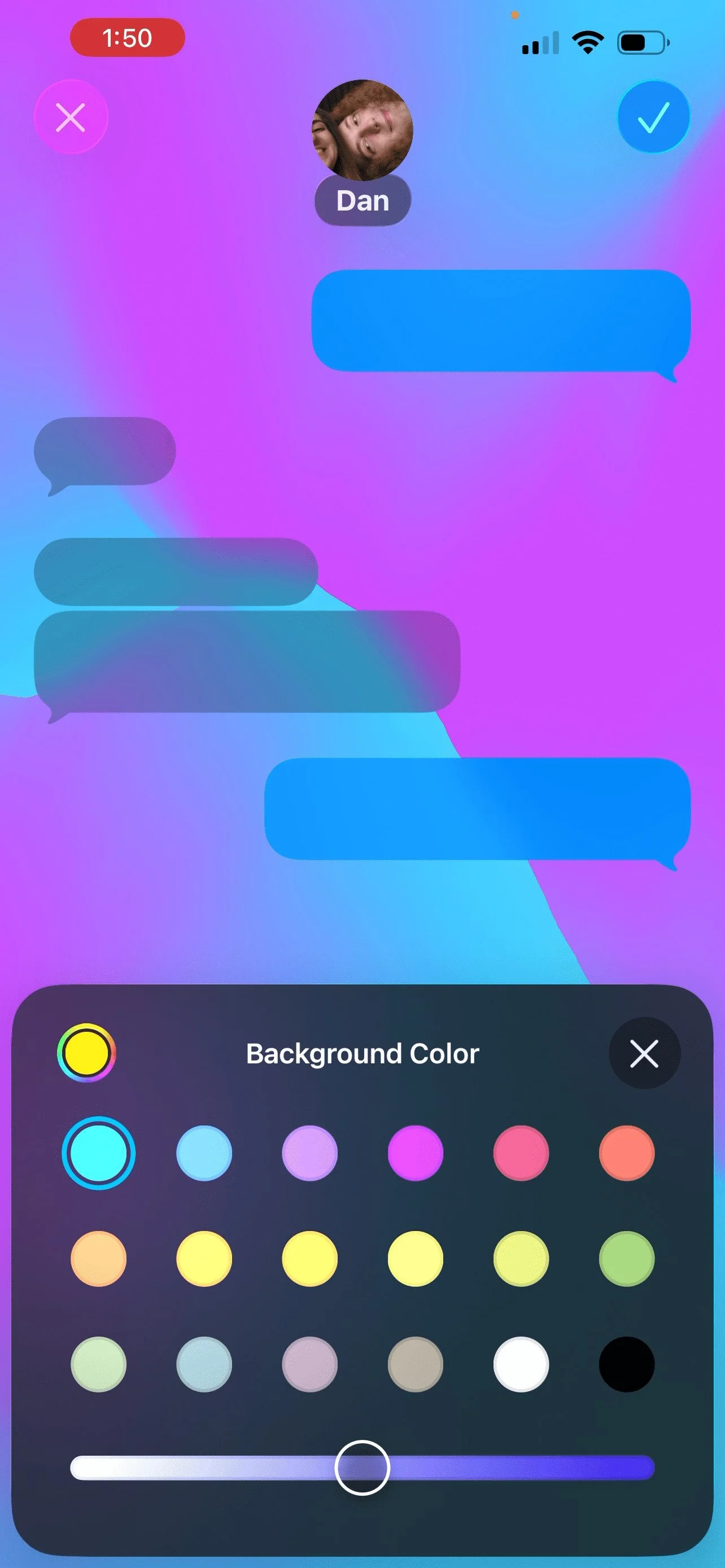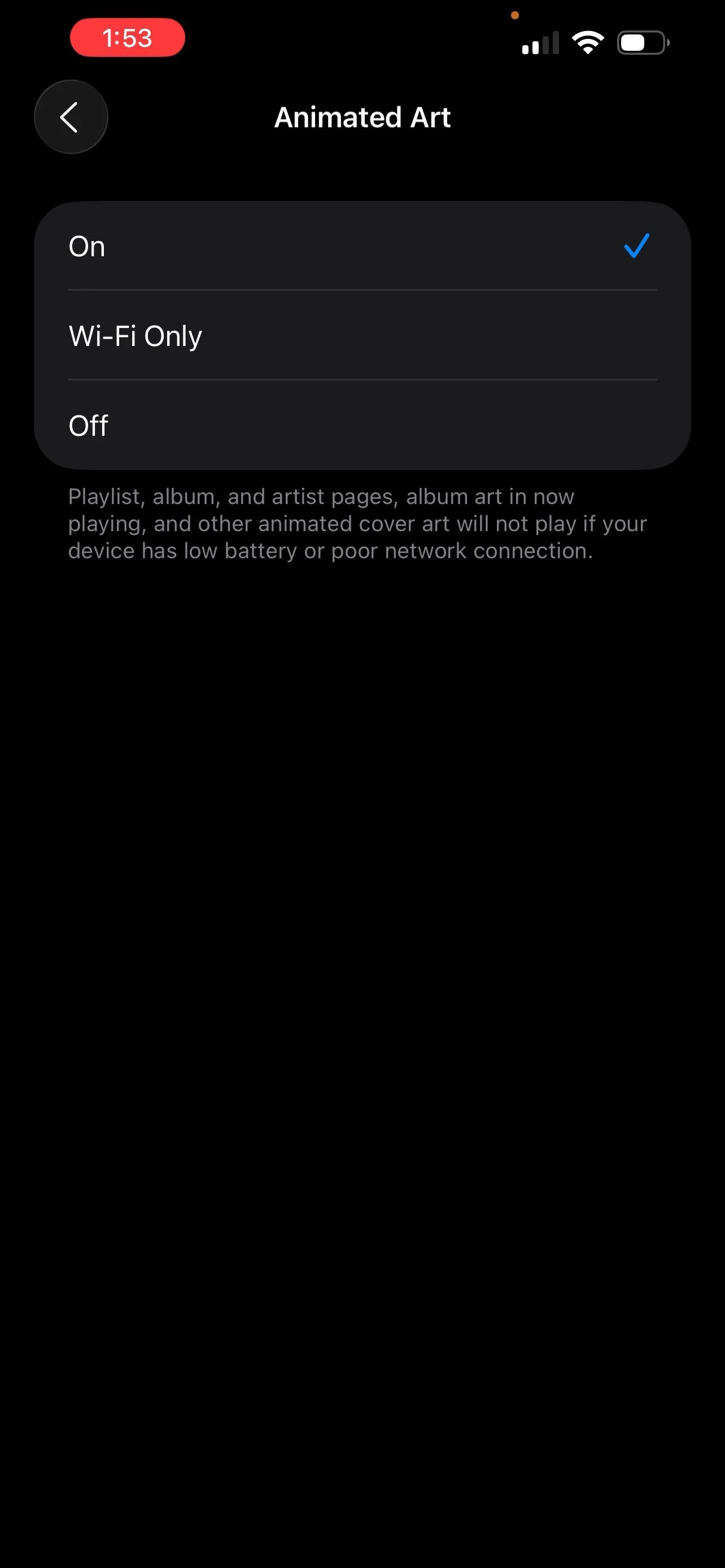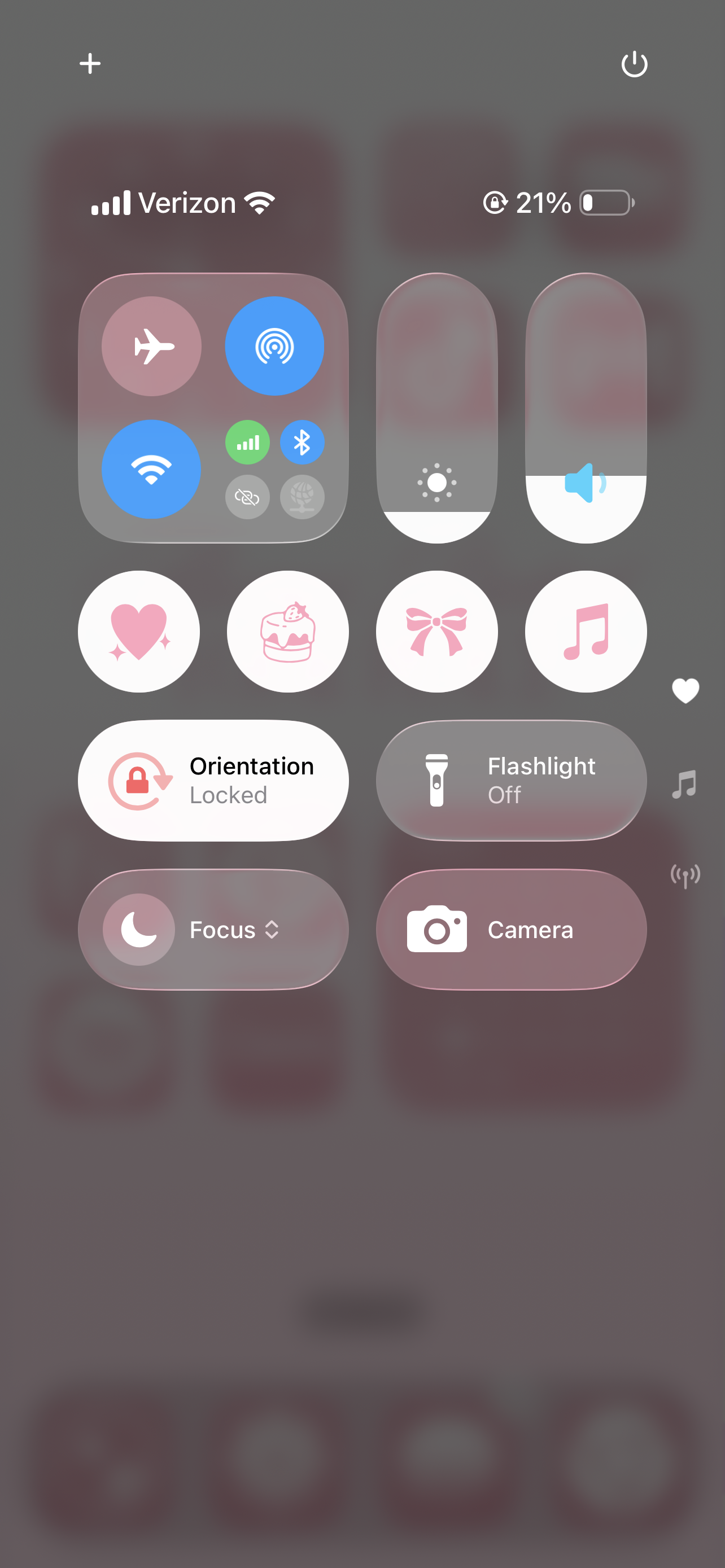15 Ways To Customize Your Phone With iOS 26 (And Make It Aesthetic!)
This article is about how to customize your iPhone with iOS 26 and make it aesthetic.
iOS 26 is here and of course, I’ve been scoping out all the new (and old) ways to customize my phone and make it as pretty as I can! Luckily, I’ve done all the research and testing so you don’t have to, and put it all in a neat list for you.
This post will teach you 15 different ways you can customize your iPhone using iOS 26 - with a focus on visual customization and different tricks to make your phone aesthetic. Browse through this article or watch my video tutorial below. Let’s begin!
15 Ways To Make Your iPhone Aesthetic With iOS 26
#1: Tint App Icons
This has been one of the most highly anticipated new customization features for iOS 26! Now, iPhone users have the ability to tin their app icons to any color they want. We can also do liquid glass mode for clear icons, tint in dark mode, or of course keep our icons in their default state.
To access the app tinting menu, long press on your home screen > edit > customize. Then, play around with the different buttons and sliders until you like how your icons look. For more details on what all those buttons do, keep reading!
#2: Tint App Icons To Match Phone Case
Did you know that with iOS 26, you now have the ability to automatically match your app icons to your phone case? While this only works with a MagSafe case, I still think this is a really cool feature and wanted to share.
To use this feature, long press on your home screen > edit > customization and look for the circular button with a flower in it. Tap on that, and iPhone will automatically detect what color your MagSafe case is and match your app icons to it.
#3: Change Size/Remove Text Under App Icons
In the same menu, if you tap the icon that looks like two little squares in the upper right hand corner, iPhone will make your app icons larger or smaller. Making your app icons larger will remove the text underneath your icons and widgets.
I alternate between both of these according to my phone team and what aesthetic I feel like doing. I really like removing the text underneath my icons and having that nice clean look to my home screen!
#4: Make iPhone Text Bold
Next, I’m sharing how to make your iPhone text bold. This is great if you love a bolder and more high contrast look to your phone or if you just want to make your text easier to read.
For this one, go to settings > accessibility > display and text size > toggle on the “bold text” option.
Related: How To Customize Your iPhone With iOS 26 (Step By Step Tutorial + Free Aesthetic Phone Theme)
#5: Reduce Transparency
Next, I’m showing you how to reduce transparency on your iPhone. What this will do is lower the intensity of the liquid glass effect if you find it too busy.
For this one, go to settings > accessibility > display and text size > toggle on the “reduce transparency” option.
#6: Color Filters
Did you know you can tint the color of your screen overall using a feature called “color filters?” To access this feature, go to settings > accessibility > display and text size > color filters > toggle on “color filters.”
You can choose from one of several color filter options in this menu or adjust a custom tint completely to your liking using the “color tint” option at the bottom. For all of these, you can use the intensity slider at the bottom to further adjust the tint.
#7: Lock Screen Widgets
Not a new one for iOS 26 but a must know for tech customization enthusiasts! I got these widgets specifically using the Mico app (you can download this for free from the App Store).
Once you open Mico, find a widget you like, use the customization options to tweak it to your liking and tap the “save widget” button. For free apps, you usually have to watch an ad to unlock the widget.
Once you do that, go to your lock screen > long press > customization > tap on your widgets > search for “Mico” > tap on the newly added default widget > select your widget from the list that comes up.
#8: Move Widgets To Bottom Of Lock Screen
This is a new one for iOS 26! If you long press on your widgets and drag, you’re now able to move your lock screen widgets to the bottom of your screen.
#9: Spatial Scene Wallpaper
This is another new feature that will give a 3D effect to your lock screen wallpaper! If you long press on your lock screen, you’ll see a hexagonal icon appear. Tap it and iPhone will generate a spatial scene and add that cool 3D effect to your wallpaper!
Spatial scene won’t work with just any wallpaper. I recommend choosing a wallpaper with a clear subject and background.
Usually ones depicting real like imagery with people and nature work best as opposed to digitally created designs like patterns and gradients.
Related: iOS 26 iPhone Customization Tutorial! (With Free Aesthetic Coastal Phone Theme)
#10: Stretch Time On Lock Screen
If you long press on the time on your lock screen, you should see a little handlebar appear in the lower right hand corner of your time. If you drag that, you’ll be able to stretch your time and make it longer.
#11: Change Home Screen Wallpaper
An absolute must know feature for anyone who loves customizing their tech! To change your home screen wallpaper, long press on your home screen > edit > change wallpaper. Then, follow the steps to customize and change your wallpaper.
#12: Change Widgets
To add a widget to your home screen, first customize your widget using an app like Widgetsmith, Mico, or iScreen (there are a ton but those are just my favorites!)
Then go to your home screen and long press > edit > add widget > search for whatever app you used to customize your widget > choose your widget size > add widget. This will add a default widget to your home screen.
Long press on that default widget > edit widget > choose your desired widget from the list that comes up.
#13: Custom Background On Messages
Another new iOS 26 feature! This feature lets you add custom backgrounds to your conversations, but it should be noted that you can only do this on conversations between two iPhone users.
To do this, go to messages > tap on a conversation > tap on the profile picture on the top of the screen > background.
Then use the customization options to customize your background. You can choose a photo from your photo library or use one of the default, animated options that Apple provides you!
#14: Animated Album Art
Also new! If you’re an Apple Music user, certain albums and playlists on the app will showcase animated album art on your lock screen.
Make sure this feature is enabled by going into settings > music > animated art > select “on.” This feature is mostly for albums by larger artists like Taylor Swift, and select playlists on Apple Music.
Related: iOS 26 Customization Tutorial! (FREE Pink Aesthetic Phone Theme)
#15: Customize Your Control Center
And finally, here are a couple ways to customize your control center. You can add widgets by pressing the plus sign in the upper left corner of the screen > add a control.
You can also adjust the layout of your control center by long pressing and dragging any of your widgets around the screen. And the last one I want to mention is that certain widgets will have a little handlebar in the lower right corner that you can drag to adjust the size.
Closing Thoughts
Thank you for reading my post about how to customize your iPhone with iOS 26 and make it aesthetic! Following these tips will have everyone asking “omg how did you do that?” Happy customizing!
Read this next: How To Make Your iPhone Aesthetic With iOS 26! (Customization Tutorial + Cozy Brown Phone Theme)
For handmade digital art prints, icon packs, wallpapers, & more designed by me, be sure to stop by my digital boutique: Designed By Nikki Lo.
Connect with me!