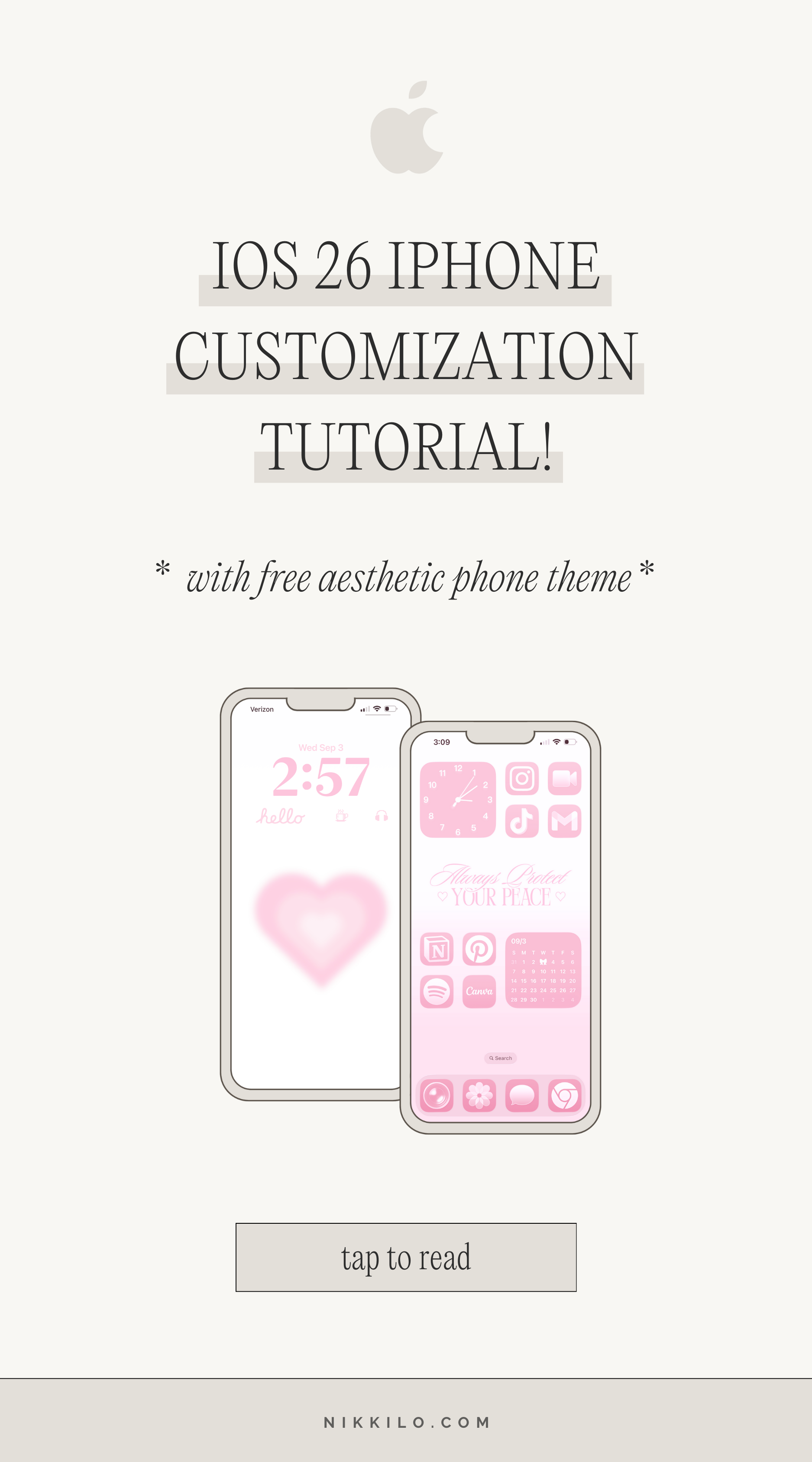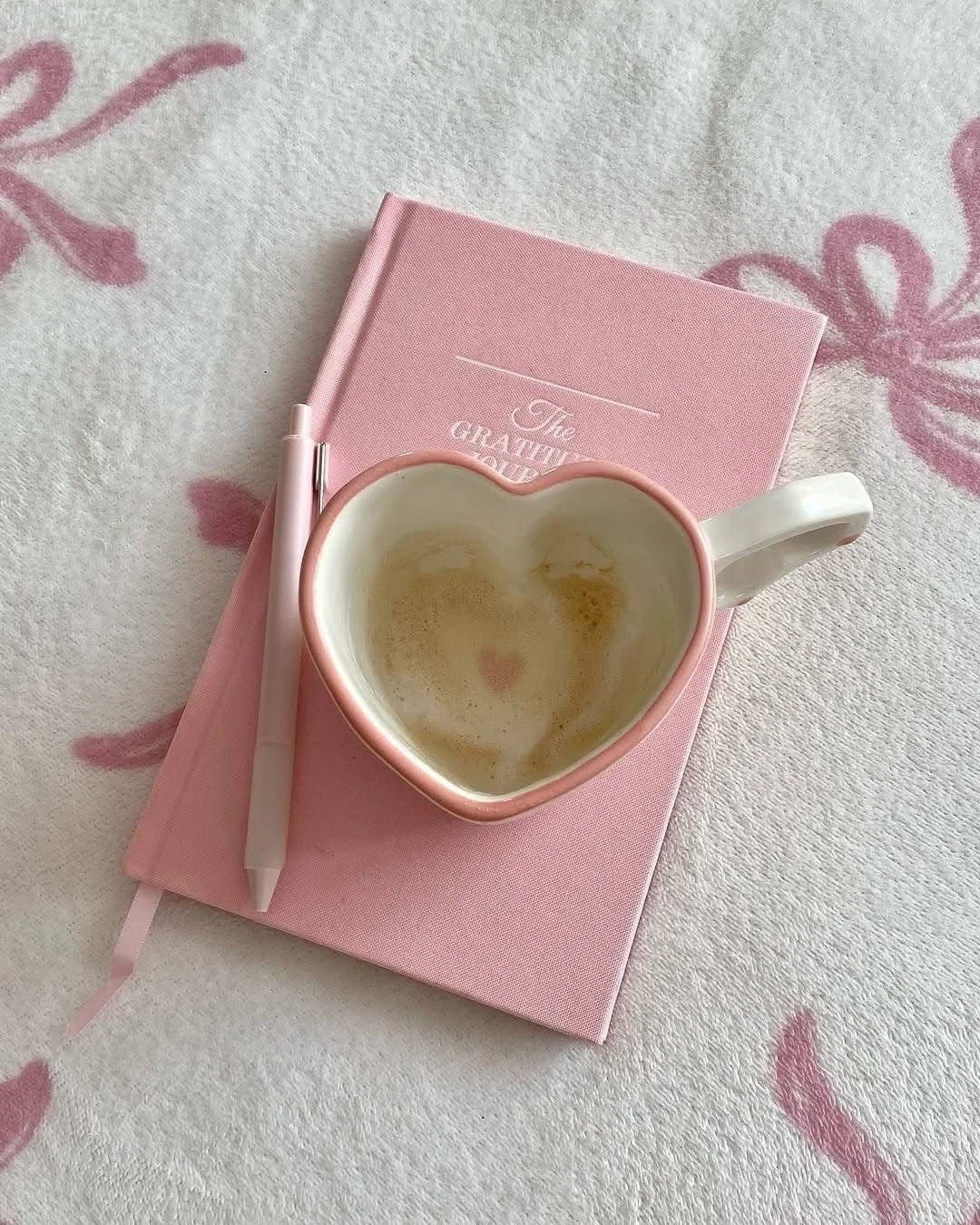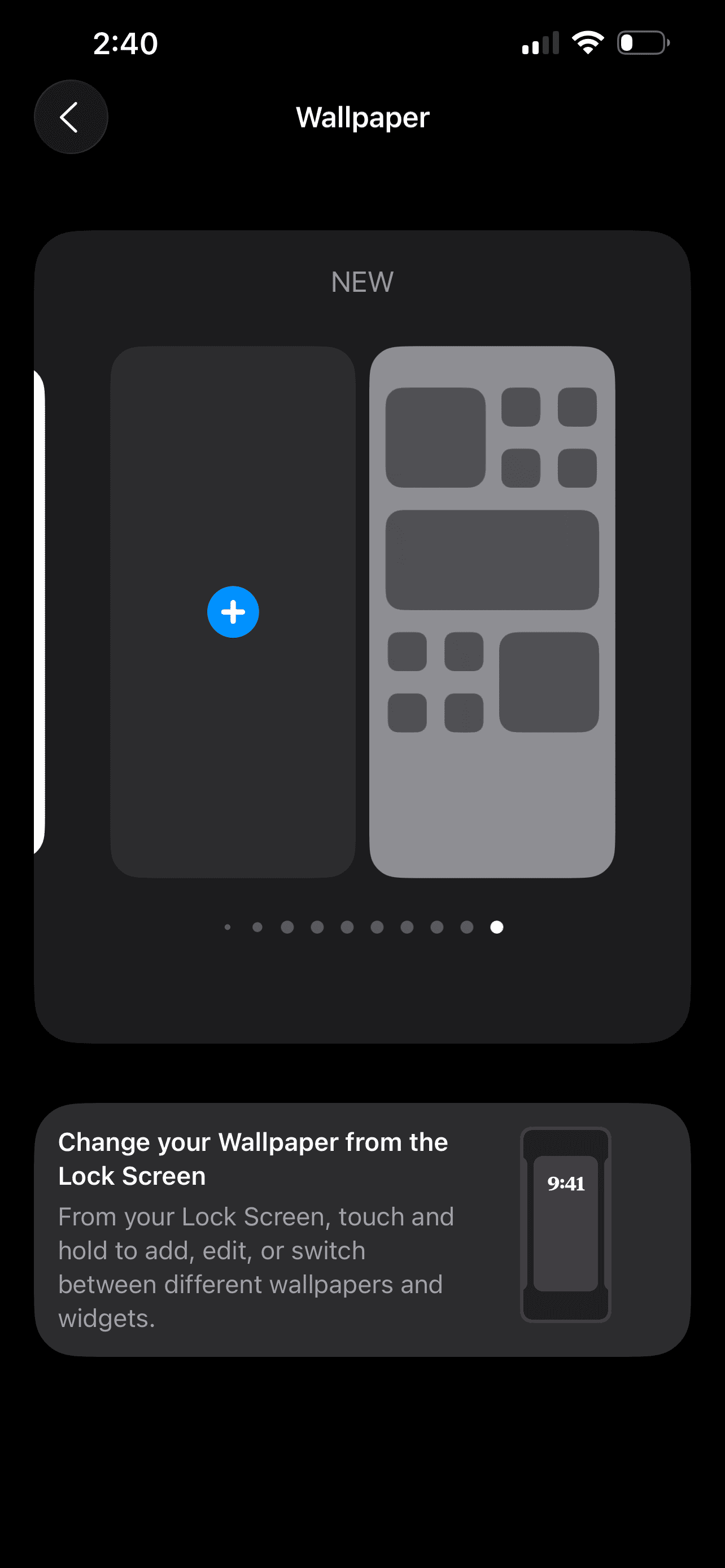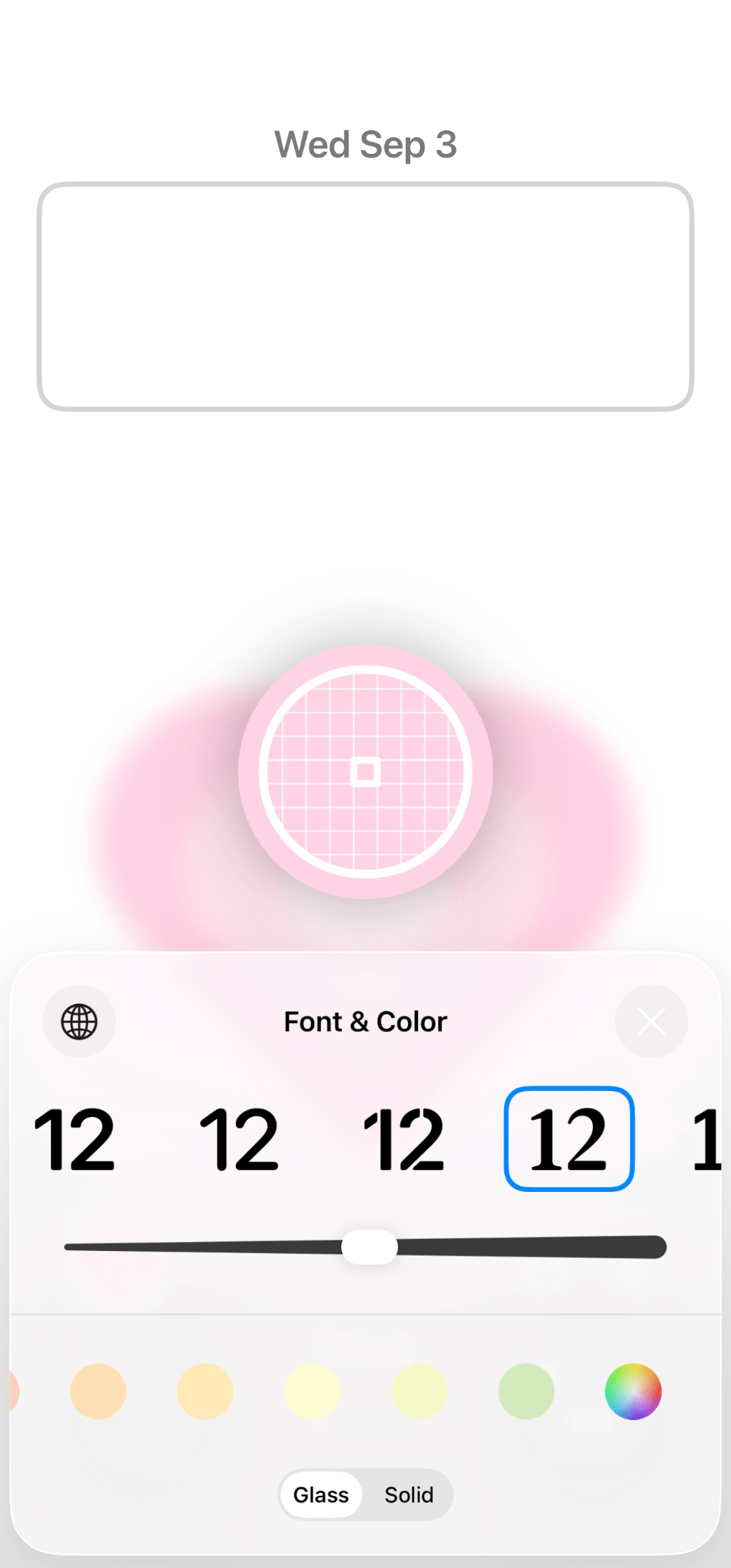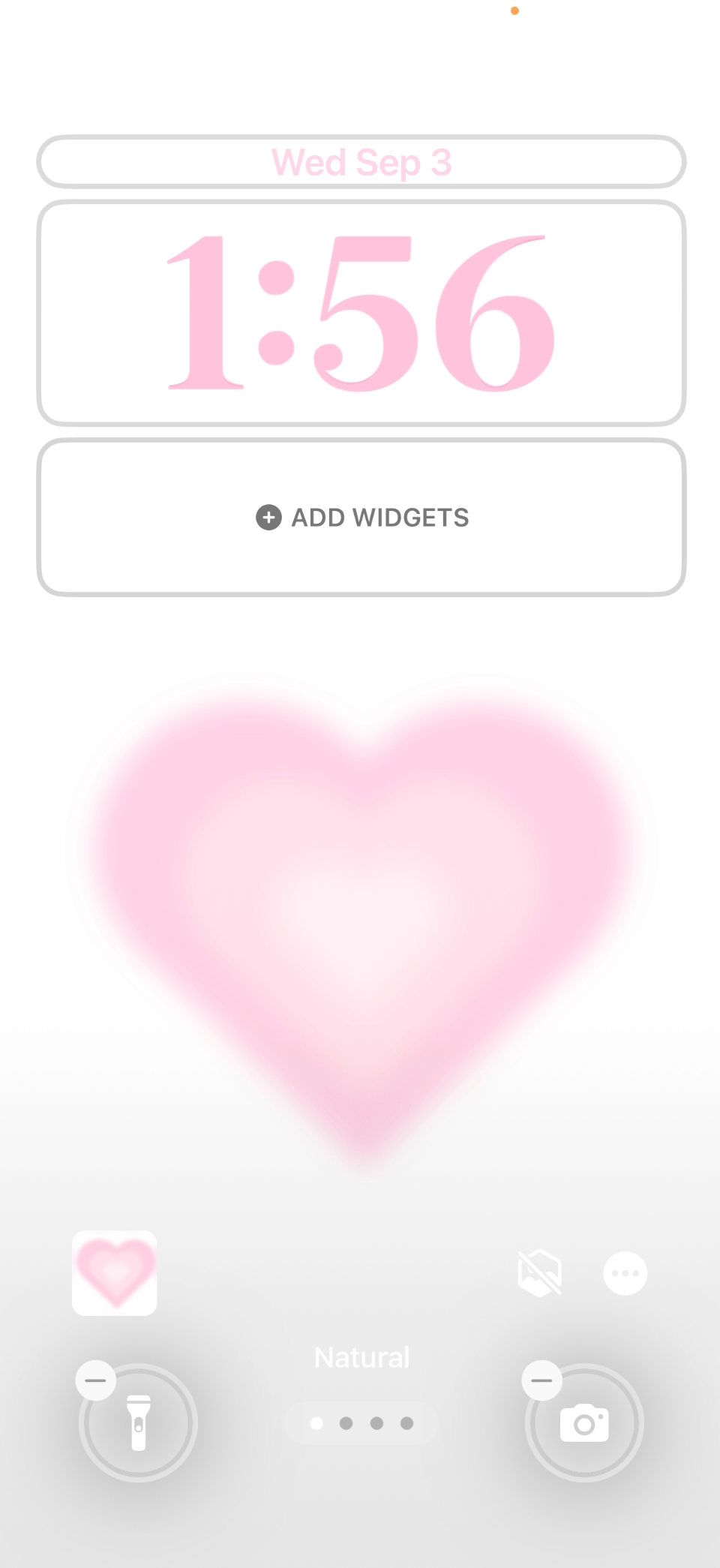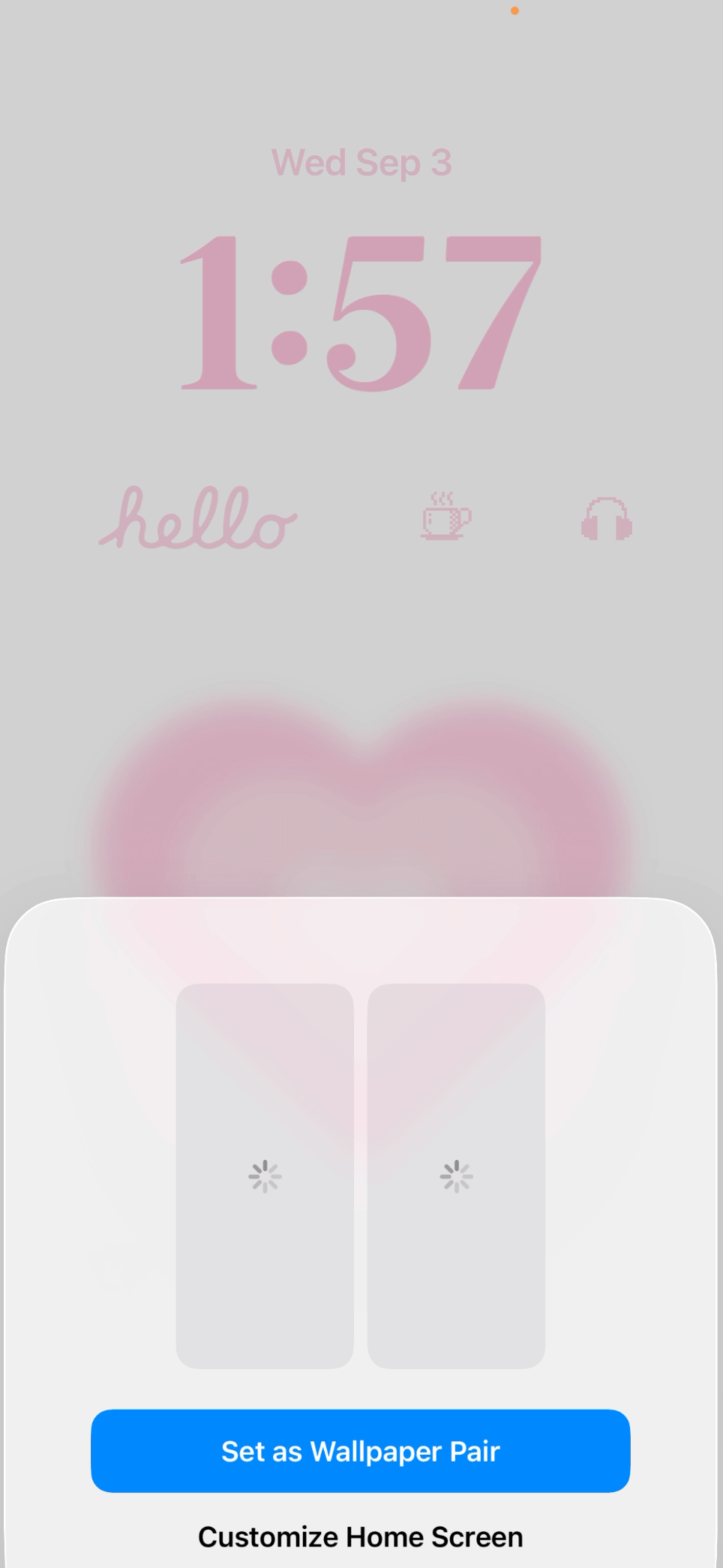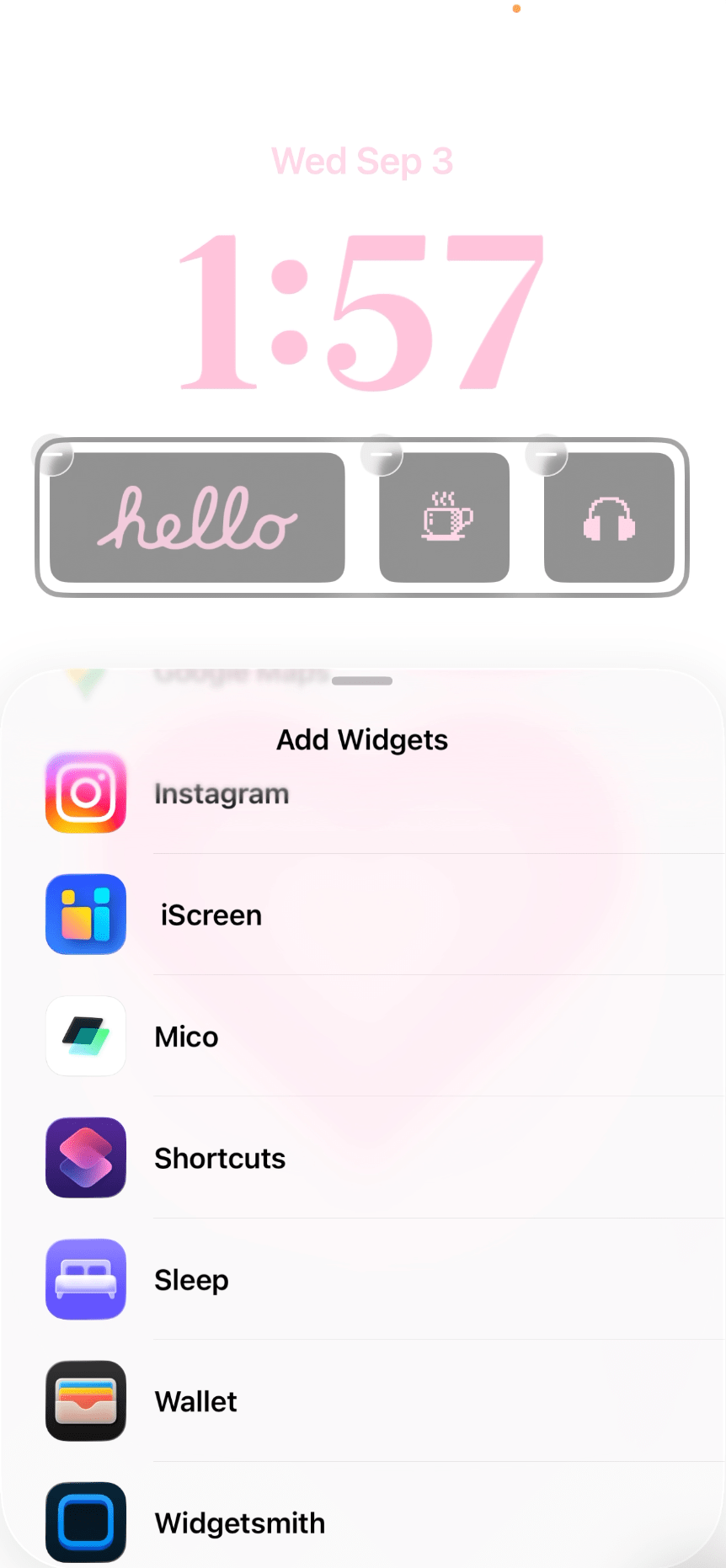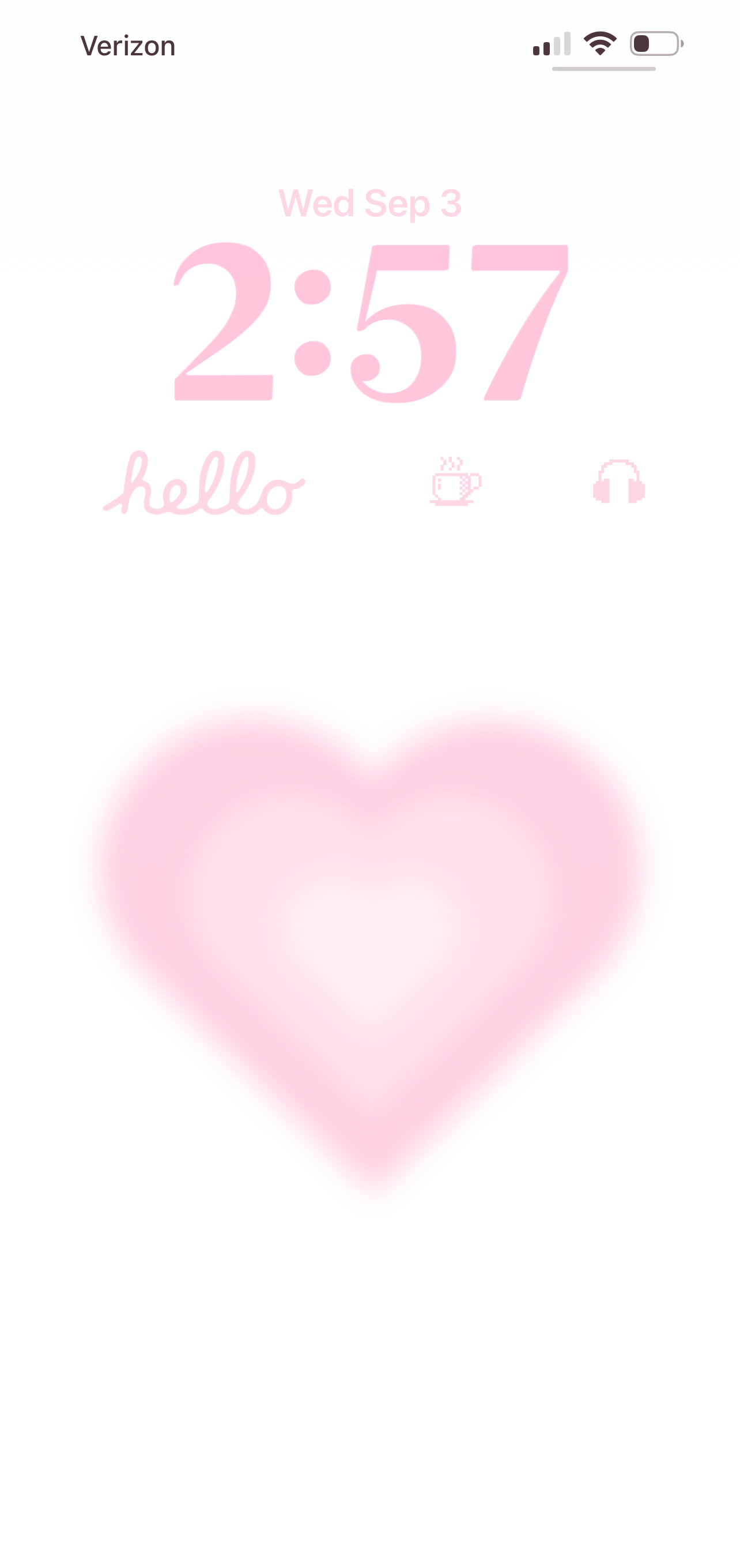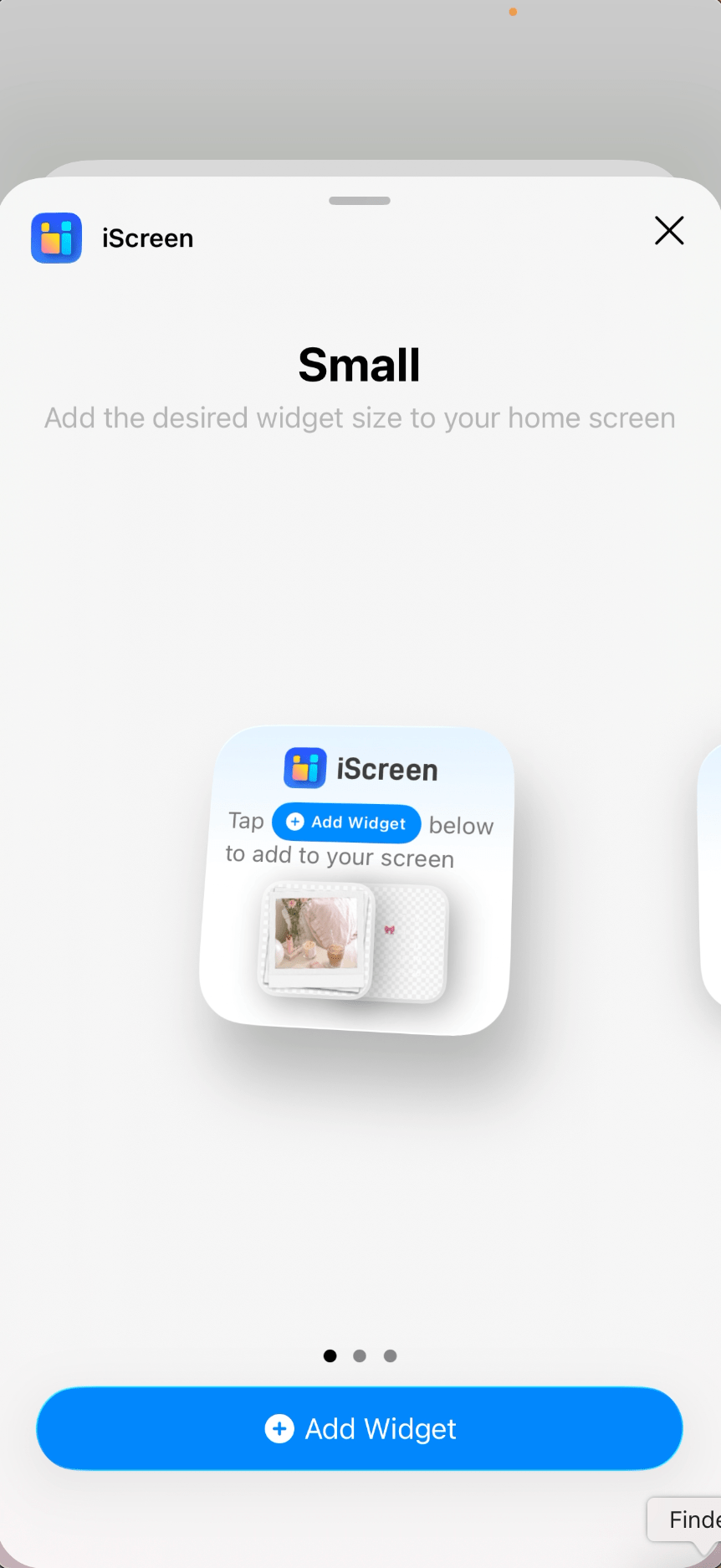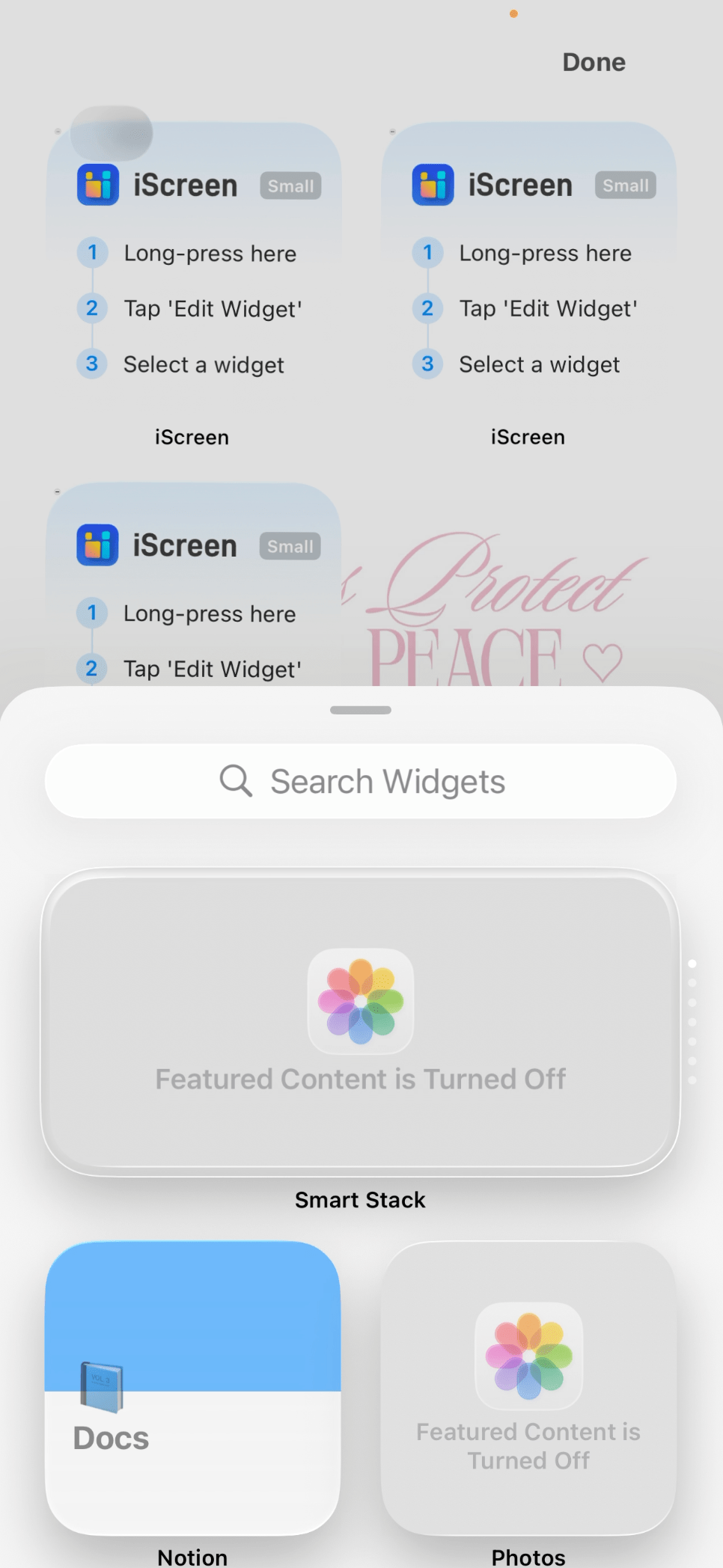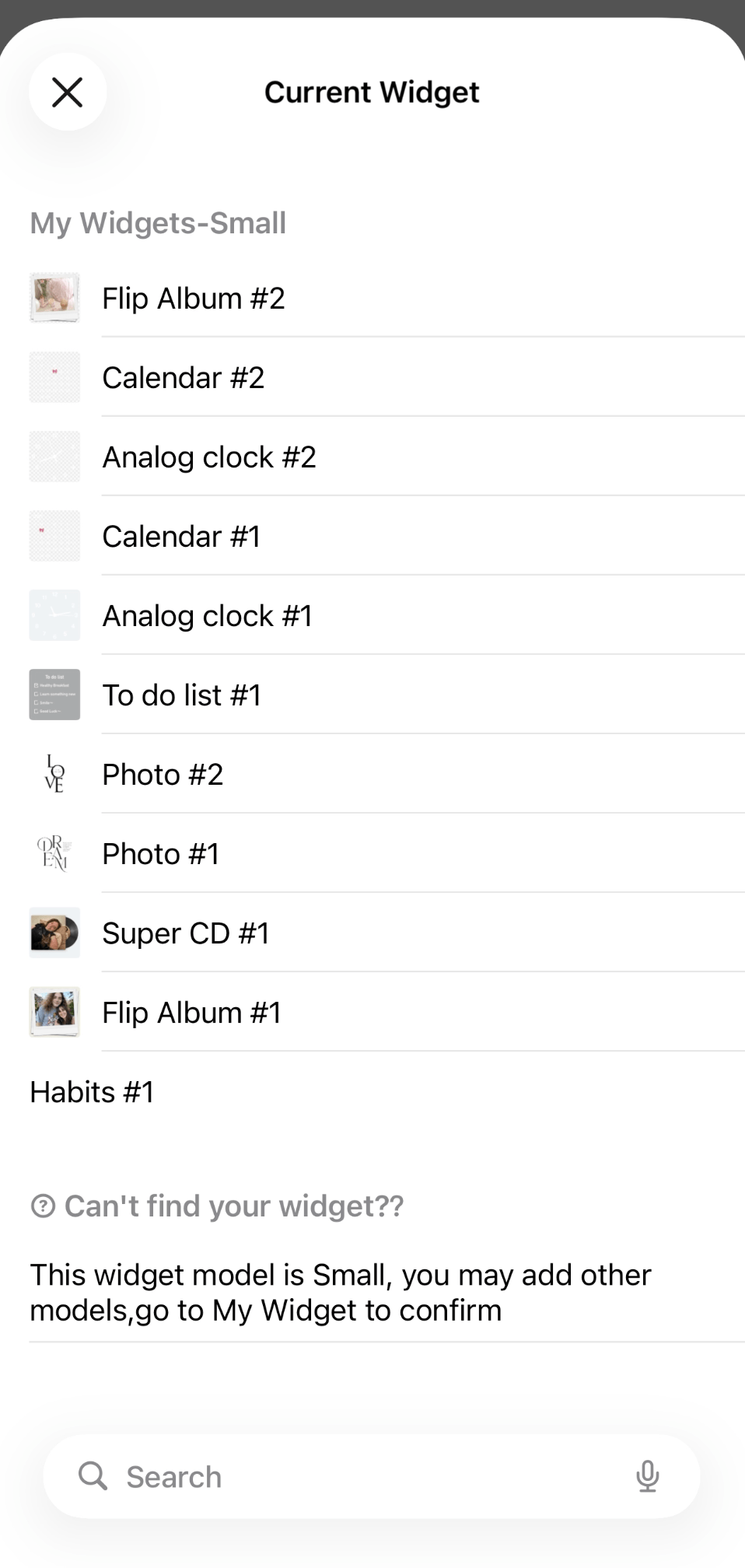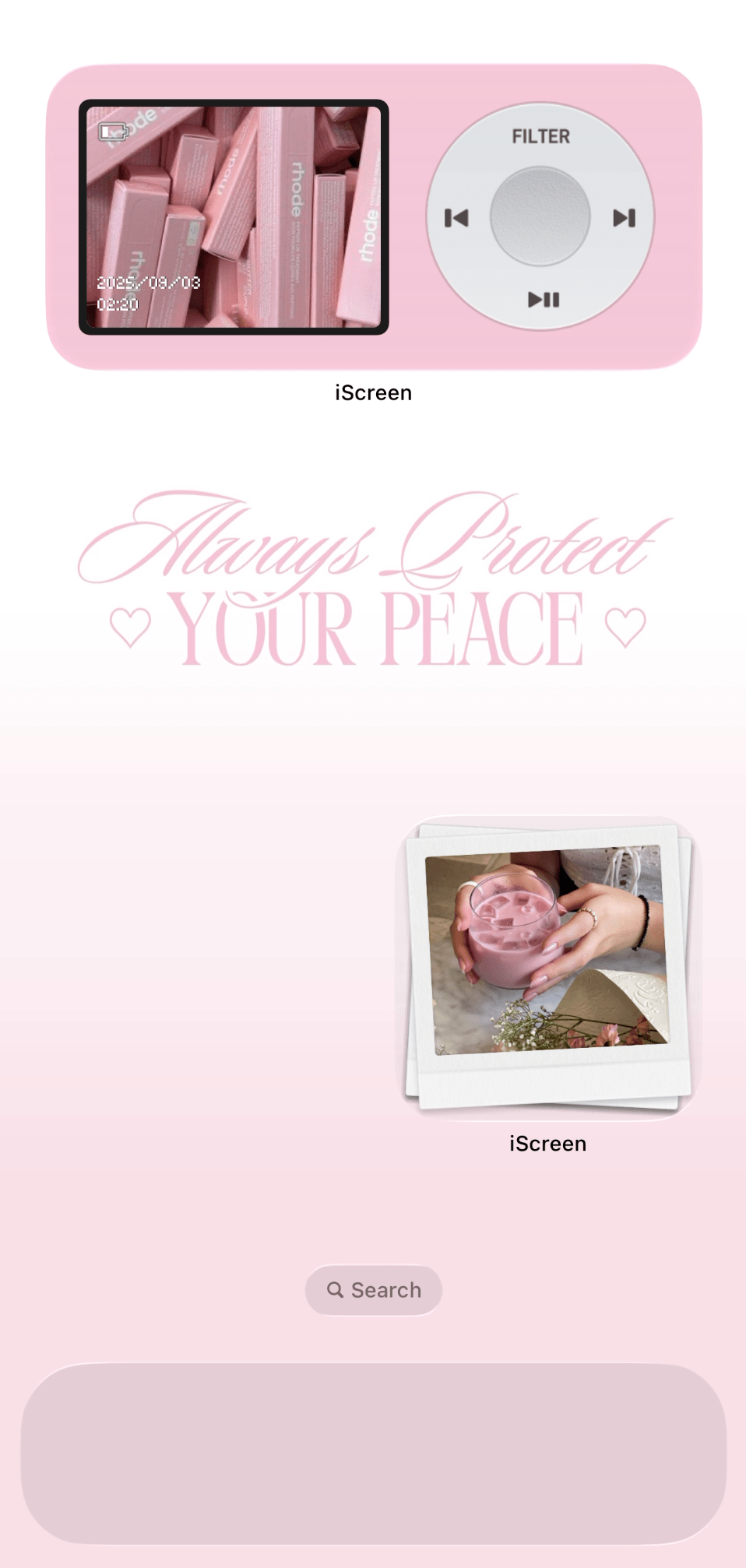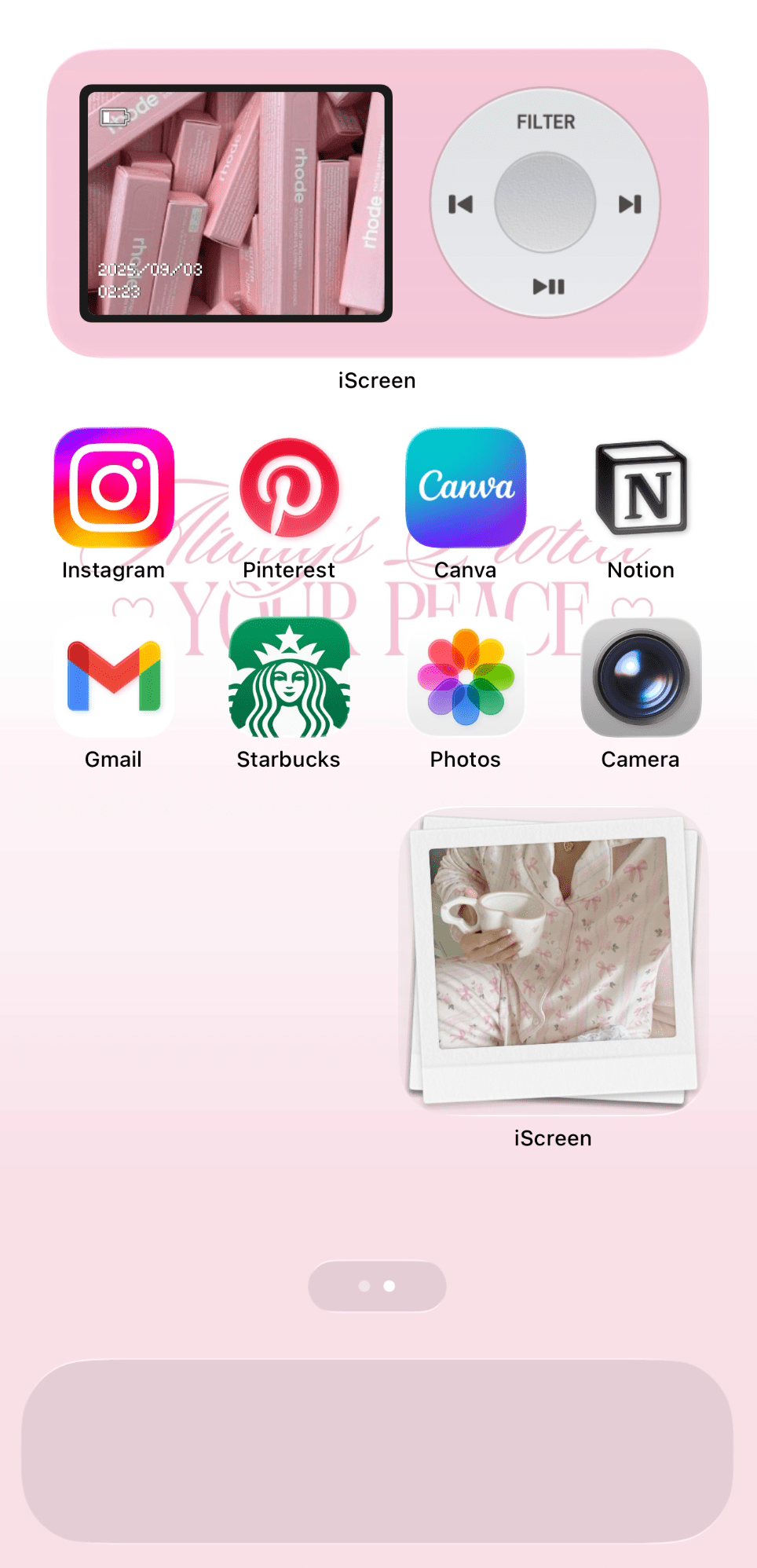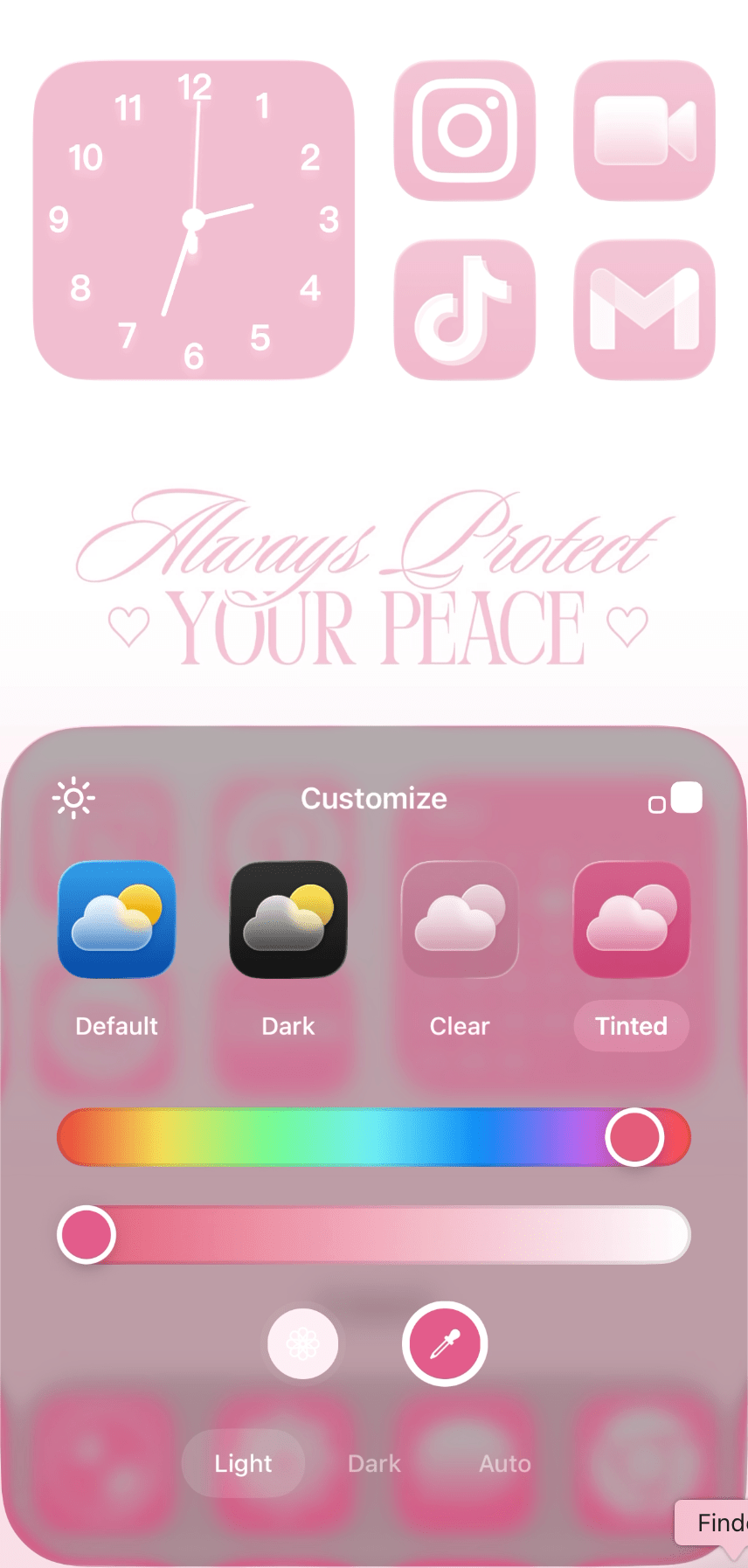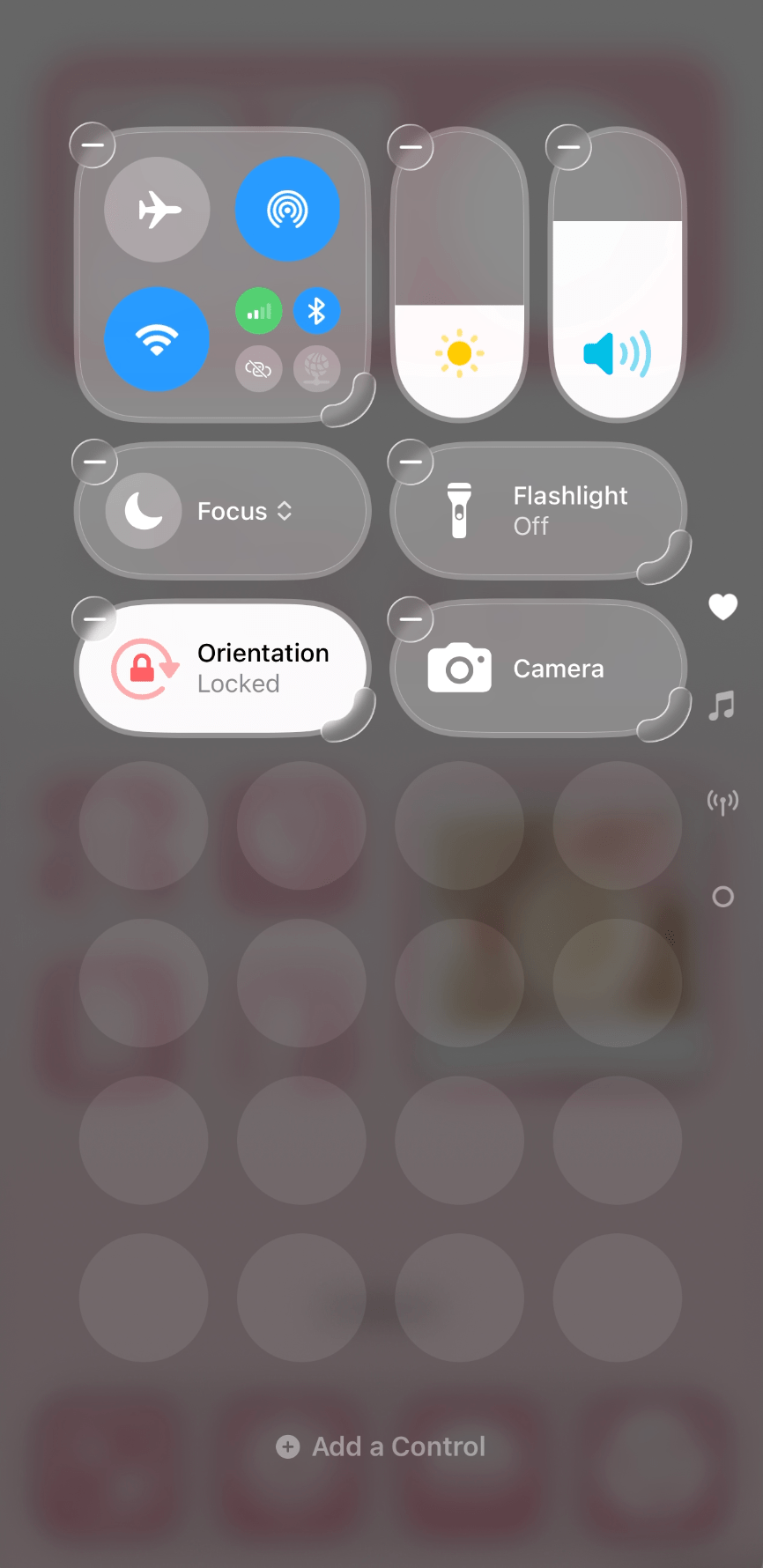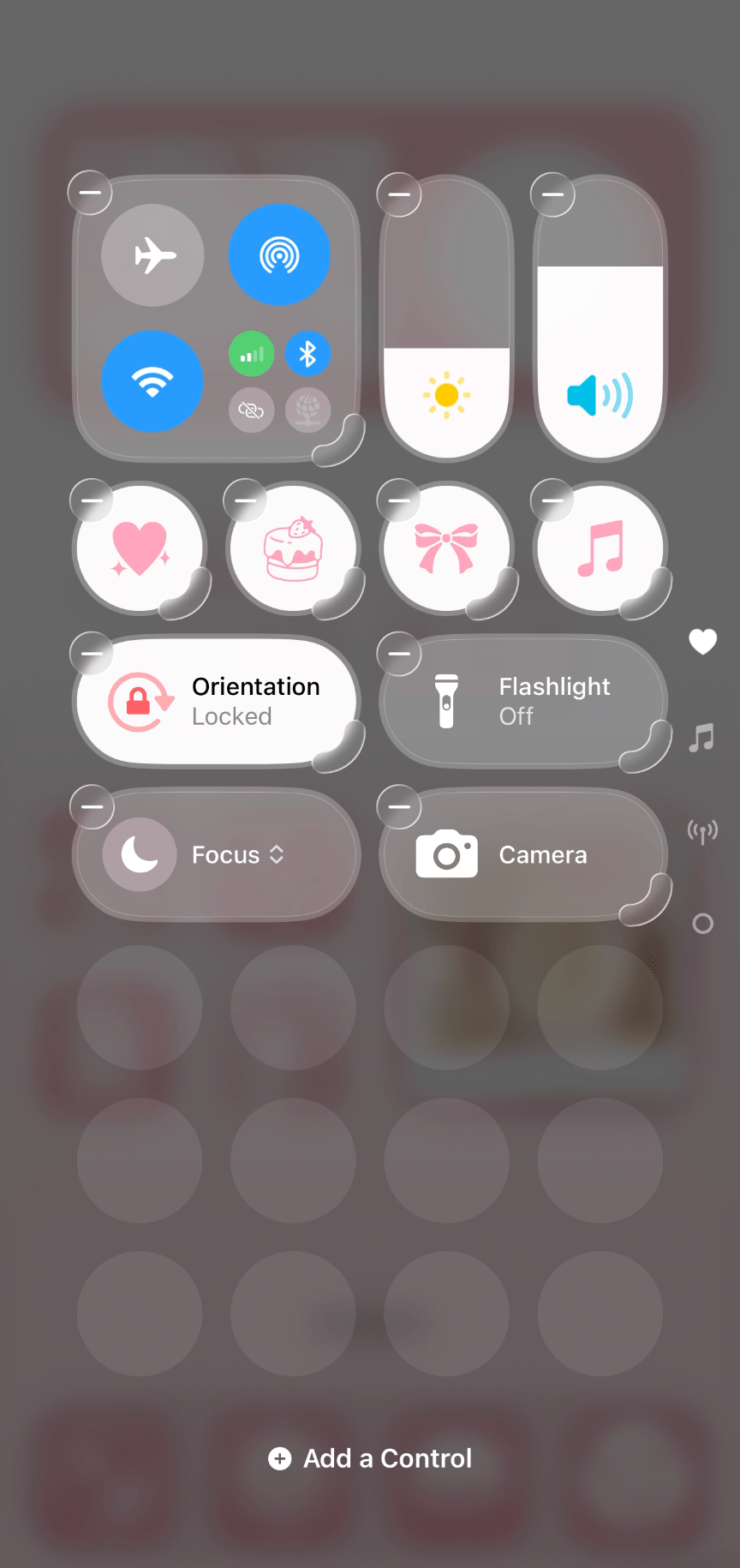iOS 26 Customization Tutorial! (FREE Pink Aesthetic Phone Theme)
This post is about how to customize your iPhone with iOS 26 with a cute pink (free) phone theme.
Now that iOS 26 is here, we’re all learning how to make our iPhones look cuter with this new operating system. I hope that I can help make that a little easier with tutorials and aesthetic phone themes! Today’s theme is a soft pink and white one.
This post will teach you how to customize your iPhone with iOS 26 using this aesthetic pink phone theme. But of course, you can still follow these steps using any theme. I’ll also be including all the wallpapers I used for this theme so you can use them too if you want. Here’s what the theme looks like:
I adore anything with polaroids! Download all the elements you’ll need to get this theme below.
How To Customize Your iPhone With iOS 26
#1: Download Your Wallpapers, Widget Images, And The Mico/iScreen Apps
Before you start, I recommend having all of your assets downloaded and saved in your camera roll. I’ve included ready-to-go assets that you can use as is, including wallpapers and some of the images I’ll be putting in my widgets.
For some of the widgets in this tutorial, I’ll be using the Mico and iScreen apps - which are free in the app store. So, go ahead and download those before starting.
LOCK SCREEN WALLPAPER:
HOME SCREEN WALLPAPER:
WIDGET IMAGES:
Download them all or mix and match and save them to your camera roll!
#2: Add Your Wallpapers
Now that you have all your assets downloaded, go ahead and change your lock screen and home screen wallpapers. Go to settings > wallpaper > new.
#3: Upload And Customize Your Lock Screen Wallpaper
Tap photos, upload your lock screen wallpaper from your camera roll, adjust and add any widgets, and tap done.
Related: 15 Ways To Customize Your Phone With iOS 26 (And Make It Aesthetic!)
#4: Customize Your Home Screen Wallpaper
After you customize your lock screen, it’s time to do your home screen. Once you tap “done” to save your new lock screen, tap “customize home screen.” Then tap upload your home screen wallpaper from your camera roll. Then your wallpapers are set!
#5: Customize Your Widgets In The Mico/iScreen Apps
Now that your wallpapers are set, it’s time to add widgets. First, we have to customize and set our widgets in the Mico and iScreen apps before we can add them to our home/lock screens.
Once you open the apps, browse the widget library and select your favorites. The ones I’m using along with their sizes/categories are below.
iScreen: Calendar (small), Analog clock (small), Flip album (small), Flip album (medium)
Mico:
Lock widgets: Heart (tap on it then select “more” to find the rest of the icon options)
Control widgets: Bowknot (tap on it then select “icon library” to find the rest of the icon options)
For each one, tap on it and use the options to customize it to your liking. Be sure to choose a “launch action” if available. This lets you select which app will be opened when you tap this widget. If you want your widget to be purely decorative, then don’t worry about that.
For some widgets, like the music player and polaroid ones, you’ll have the option to upload custom images from your photo library. You can also usually adjust the opacity of the background as well. When you’re done, tap “save widget.”
#6: Add Your Widgets To Your Lock Screen
Go to your lock screen and long press, then select “customize.” Long press where you want to add your widget and then scroll down until you see “Mico” in the menu that comes up. Tap it! Then, select the size of the widget you want to add.
Mico will add a default widget where you specified. To add your custom widget, tap the default widget and select your custom widget from the menu that pops up.
To add non-Mico widgets, long press on your home screen, select “customize,” and select your widget from the menu that comes up.
#7: Add Your Widgets To Your Home Screen
Now that your widgets are in your app, you can add them to your home screen. Long press > “add widget” > search for iScreen > choose your widget size > choose “add widget.” Repeat for all four widgets (three small, one medium).
Related: How To Customize Your iPhone With iOS 26 (Step By Step Tutorial + Free Aesthetic Phone Theme)
#8: Adjust The Placement Of Your Widgets
Drag and drop your widgets to arrange them how you like. This is the layout I’m using for this theme across two pages.
#9: Customize Your Widgets
Go ahead and add your custom images to your widgets. Do this by long pressing on each widget > choose “edit widget” > tap “choose” > choose your widget from the list. Repeat for all your widgets and you’re set!
Related: iOS 26 iPhone Customization Tutorial! (With Free Aesthetic Coastal Phone Theme)
#10: Add/Arrange Your Apps
Add any apps to your home screen by scrolling all the way to the right until you reach the app library. Long press on an app you want to add and select “add to home screen.” On your home screen, long press and drag your apps where you want them.
#11: Customize Your App Icon Color
Long press your home screen and tap edit > customize. Use the sliders to find your perfect color. Or, a helpful tip is to use the little eye dropper tool to choose a color from your wallpaper. This helps create a cohesive look for your phone and is what I did to get that soft brown color for my apps.
The other customization options I selected were “tinted” and “light mode.” I kept the light background by tapping the little sun icon. I also made the icons bigger/removed the app names by tapping the icon with the two little squares in the upper right corner.
#12: Customize Your Control Center
Drag down in the upper right side of your screen to open your control center. The tap the plus icon in the upper left hand corner to access the customization page. Tap “add a control” at the bottom and then scroll to/search for “Mico.” Tap it, tap “choose,” then tap on the control you want to add.
To further customize, long press and drag your controls around. You can also drag the corners of certain controls to make them longer/shorter. Then you’re done!
Closing Thoughts
Thanks for reading my iOS 26 customization tutorial! Hopefully this guide helped you get more comfy with some of the new customization settings or that you found some inspiration to decorate your home and lock screen.
Read this next: 24 Brown Aesthetic Wallpaper Downloads For Your Phone! (Adorable & High Quality)
For handmade digital art prints, icon packs, wallpapers, & more designed by me, be sure to stop by my digital boutique: Designed By Nikki Lo.
Connect with me!