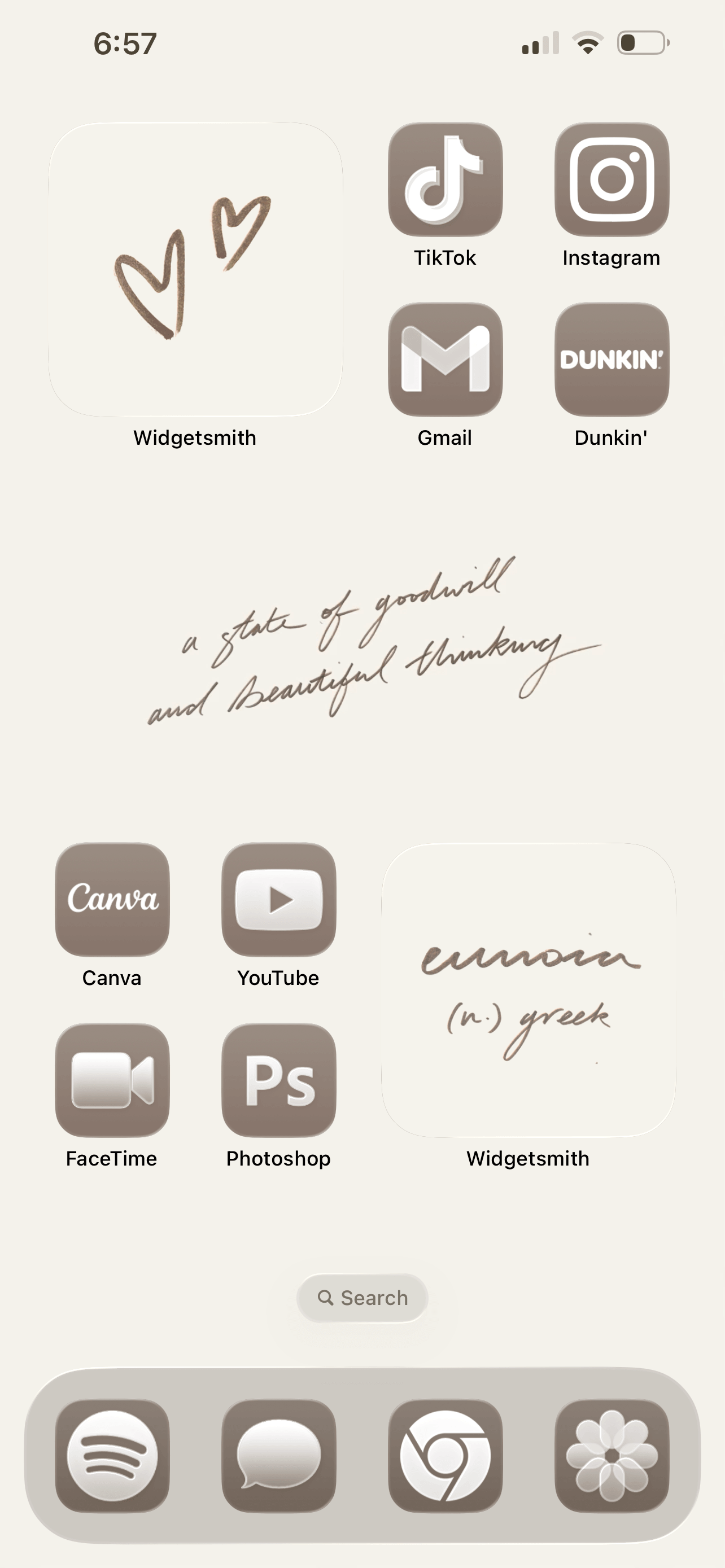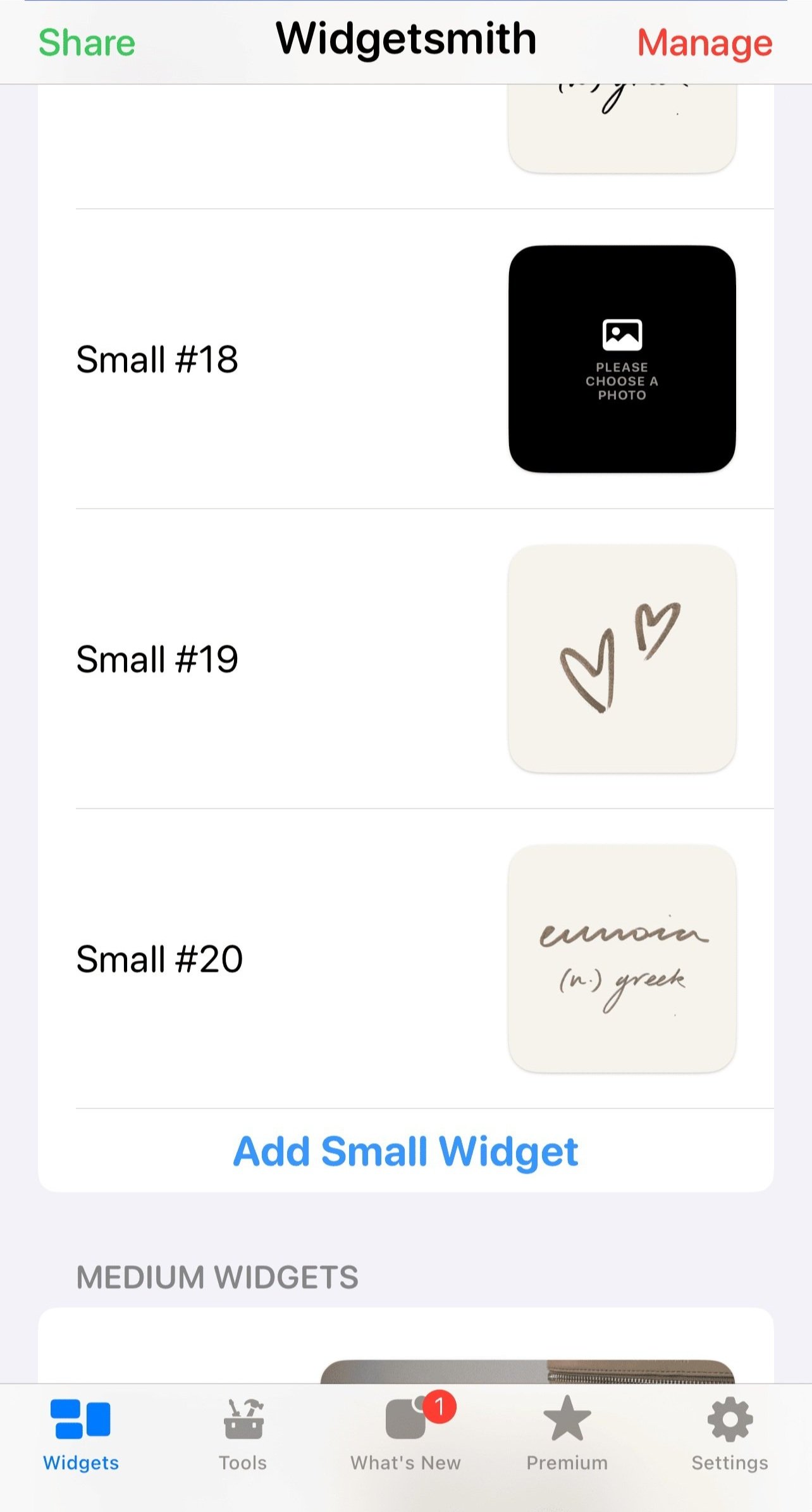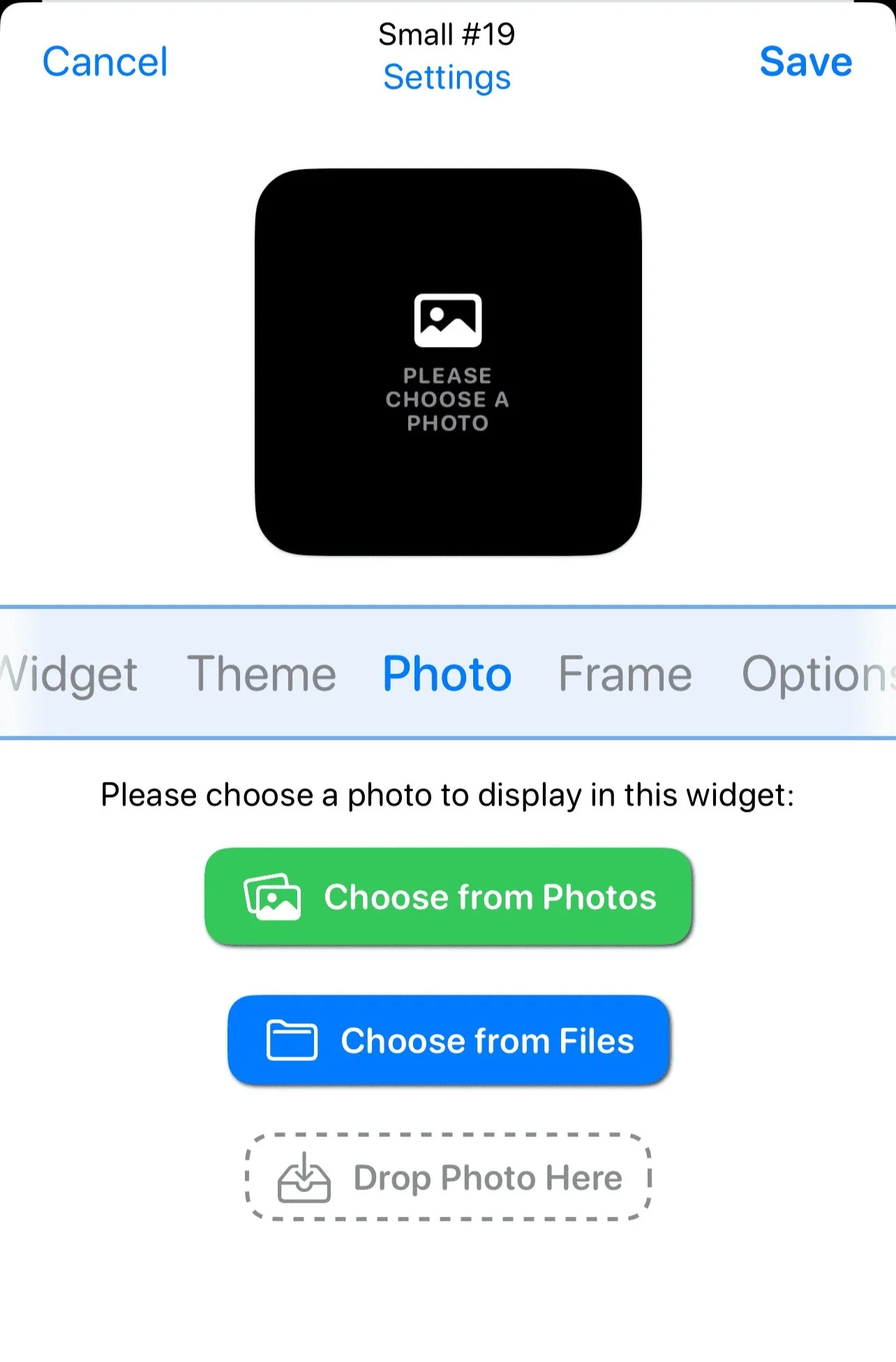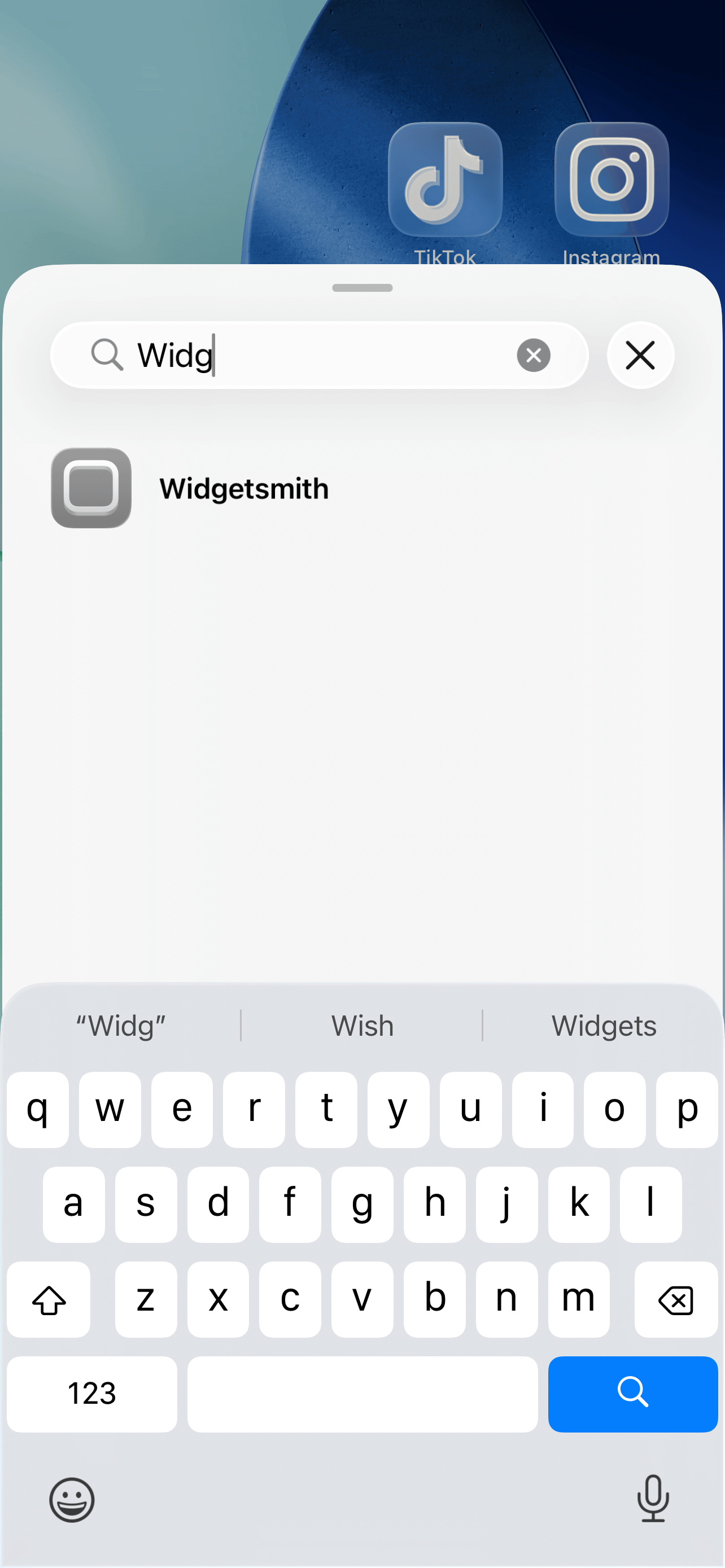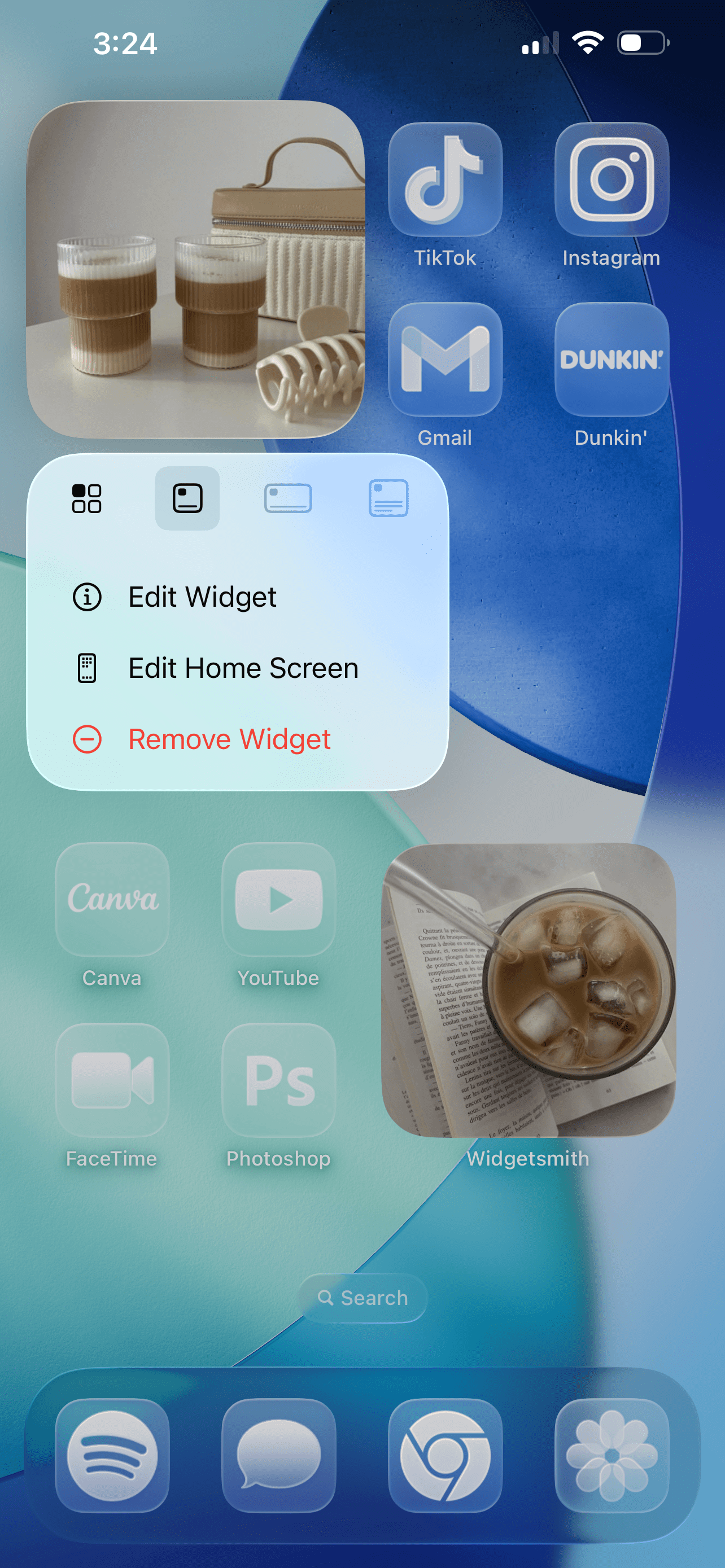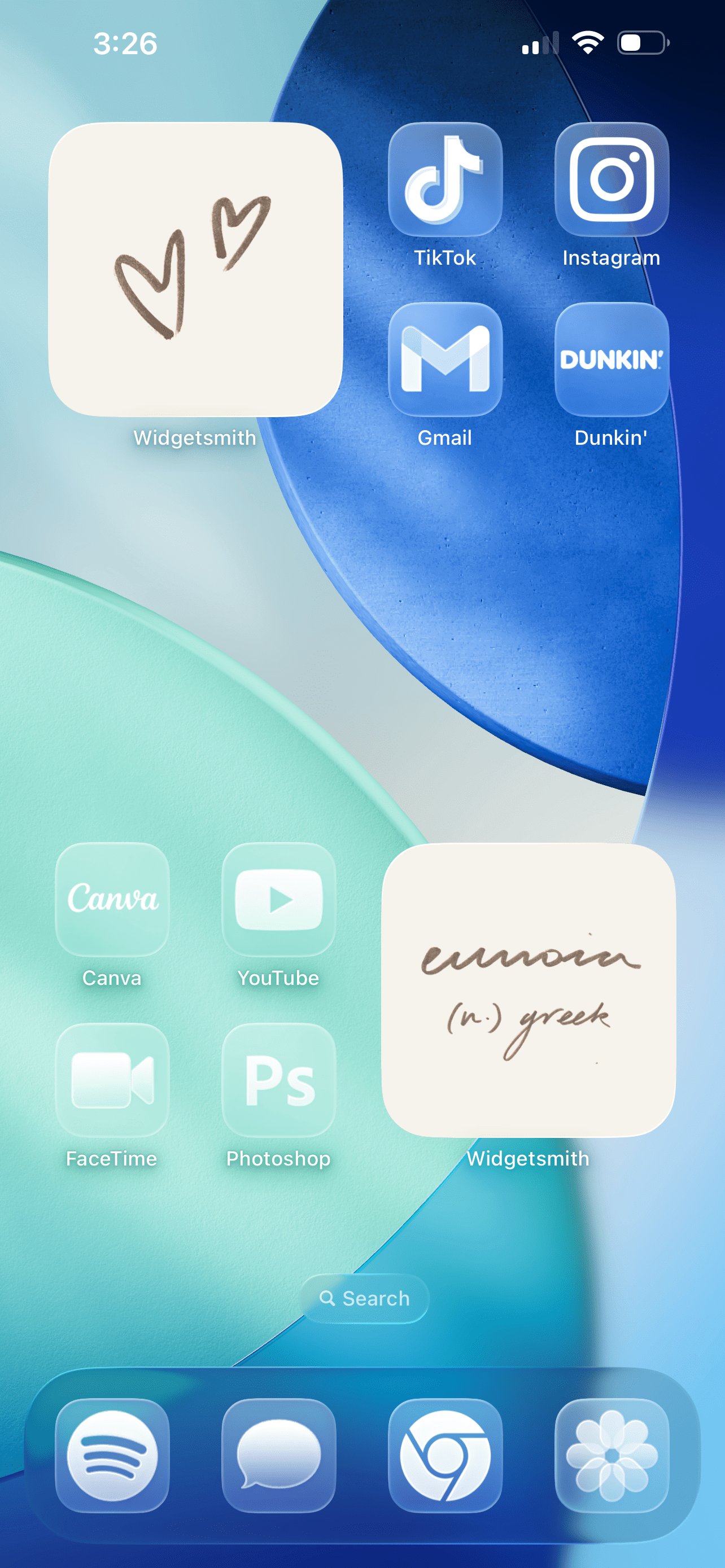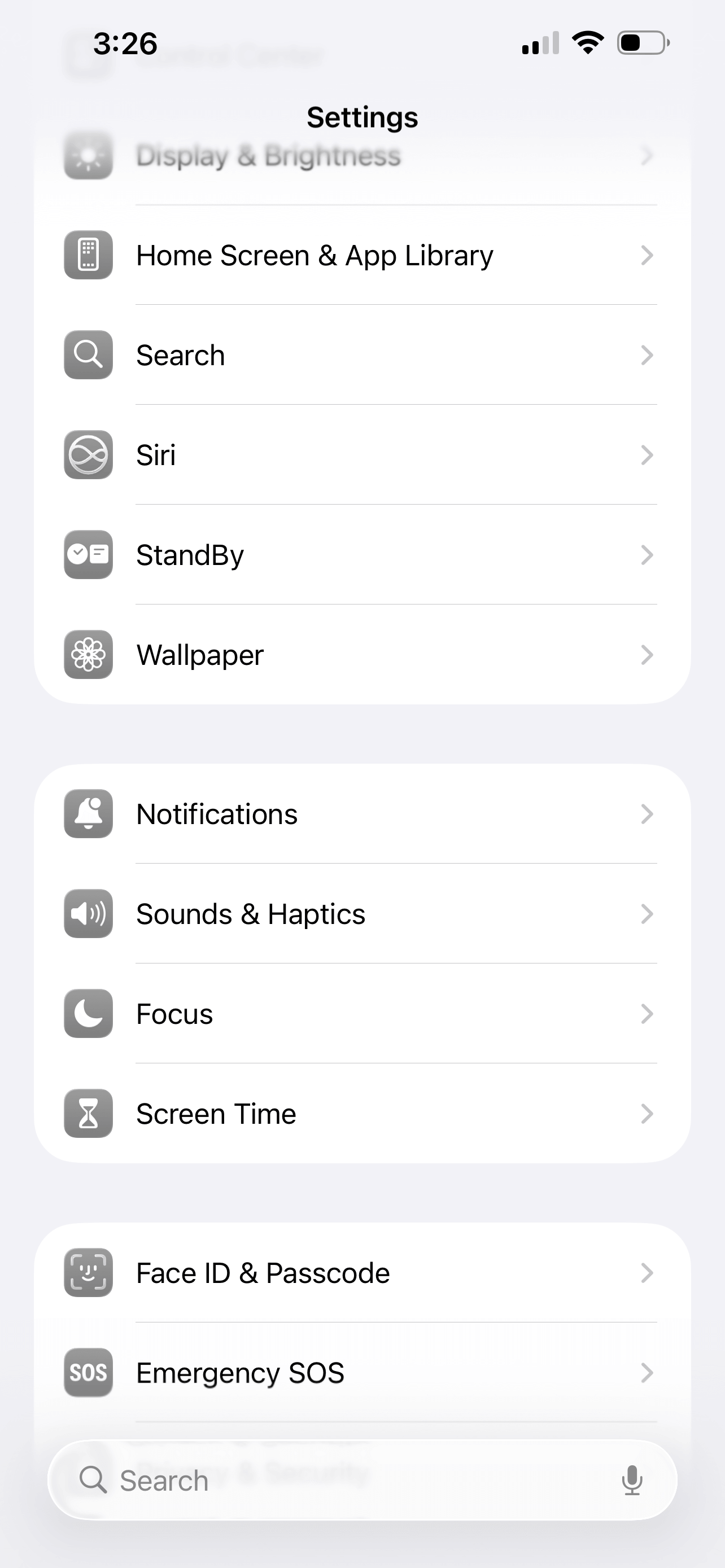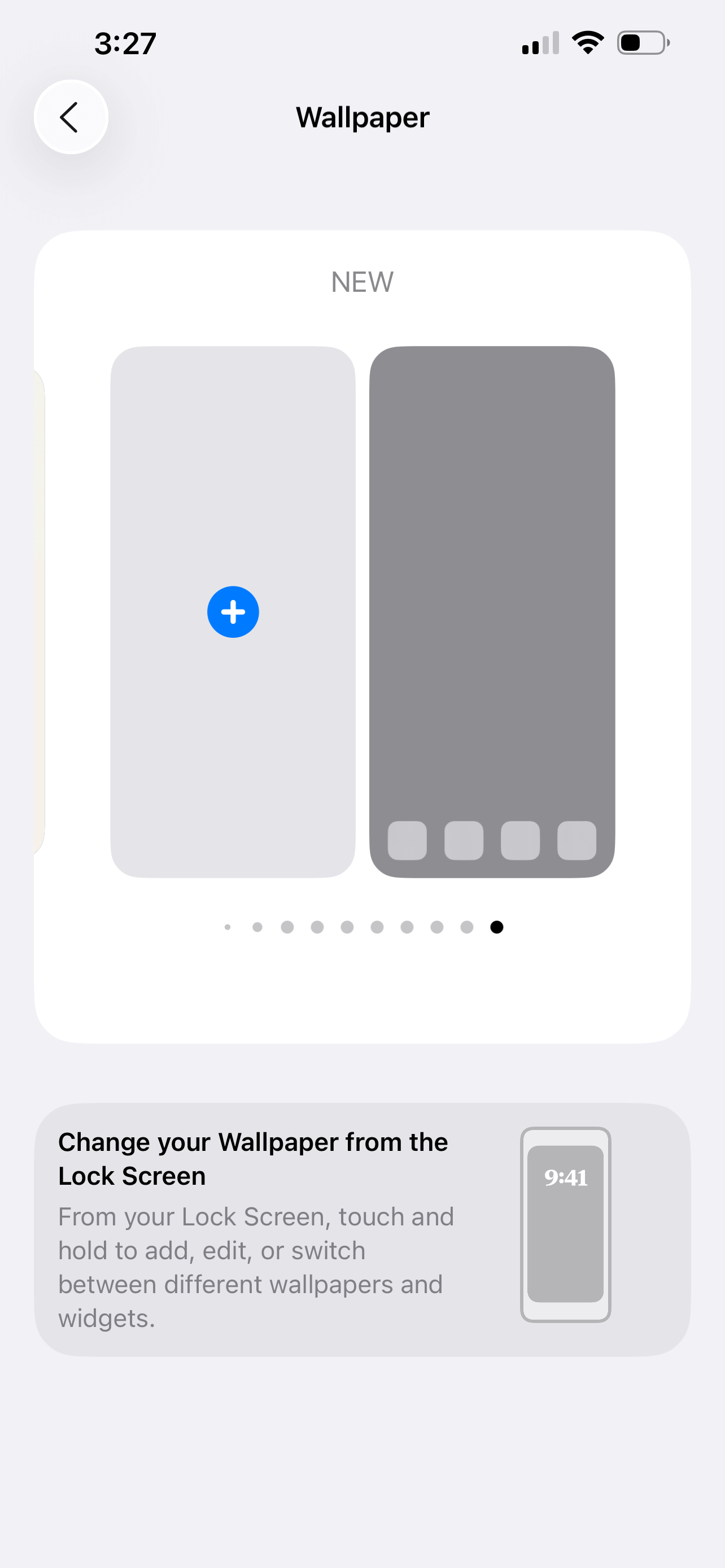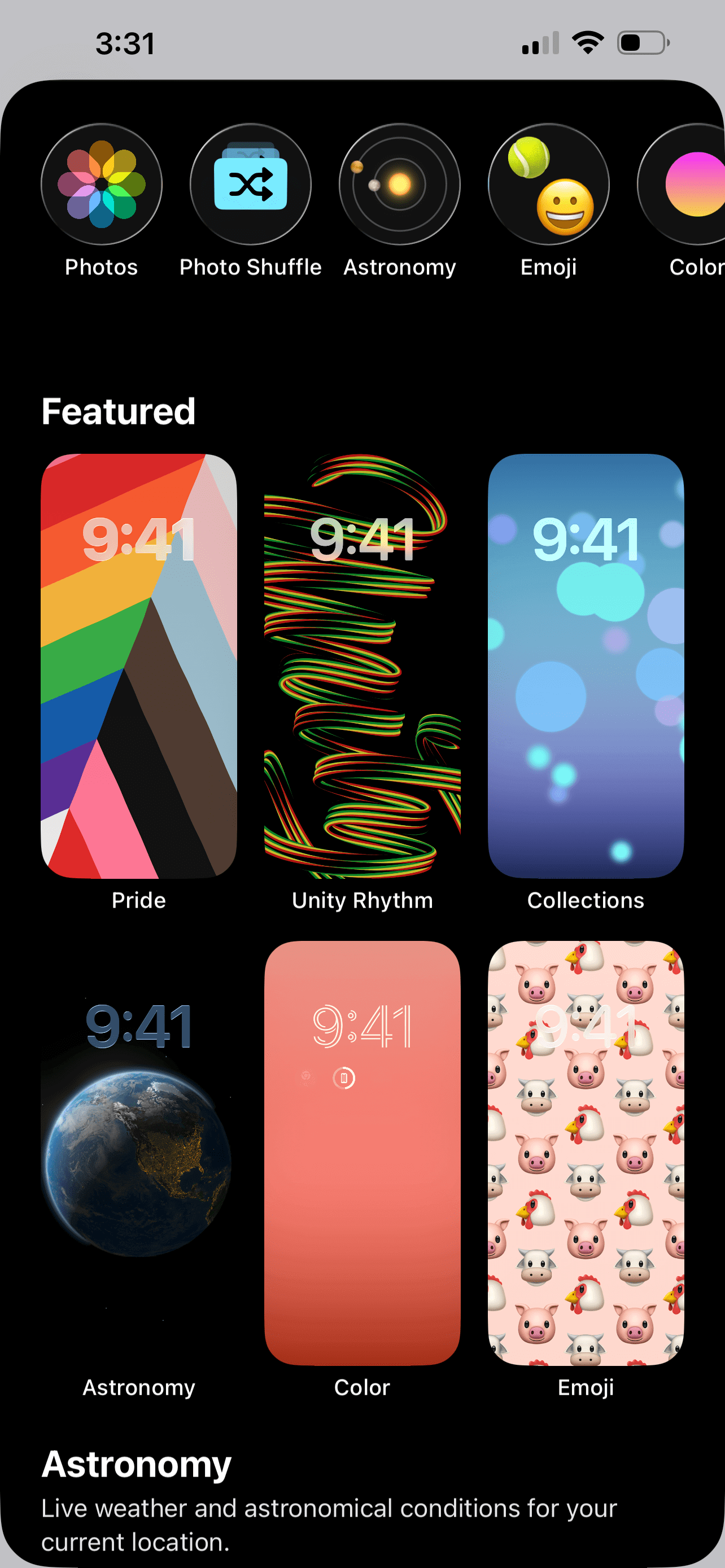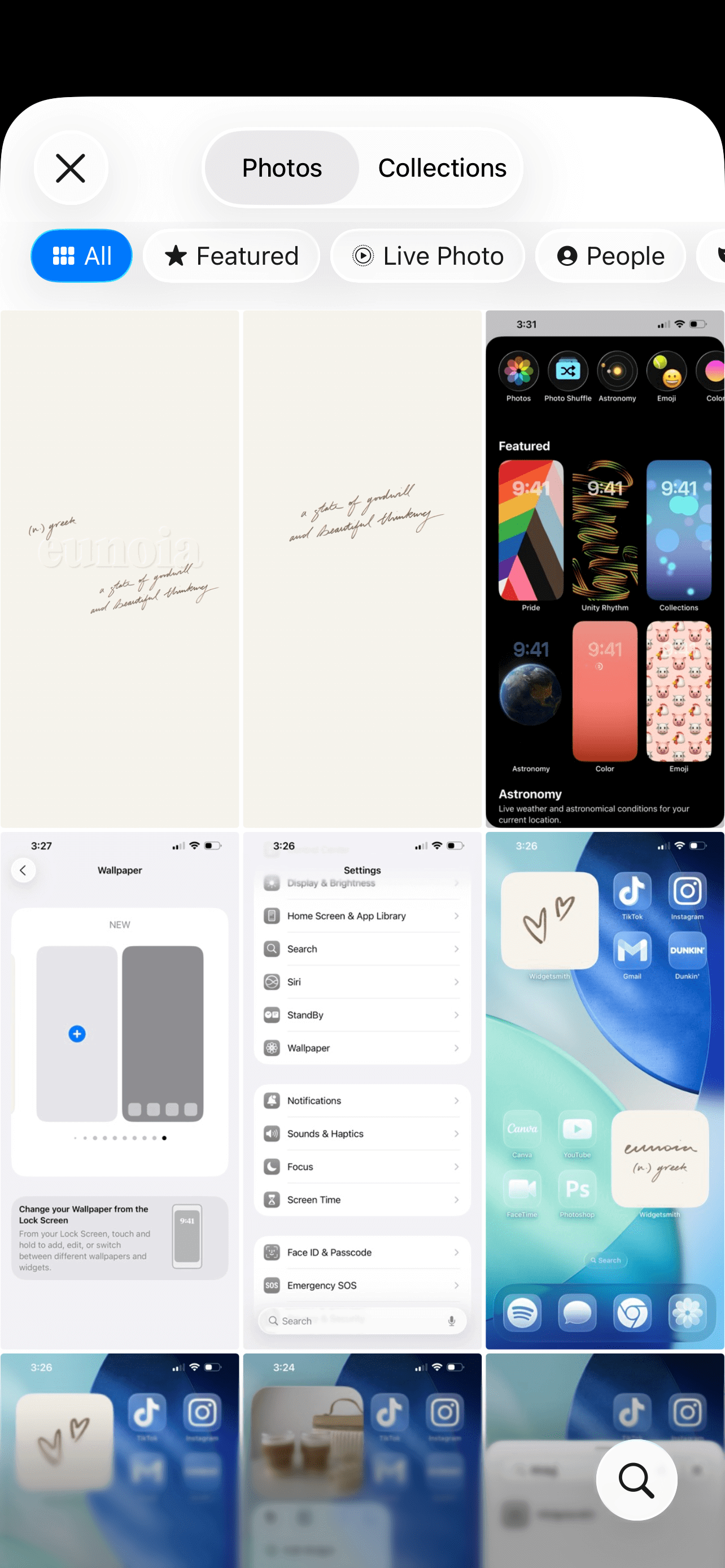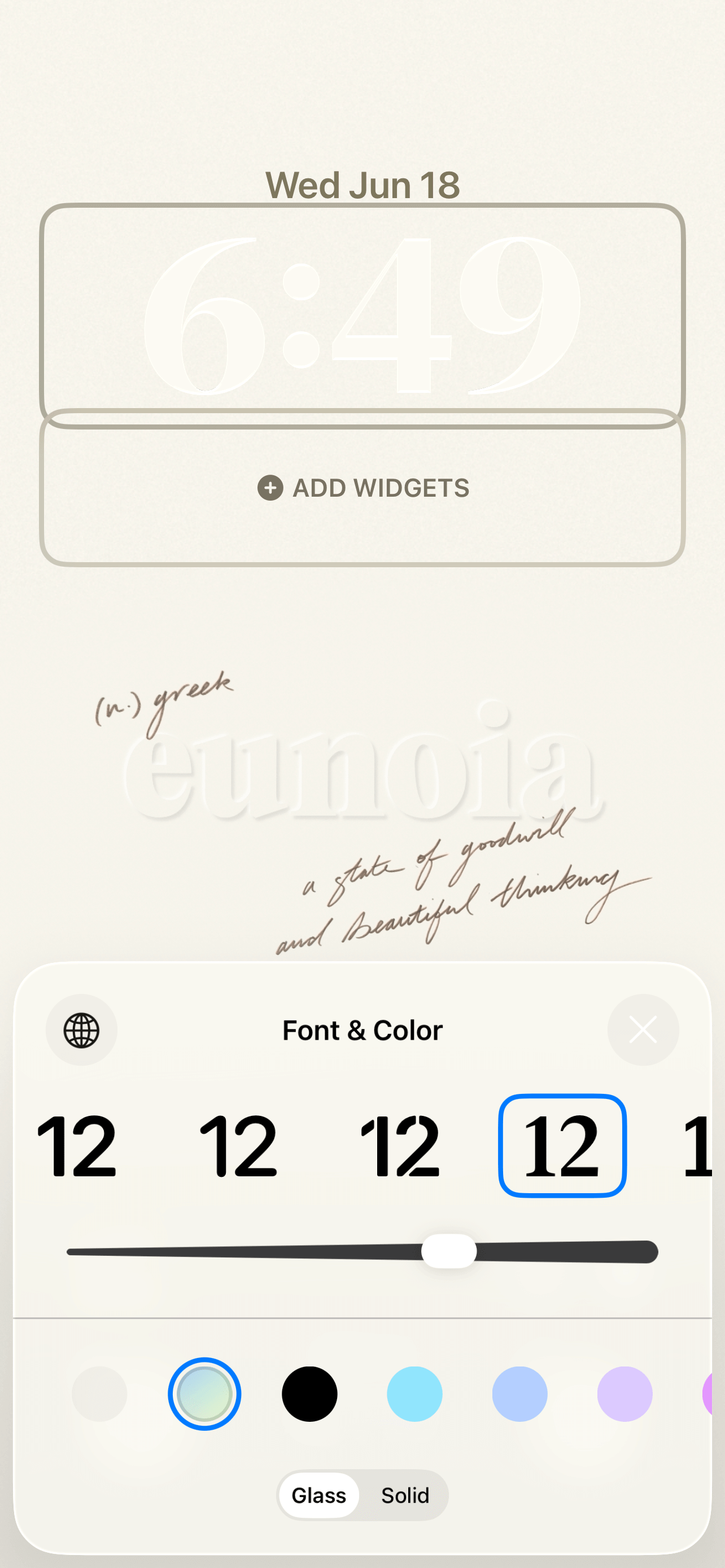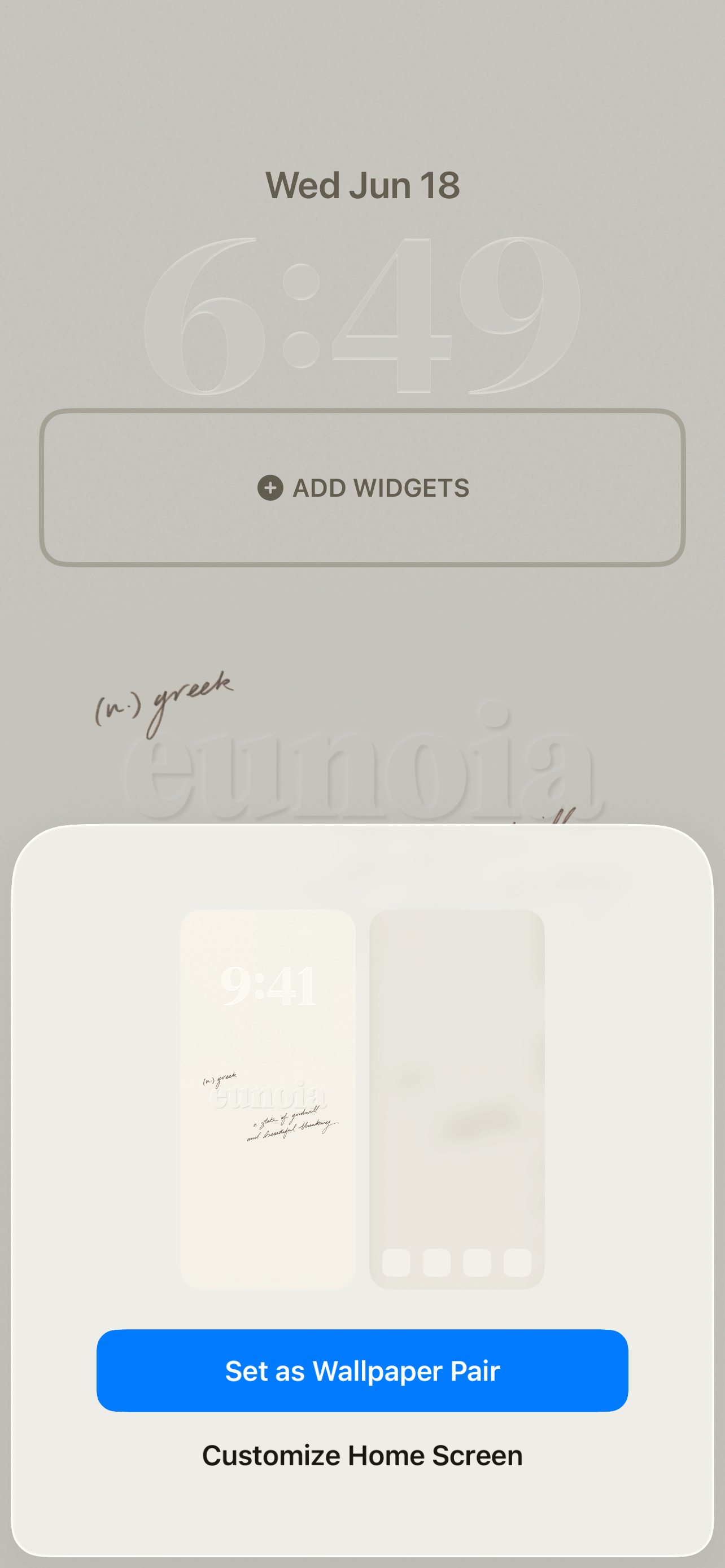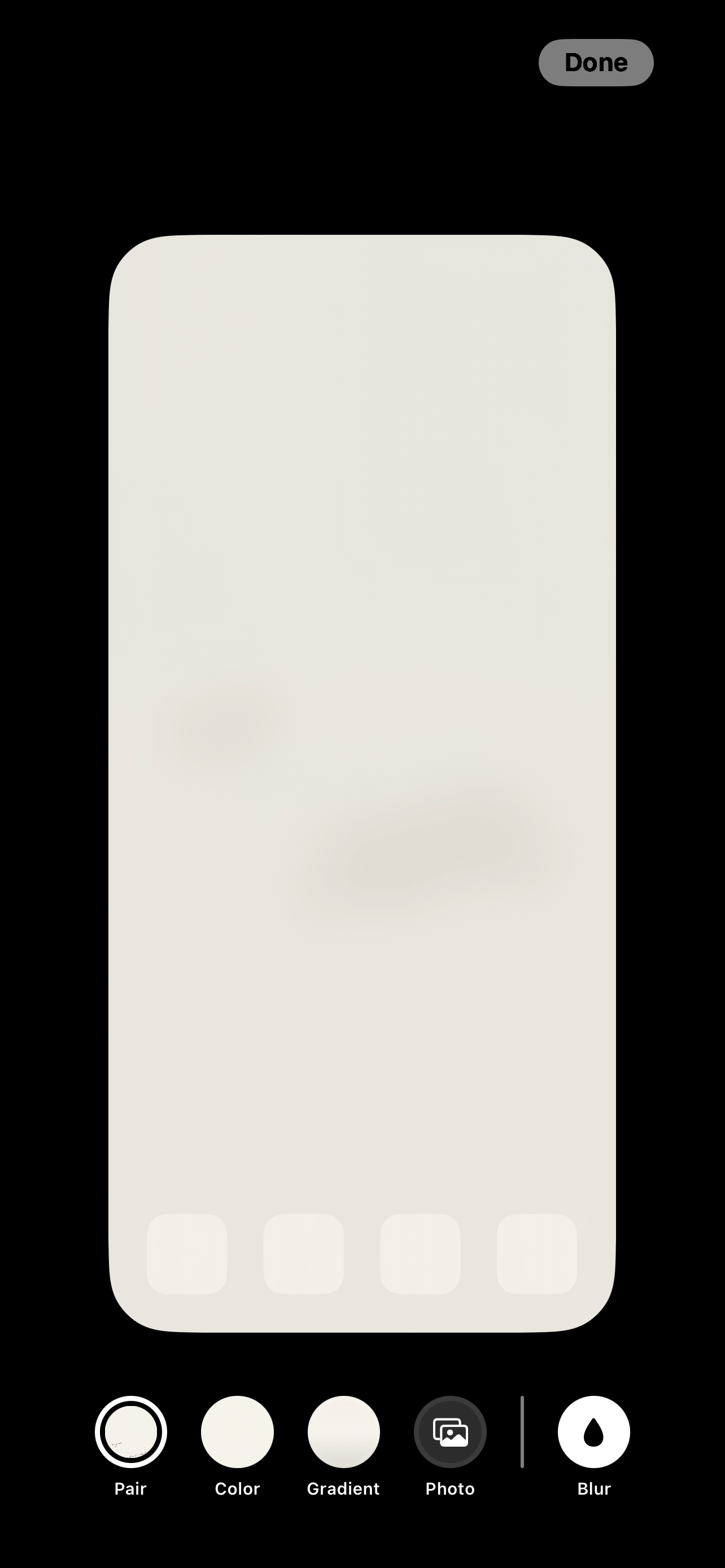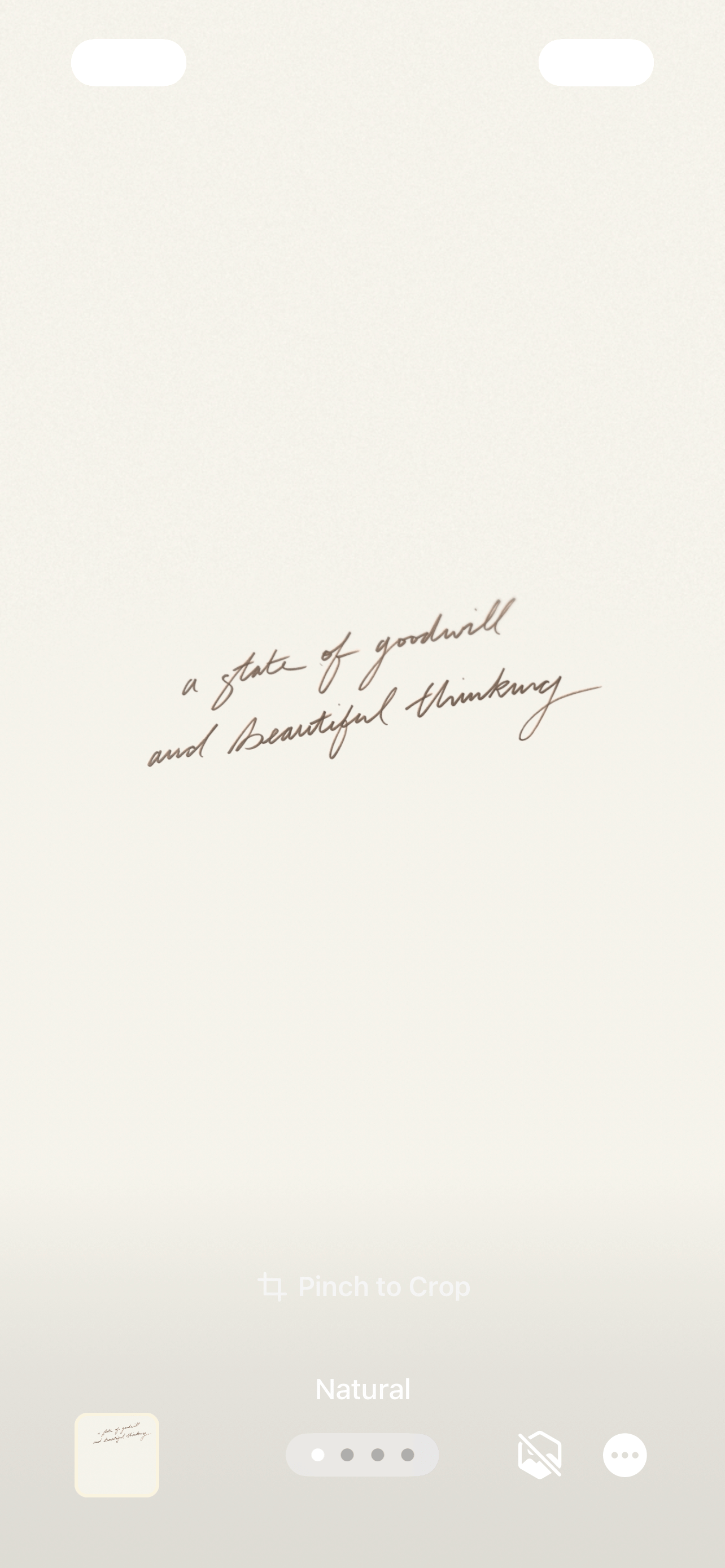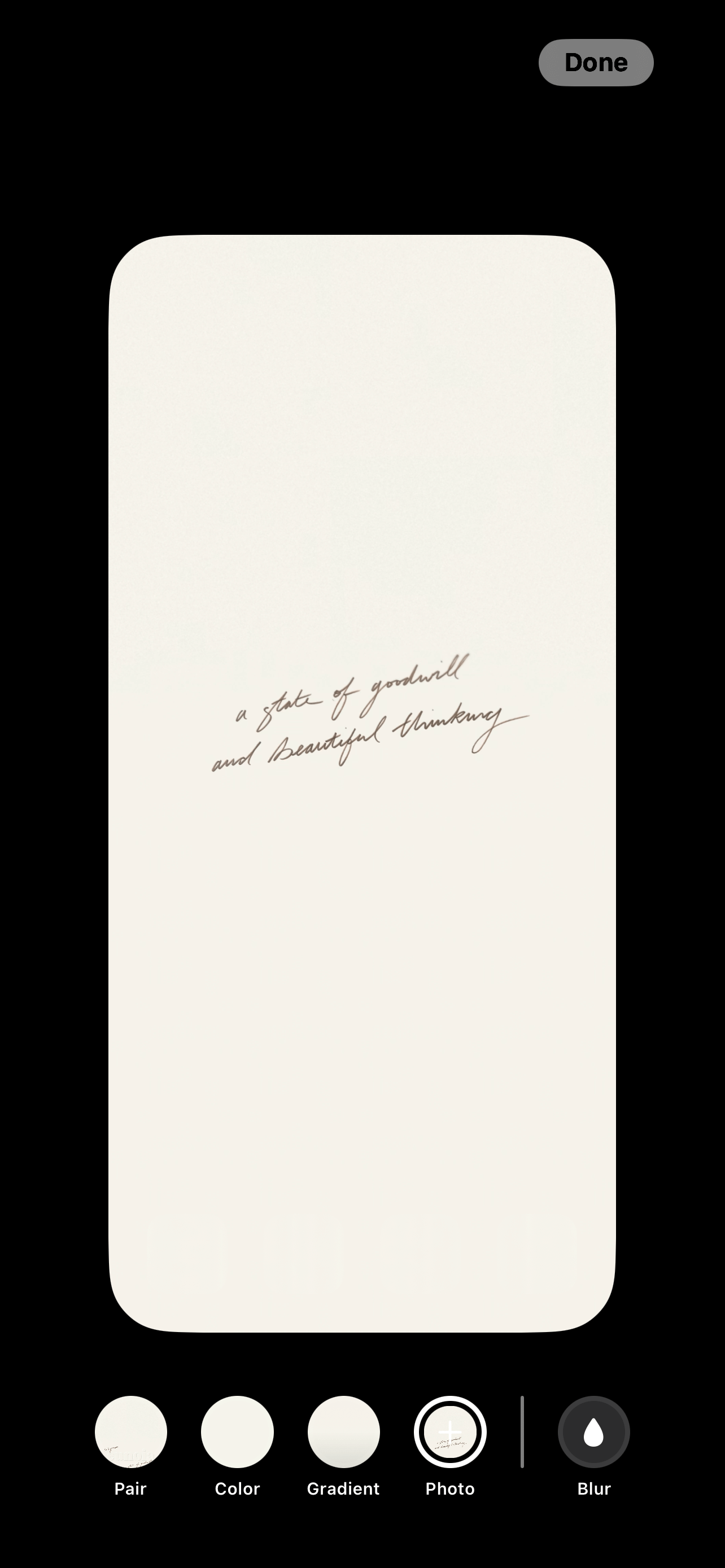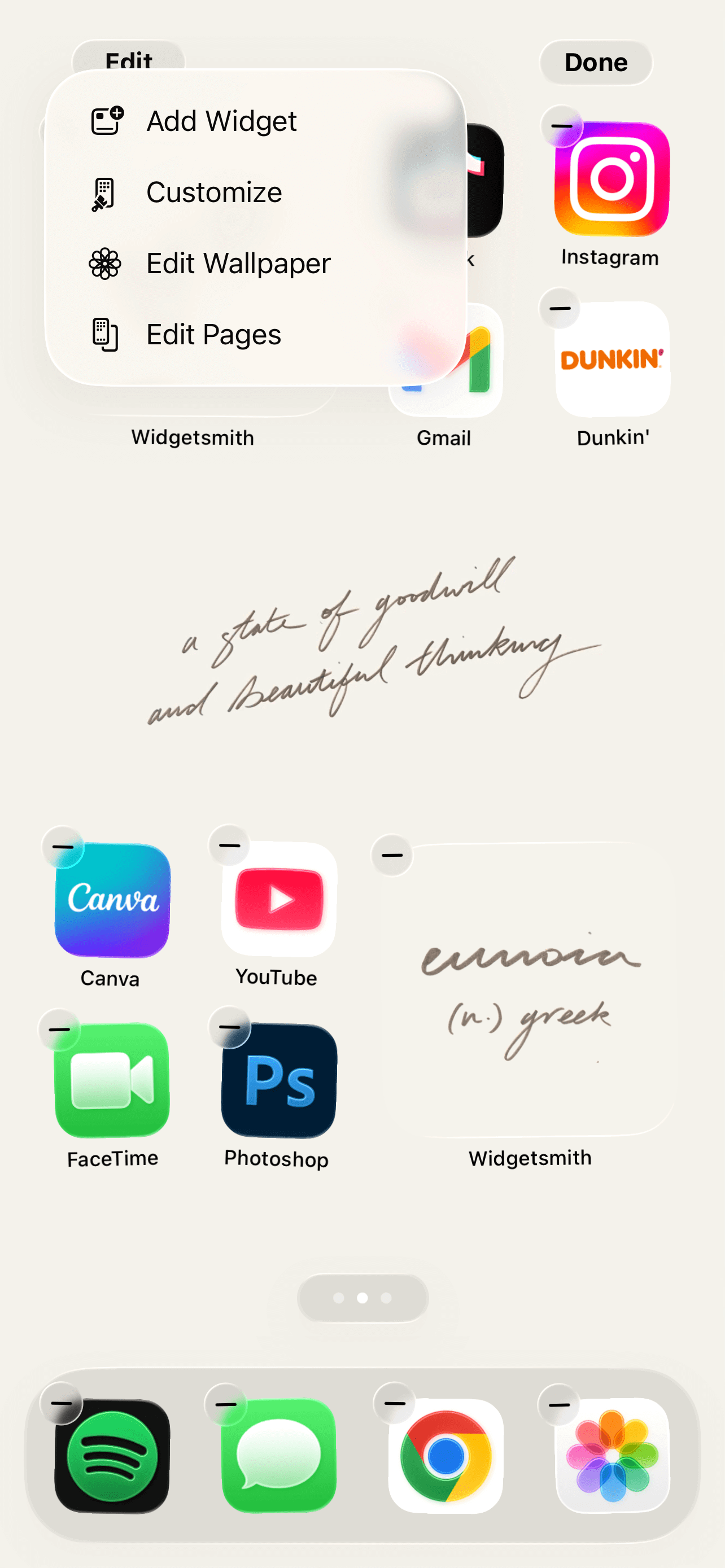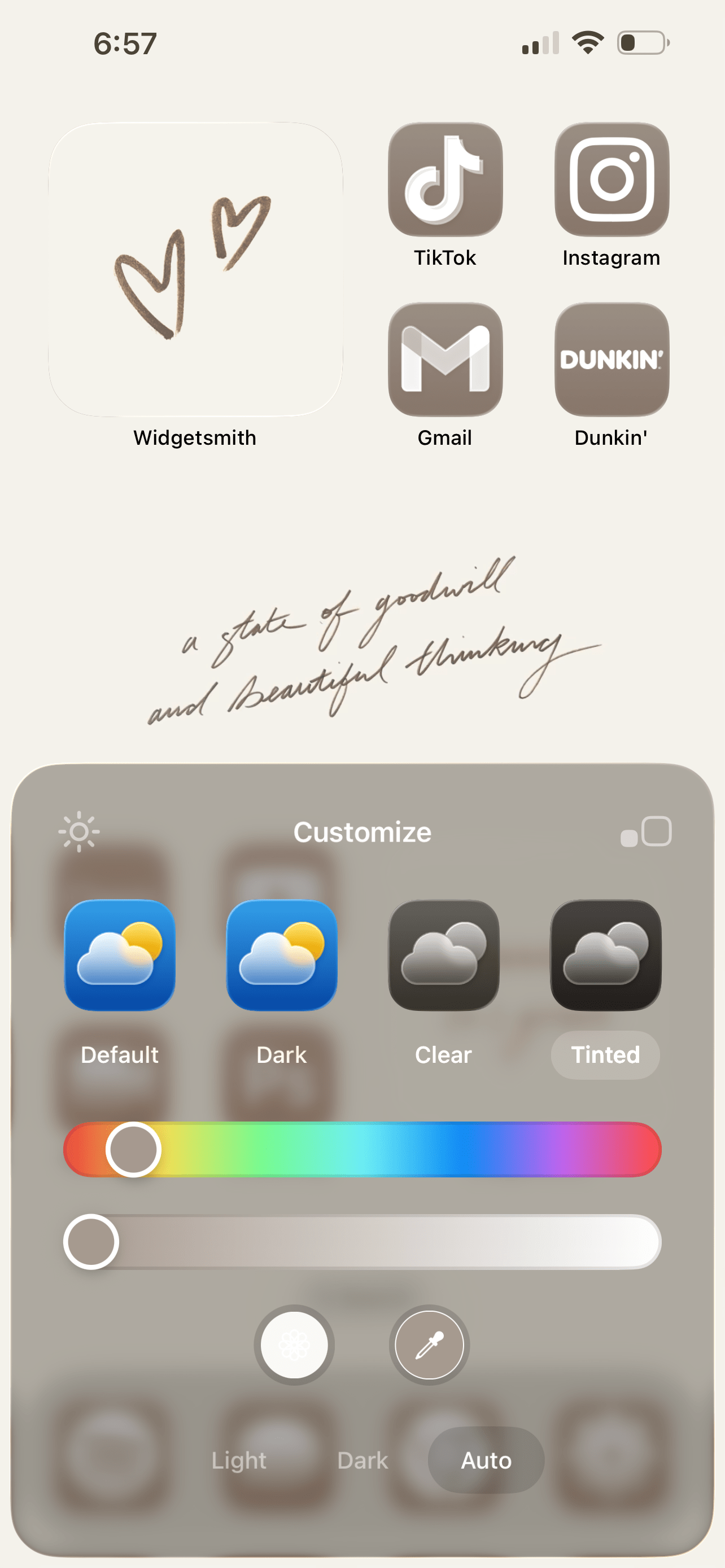How To Customize Your iPhone With iOS 26 (Step By Step Tutorial + Free Aesthetic Phone Theme)
This post is about how to customize your iPhone with iOS 26.
iOS 26 is officially here and I don’t know about you but I am so excited for all the new customization features! The ability to tint the color of our apps in light mode is an absolute game changer for all of us aesthetic tech enthusiasts.
This post is a complete, step by step tutorial on how to customize your iPhone with iOS 26. I also designed and hand lettered a totally free phone theme (with a couple variations) that you can use to follow along with this tutorial if you’d like. Or, use your own wallpapers and widgets.
Video version of this tutorial:
Let’s get started! Here’s the theme I created for this tutorial:
I always love a minimalist look with handwritten elements for a cozy and personalized touch. Download all the elements below.
How To Customize Your iPhone With iOS 26
#1: Download Your Widgets And Wallpapers
THE EUNOIA SET: Eunoia is a Greek word meaning “a state of goodwill and beautiful thinking.” This theme includes a lock screen wallpaper, home screen wallpaper, and two widgets.
THE DUENDE SET: Duende a is a Spanish word meaning “the power of art to move you.” This theme includes a lock screen wallpaper, home screen wallpaper, and two widgets.
THE HYGGE SET: Hygge is a Danish word meaning “enjoying the little things in life.” This theme includes a lock screen wallpaper, home screen wallpaper, and two widgets.
Choose your theme (or all of them) and download the wallpapers and widgets to your camera roll.
#2: Download/Open The Widgetsmith App, Tap “Add A Small Widget”
Start by downloading the free Widgetsmith app if you don’t have it already. Once you open it, you should see your widgets (if you’ve created some) and be able to tap the button to add a small widget.
Related: 15 Ways To Customize Your Phone With iOS 26 (And Make It Aesthetic!)
#3: Under the “Photo” Tab, Tap “Choose From Photos” And Choose Your Widgets From Your Camera Roll
This step first adds our widgets into the app before we can add them to our home and lock screens. Repeat this for all the widgets you want to use on your phone. Now, your widgets are ready to be added to your home or lock screen!
#4: Arrange Your Apps
Arrange your apps however you like. This is how I’m organizing them for this tutorial! Now, let’s start adding our widgets.
#5: Long Press On Your Screen, Then Choose “Add Widget”
The widgets are in our app, but now we need to add them to our home screen.
#6: Search For “Widgetsmith,” Tap It, Then Tap “Add Widget”
So, now we have widgets on our home screen! Widgetsmith might automatically add the most recent widgets you’ve used if you’ve used the app before.
If you haven’t, it should automatically add your new widgets. If you want to change the widgets the app added for you, head to the next step.
Related: iOS 26 iPhone Customization Tutorial! (With Free Aesthetic Coastal Phone Theme)
#7: Long Press On A Widget, Choose “Edit Widget”
#8: Choose The Number That Corresponds To The Widget You Want To Add
Do this for all the widgets you’d like to customize. Now that we have our widgets set, it’s time to customize our iOS 26 phone theme with a cute wallpaper.
#9: Open Settings And Navigate To “Wallpaper,” Then Tap “New”
#10: Tap “Photos” And Upload Your Lock Screen Wallpaper
Your wallpapers should be already saved in your camera roll. If not, download them first.
#11: Customize Your Lock Screen And Then Tap “Done”
Customize your lock screen by adjusting the wallpaper and color, font, and weight of the time. You can also add widgets, but for this tutorial I’m keeping things simple and skipping them.
Related: 30 (FREE) Beige Aesthetic Wallpapers For Your Phone!
#12: Tap “Customize Home Screen” And Then “Photos”
Your lock screen is set, so now let’s do the home screen.
#13: Choose Your Home Screen Wallpaper, Adjust, And Tap Done
After you’ve selected your wallpaper from your camera roll, adjust to your liking. Don’t forget to tap “done” to save! This should take you back to the home screen, where you’ll customize your app icons in the next step.
Related: Customize Your iPhone With An Adorable FREE Pink Phone Theme! (iOS 26 Customization Tutorial)
#14: Long Press Your Home Screen And Tap “Customize”
#15: Adjust The App Icons To Your Liking
You’ll customize the color of your app icons through the “customize” option. Use the sliders to find your perfect color. A helpful tip is to use the little eye dropper tool to choose a color from your wallpaper. This helps create a cohesive look for your phone and is what I did to get that soft brown color for my apps.
The other customization options I selected were “tinted,” “light mode,” and keeping the light background by tapping the little sun icon. And, you’re done!
Closing Thoughts
Thank you for reading my iOS 26 customization tutorial! I hope this guide helped you get more comfortable with some of the new customization settings or that you found some inspiration to decorate your home and lock screen.
Read this next: 40 Totally FREE Aesthetic Phone Widgets You’ll OBSESS Over!
For handmade digital art prints, icon packs, wallpapers, & more designed by me, be sure to stop by my digital boutique: Designed By Nikki Lo.
Connect with me!